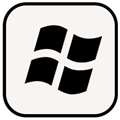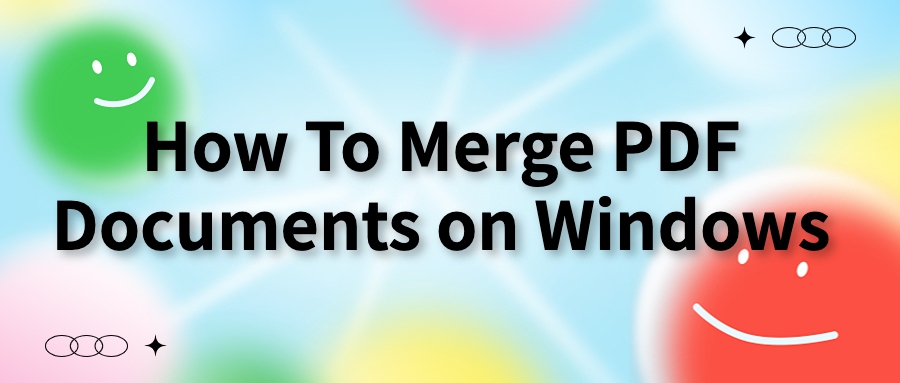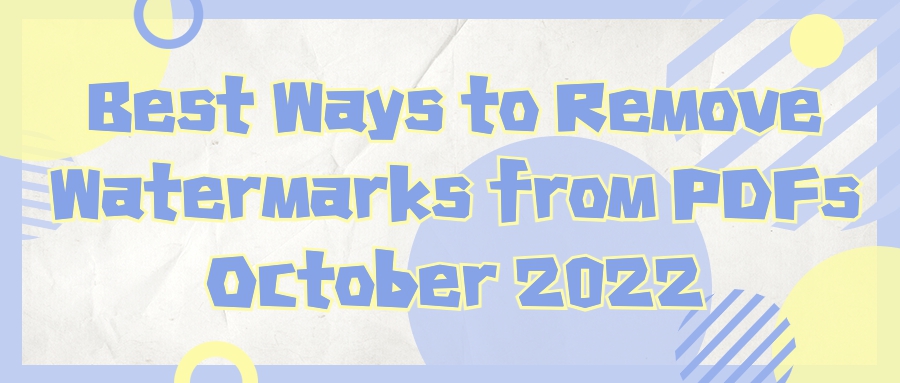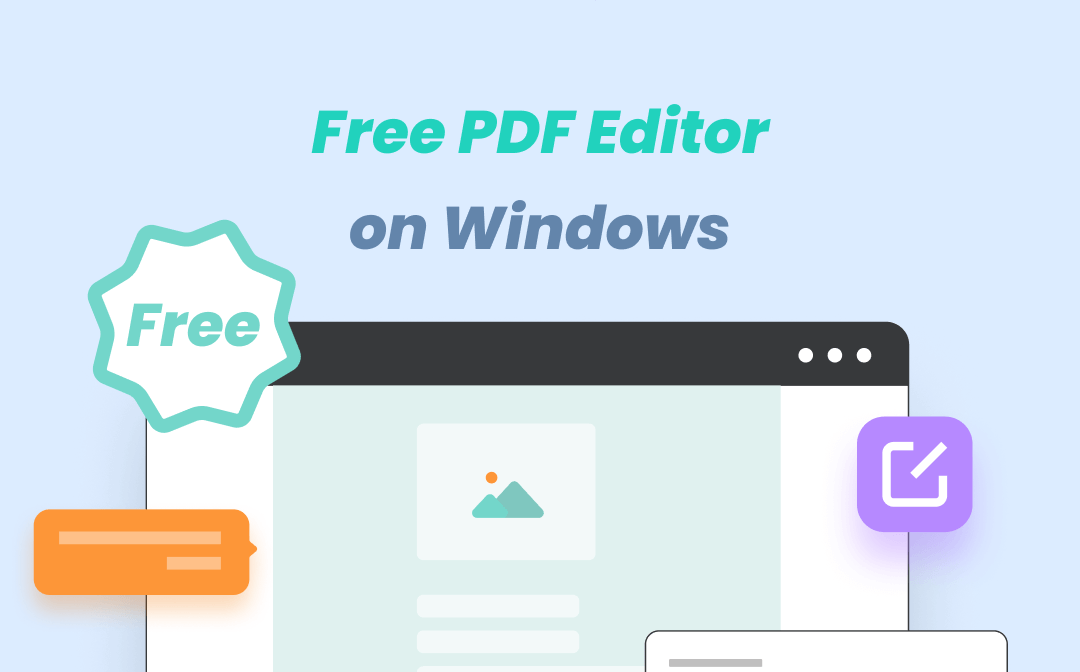On the way of translation practice, we will encounter many translation problems. In actual translation tasks, we may also encounter difficulties outside the text, such as typesetting work. In many cases, employers do not want to go the extra mile to hire typesetting editors and instead require translators to do translations in exactly the same format as the original.
If you encounter the PDF format, the text will have certain typesetting and specifications, and it will also be mixed with graphic data. If you do not have certain document editing skills and techniques, let alone maintaining the format of the original text, even modifying the PDF and starting the translation will have problems. Therefore, in this issue, we face the editing problem of PDF files, and share with you several practical file editing tools, starting from processing PDF in text format and image format, and increasing our PDF skill points.
PDF in text format
1. Can be edited directly on Adobe Acrobat XI and then saved as PDF.
Just open the PDF file in Adobe Acrobat XI and click the icon with the little yellow pen on the far right of the toolbar to edit it directly.
Pros: simple and convenient; basically does not destroy the original format
Cons: Due to editing and saving directly on the PDF, it is inconvenient for reviewers to modify
2. Save PDF to Word with Adobe Acrobat XI
1) As shown in the figure: Open the PDF file with Adobe Acrobat XI, select Save as Other → Microsoft Word → Word Document in the file menu bar, and save the original file in Word format
2) Translate and edit in Word document, save as PDF when done
Pros: simple operation steps, no other auxiliary tools required
Cons: The converted Word document is very different from the original PDF file format. If the original file contains charts, the chart formatting can become messy and it can be time-consuming and laborious to adjust.
3. Save PDF as PPT using Adobe Acrobat XI
1) As shown in the figure: Open the PDF file with Adobe Acrobat XI, and select Save As Other→Microsoft PowerPoint Presentation in the File menu bar to save the original file in PPT format
2) Translate and edit the PPT document, and save it as a PDF after completion
Advantages: Compared with saving as Word, it is more convenient in the editing process, especially PPT moving pictures, charts, inserting text boxes, etc. will be more comfortable than Word
Disadvantages: Same as above, the format of the converted PPT document is quite different from the original PDF file, the chart format needs to be readjusted, and some word spacing may also be changed, which needs to be reset (if you need to adjust the word spacing: select the text to be adjusted, Right-click, select "Font" → "Character Spacing", usually set to "Normal")
4. Use PDF editing tools
Open AmindPDF
Click Convert to Word, translate and edit in the Word document, and save as PDF when finished
This is a method with minimal formatting changes after converting to Word, but there will still be minor changes. At this time, you need the editing skills of Word documents.