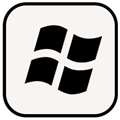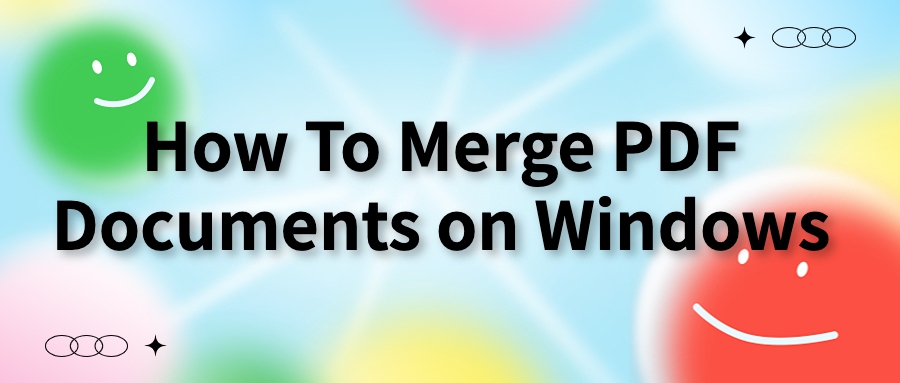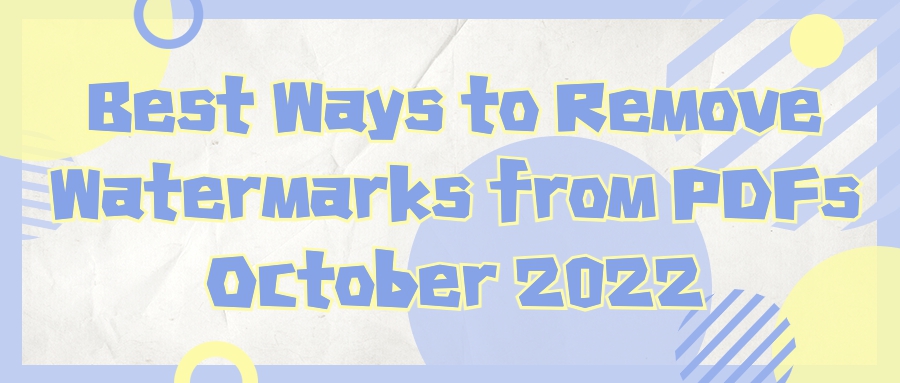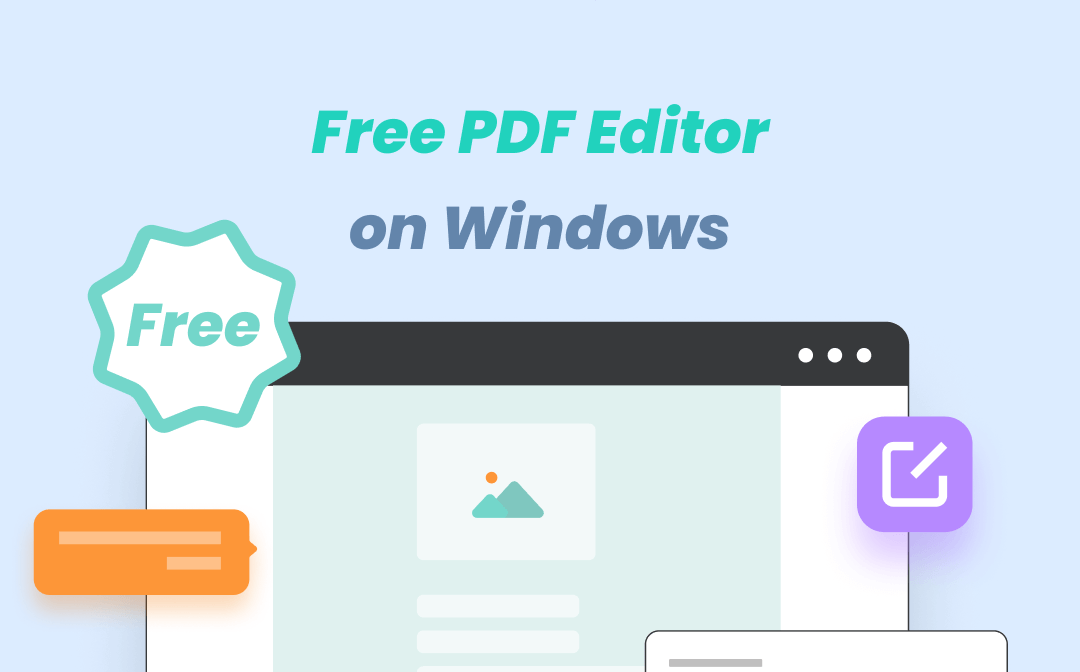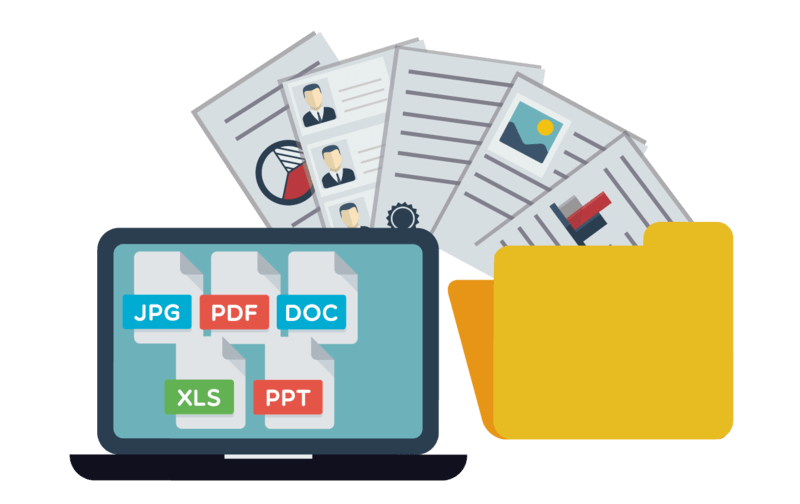
AmindPDF
2022-08-04 11:07
• Filed to:
Blog
• Proven solutions
Why is necessary to organize PDF pages?
If you need to swap a few pages around from a batch of scanned documents before sending to colleagues, or rearrange pages in your uni project, this tool provides a fast and paperless solution. You can organize your portfolio to prioritise certain elements, and even divide your content into clear sections using blank pages
How AmindPDF can help you to organize your PDF pages?
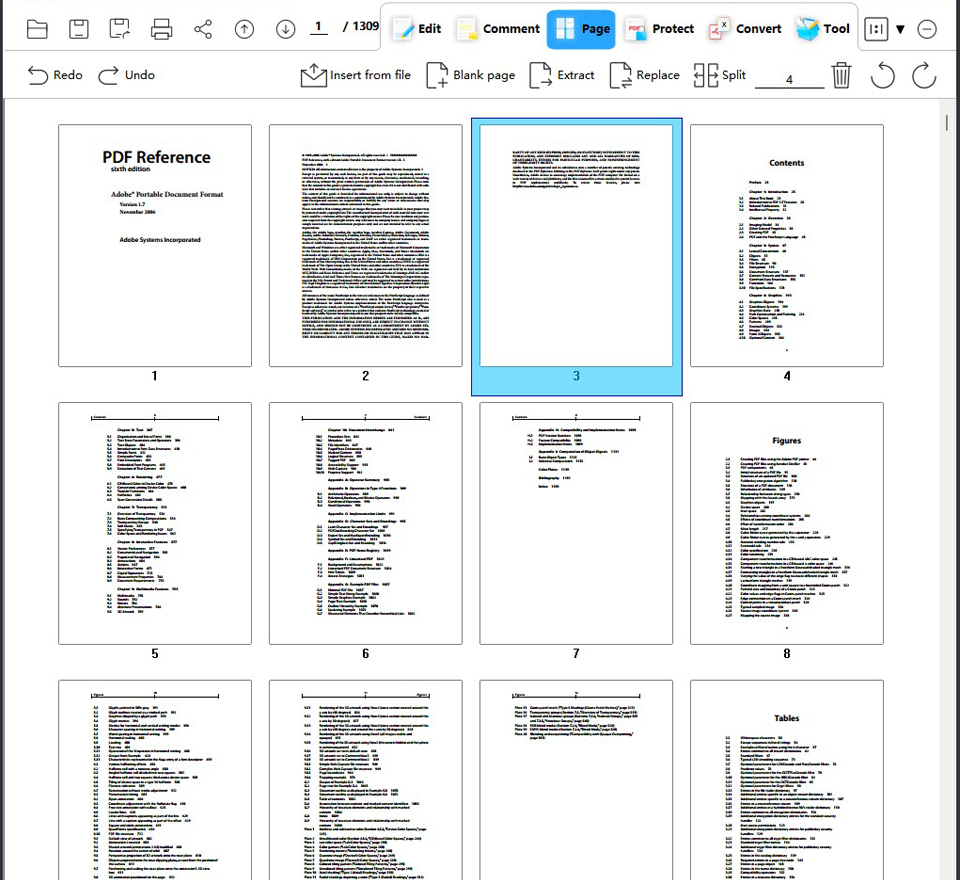
Open a PDF and select the Organize Pages tool
Open the organize_start.pdf sample file in AmindPDF, or open your own multi-page PDF document.
In the right pane, select the Organize Pages tool. If the right pane is collapsed, you can click the small arrow on the far right to expand it.
Replace a page
You may want to replace a page with a new or different version than the page that’s currently part of the PDF. Start by clicking the page 2 thumbnail of the organize_start.pdf sample file to select it as the page to replace.
-Click the Replace option in the toolbar.
-Click Select.
First click the "Page" button to enter the page thumbnail interface. AmindPDF helps you manager pages of PDF document will be simple. Rearrange PDF pages,
or delete/insert/rotate/extract and crop pages as needed.
Insert page
-Insert blank page: You can directly click "Blank Page" to insert a blank page, or you can right-click "Insert Page" and "Blank Page" to insert;
-Insert from file: You can directly click "Insert from File" to select the file to insert, or right-click "Insert Page" and "Insert from PDF";
-Insert from picture: Right-click "Insert Page" and "Insert Picture from Picture";
Extract pages
Click the "Extract" button, the page extraction dialog box will pop up, you can directly input the serial number of the page to be extracted, and then select the extraction range to directly extract as a separate file;
Split page
Click the "Split" button, the split PDF dialog box will pop up, you can split the file "by number of pages", "by file university", "by outline", and you can also choose the save location of the split file;
Delete page
-Enter the page to be deleted directly in front of the "Delete" icon, and then click the "Delete" icon to delete the page;
-Select the page to be deleted on the page thumbnail, you can click Ctrl to select multiple pages at the same time, right-click and then "Delete Page"
After getting to know how to orgnize PDF pages, I think you might want to know more PDF managers, let me to introduce more to you:
IlovePDF

The simplified interface was designed to make it easy for anyone to edit documents. Aside from adding text, you can modify your PDF further by adding various shapes and drawings. Best of all: it's a tool with virtually no registered membership restrictions.
iLovePDF also has a paid membership service, but you use it for file processing without registration and login, and paid registration only increases the limit on the number of files and size limit.
This PDF processing website is still very good. Some people say that it has been running for ten years, and all the functions of the website are free! But there are some adverts on the download page that can be forgiven. If you have PDFs to process and are reluctant to download the corresponding software, this site is for you!
Foxit PDF editor

Foxit Advanced PDF Editor is a powerful and comprehensive software that covers reading, editing, conversion and other functions. The most important thing is that it supports free use. The page processing of Foxit Advanced PDF Editor is also very practical, you can use it to extract, delete, rotate, merge and split, watermark and so on. You can easily process PDF documents, which can greatly reduce the damage to the quality of the article.
In addition to the most basic PDF document and picture editing, Foxit Advanced PDF Editor also has powerful conversion functions and page processing capabilities, whether it is Word, Excel, TXT, pictures, etc. to PDF, or PDF to Word, PPT, Pictures, Excel, and even converting PDFs to web pages are no problem, and the conversion speed is very fast and the operation is very convenient.
-
Edit PDF
-
Merge PDF
-
Split PDF
-
Convert PDF
-
Create PDF
-
Read PDF
-
PDF OCR
-
Annotate PDF
-
Organize PDF Page
-
Protect PDF
-
Scan to PDF
-
Top PDF Software
-
PDF News