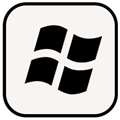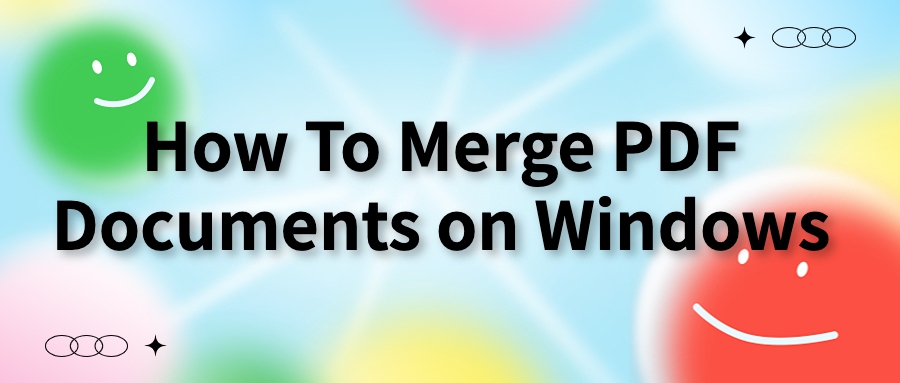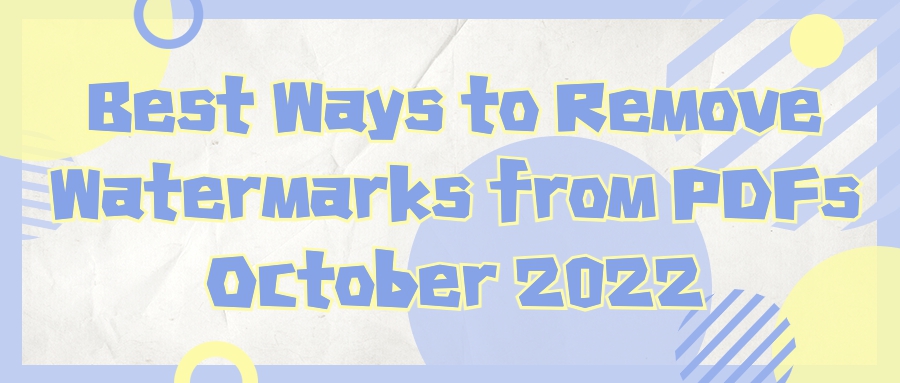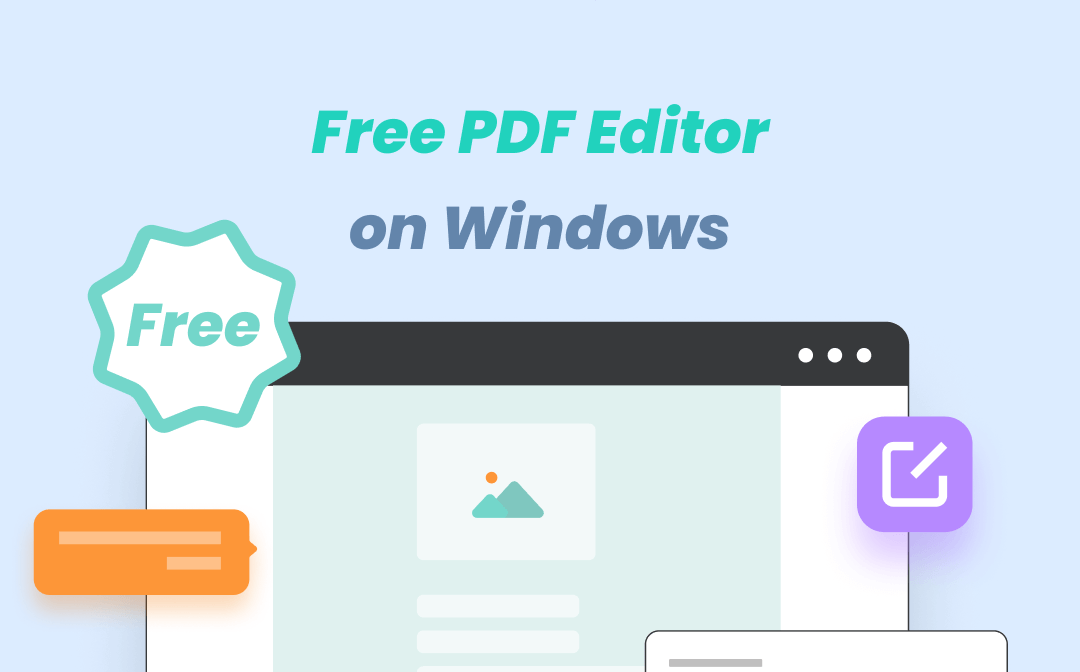Ricardo Lee
2022-08-04 11:00
• Filed to:
Blog
• Proven solutions

Now PDF to Word is a format conversion most used in our daily work and study. Although there are many conversion methods and tools, either the conversion effect is not good, or the fees are expensive. Even if there are free tools, the number of converted pages will be limited. Is there a better way to convert PDF to other formats?
Now here is a good conversion tool — AmindPDF, let me share the specific operation with you!
operation steps of how to convert pdf format:
- Download and install AmindPDF, then run the tool to start converting pdf format to word format.
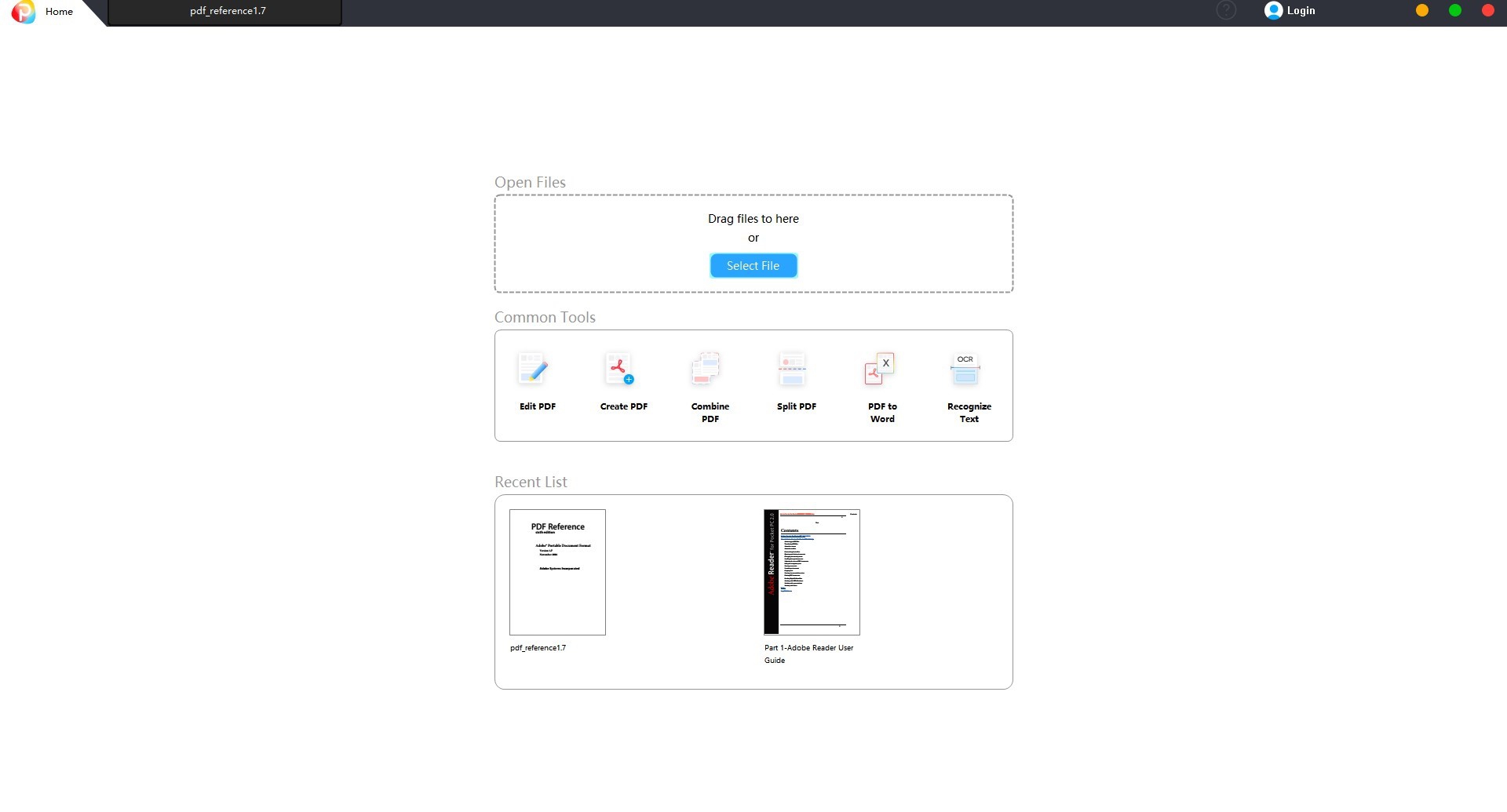
1.PDF to Word
Open the PDF file that needs to be converted in "AmindPDF", click the "Convert" button, and then click the "Convert Word" button below, the conversion dialog box will pop up, and the converted Word file will be automatically saved in the original PDF file.
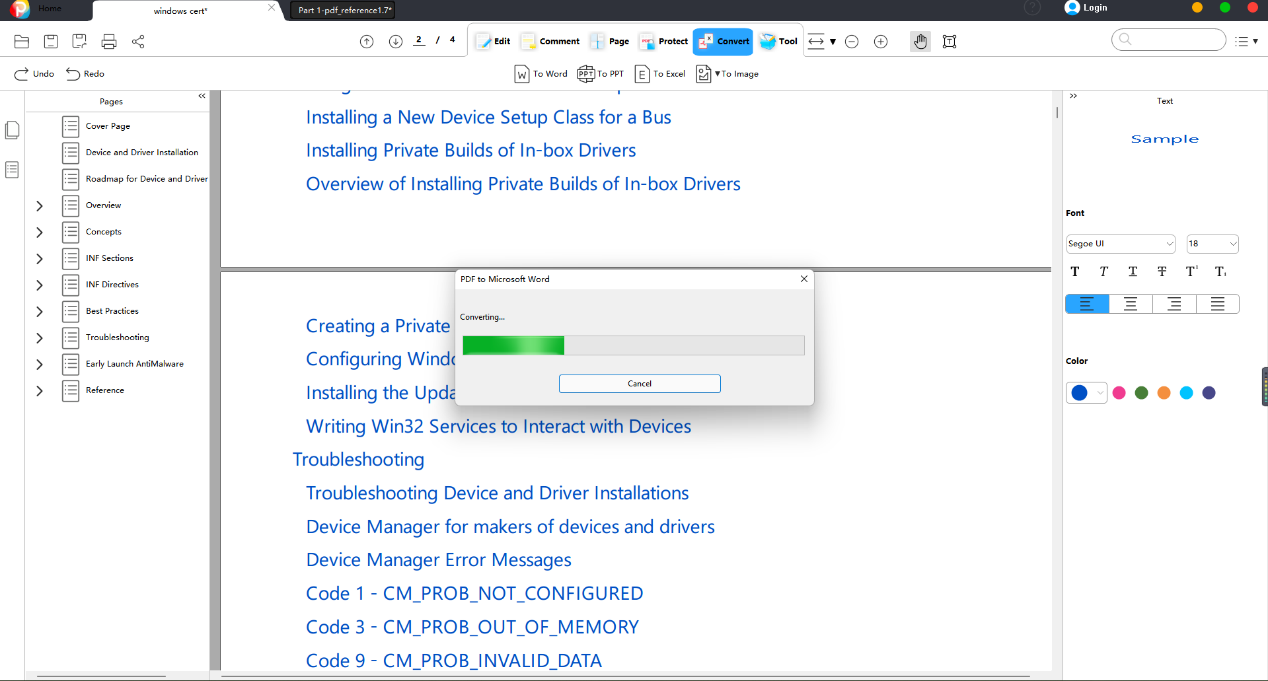
2.PDF to PPT
Open the file to be converted in "AmindPDF", click the "Convert" button, and then click the "Convert PPT" button below, the conversion dialog box will pop up, and the converted PPT file will be automatically saved in the original PDF file folder.

3. PDF to Excel
Open the file to be converted in "AmindPDF", click the "Convert" button, and then click the "Convert to Excel" button below, the conversion dialog box will pop up, and the converted Excel file will be automatically saved in the original PDF file folder.
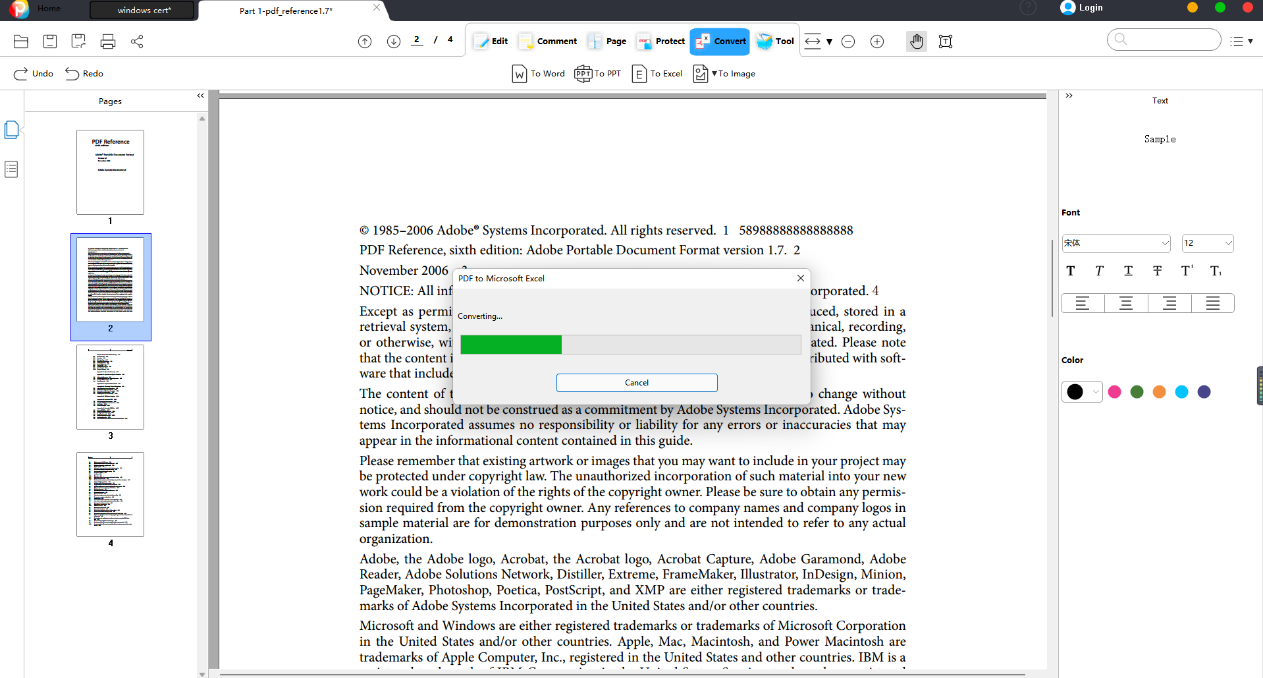
4. PDF to Image
After opening the PDF file to be converted, click the "Convert" button, and then click the "Convert Image" button. The types of PDF to image are: PDF to Jpeg, PDF to Png, PDF to Bitmap, PDF to Tiff, PDF to Gif.
Click the "Convert to Jpeg" or "Convert to Png" or "Convert to Bitmap" or "Convert to Tiff" or "Convert to Gif" button and the "Choose Folder" button will pop up, you can choose the save location of the converted image, click the "OK" button after The conversion is completed immediately and automatically saved
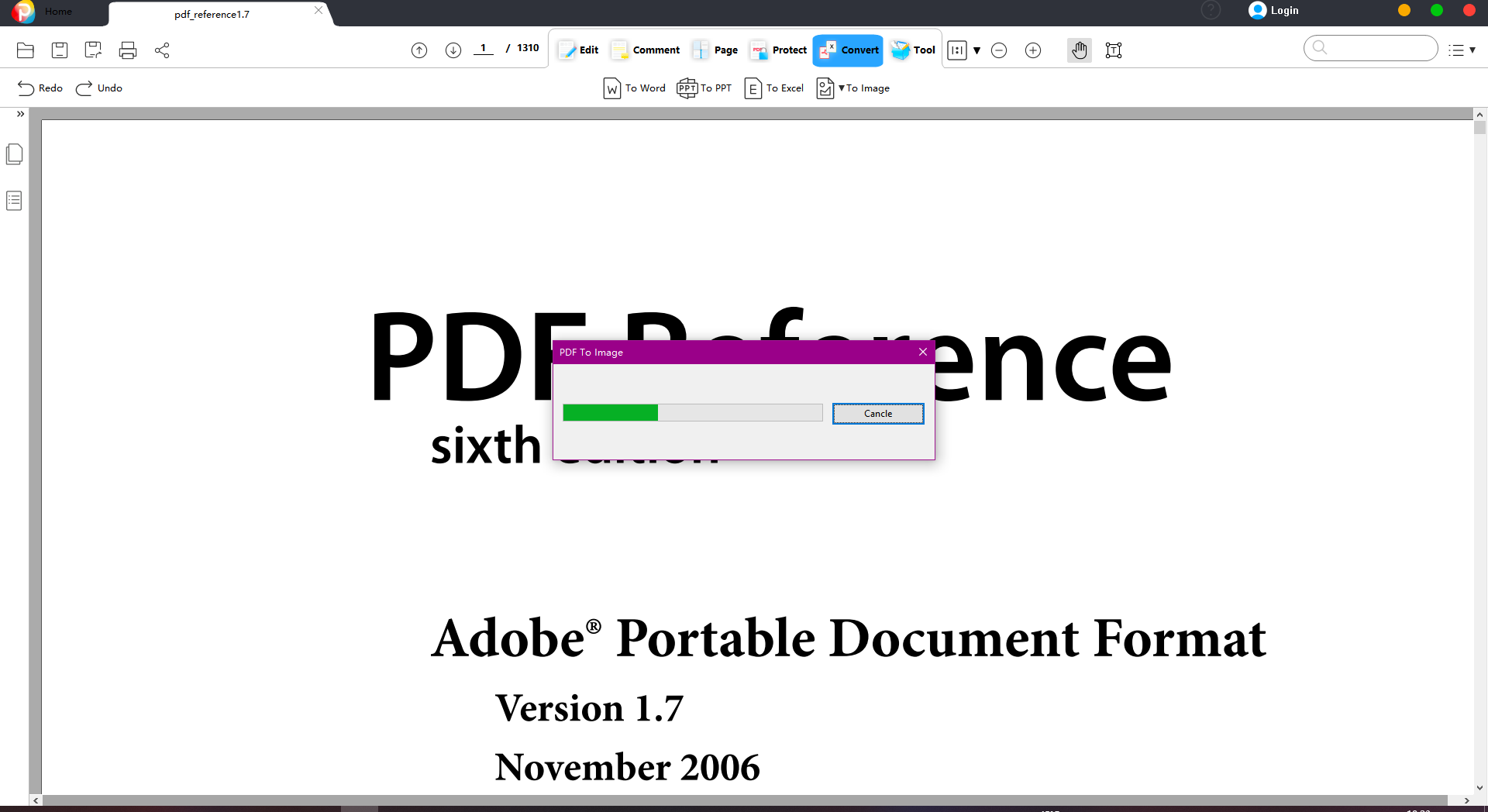
The above is the operation process of the entire PDF conversion~ If you need it, just follow the operation and try it!
-
Edit PDF
-
Merge PDF
-
Split PDF
-
Convert PDF
-
Create PDF
-
Read PDF
-
PDF OCR
-
Annotate PDF
-
Organize PDF Page
-
Protect PDF
-
Scan to PDF
-
Top PDF Software
-
PDF News