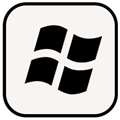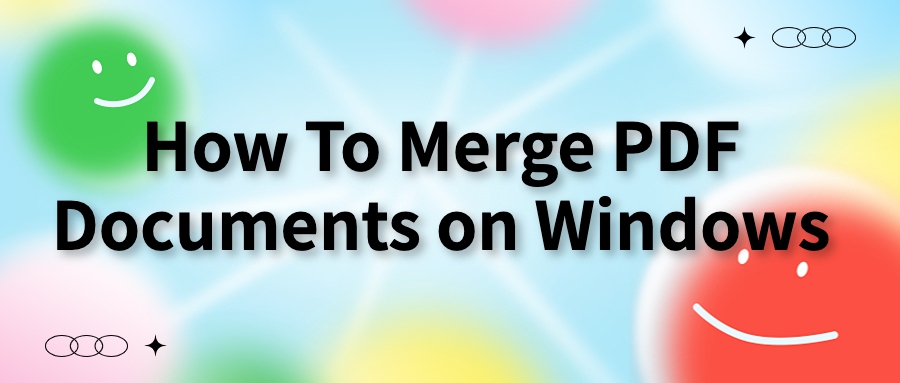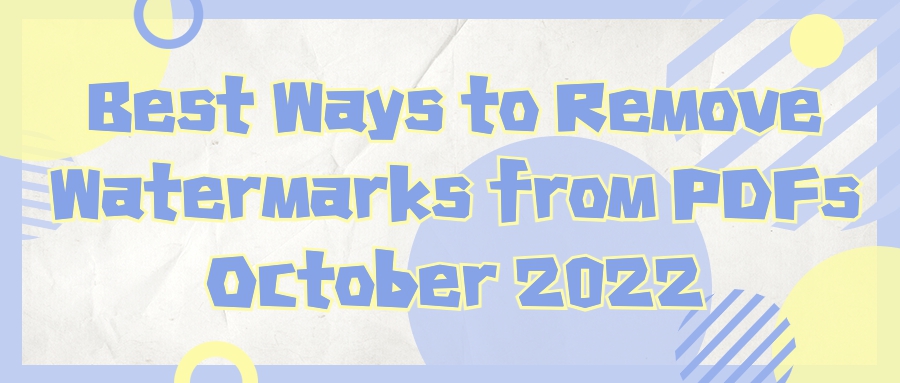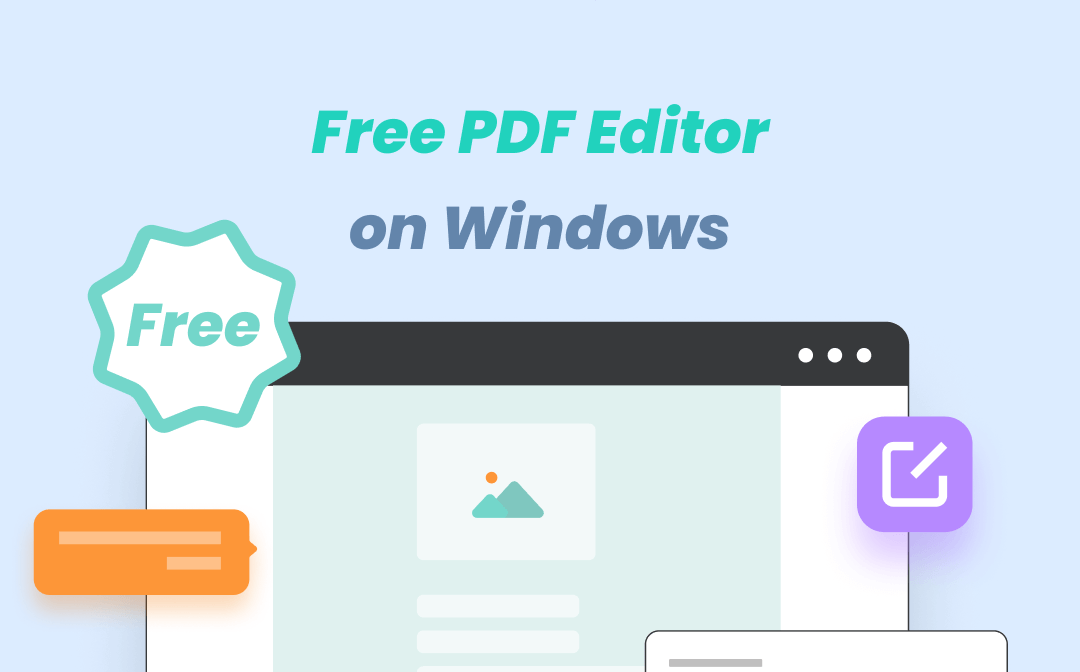AmindPDF
2022-08-04 11:11
• Filed to:
Blog
• Proven solutions
PDFelement( scan PDF on Mac)
Step 1: Create PDF from Scanner
Open PDFelement to start creating PDF files from the scanner. All you have to do is click the File > Create > PDF in Scanner button on the top menu (main menu) on your Mac. Doing this will automatically activate the Create from Scanner feature.
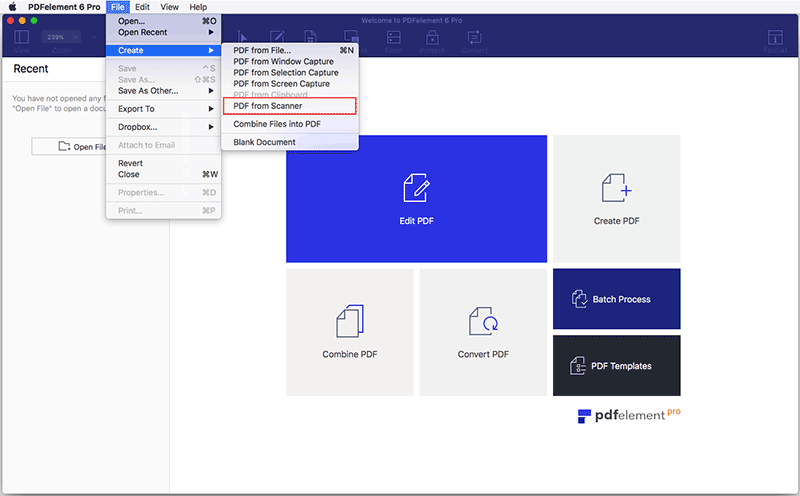
Step 2: Select Scanner
You may want to scan multiple pages into one PDF, so the first step is to choose the scanner or other device you want to use. The next step is to set the desired pages and other options. Then click the "Scan" button to start scanning.
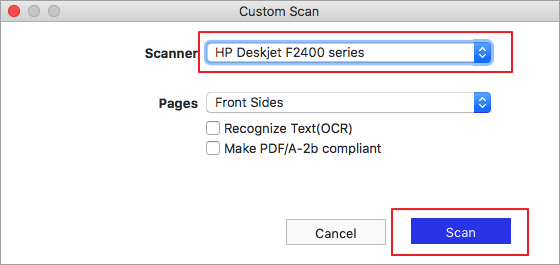
Step 3: Save the scanned PDF file
Once the scan is complete, the PDF file you created will open directly in the program and you can save it on your computer. If you're wondering how to combine scanned documents into one PDF, here's how to combine PDFs on Mac.
And how about if you wanna scan PDF when you not in your office with your Mac device, you might also wanna to download a PDF scanner for your phone in case. Here i will tell you a colorful PDF scanner for iOS and Andriod.
AmindPDF(scan PDF on Mobile)
Steps for scanning paper files into PDF files with AmindPDF Editor:
(1)Download AmindPDF Editor on your mobile phone, open AmindPDF Editor, and click the "Scan" button on the home page to go to the PDF scanning interface;
(2) Click the "Start Scan" button at the bottom to jump to the camera to scan the paper file in high-definition;
(3) After scanning, you can quickly detect the page border, adjust the border, and rotate the page. After adjustment, click the "OK" button to complete the scan;
(4) After scanning, you can check the scanned PDF pages in the "PDF Scan" interface, and you can delete the redundant scanned pages. After clicking the "Save as PDF" button in the lower left corner, a "Prompt" dialog box will pop up, and you can directly name and save For PDF files, click the "Add More" button in the lower right corner, you can jump to the scanning interface to continue scanning, or you can directly click the "Picture" icon in the lower left corner to add pictures from the album.
Besides being a professional PDF scanner, AmindPDF is a PDF expert for editing PDF, annotating PDF, dividing and combining PDF, writing on PDF, managing your PDF files and so on. Lets know more about AmindPDF’s 8 main features.
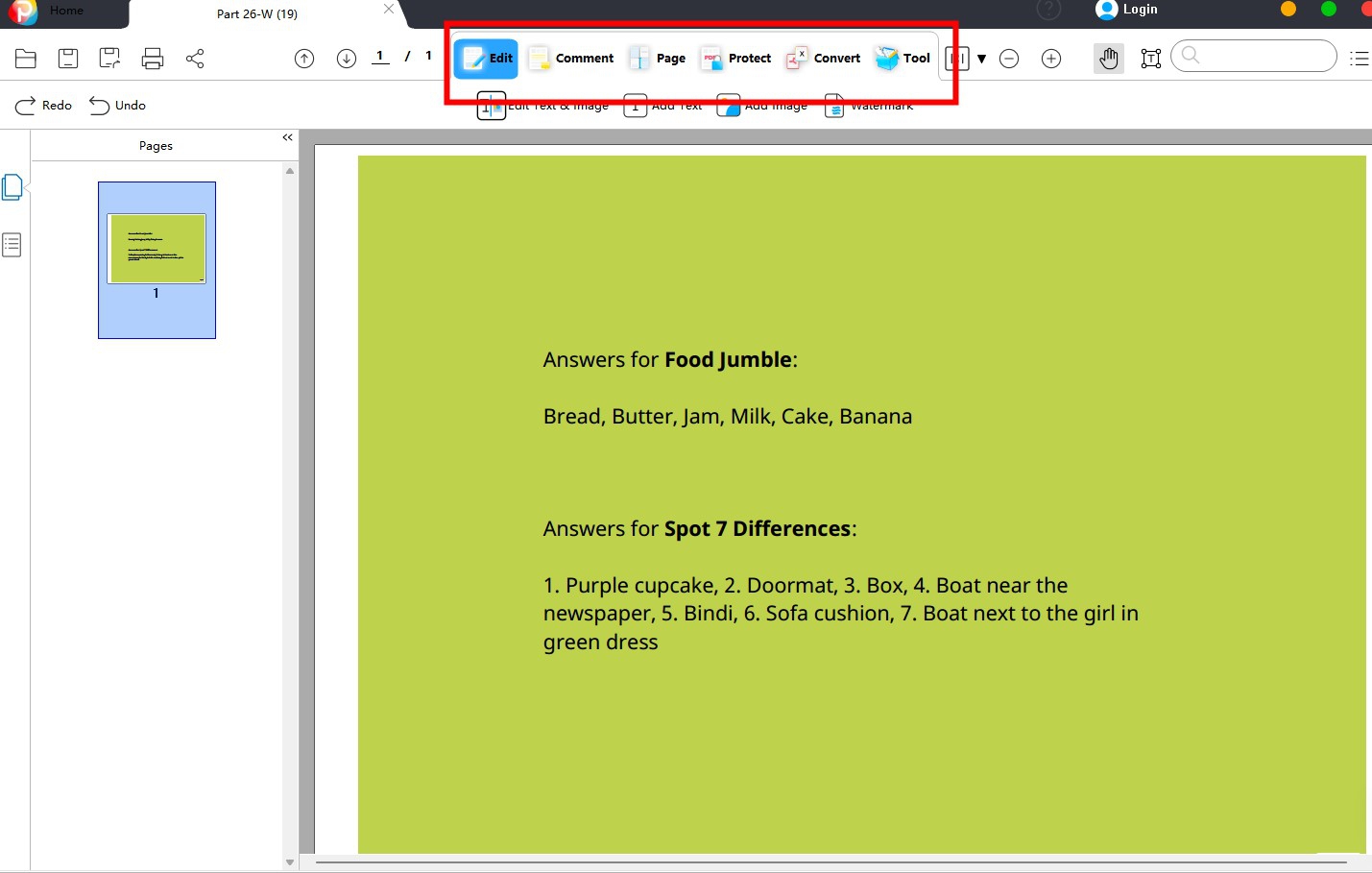
- PDF editing: paragraph editing, text can be automatically rearranged in multiple paragraphs, multi-column pages, and support for adding watermark headers and footers.
- PDF Conversion: Convert PDF files into Word, PPT and Excel files, image formats, HTML and plain text files.
- File encryption: Support password protection of PDF documents and set editing permissions. Click the "Protect" button, and then click the "Password" button to pop up the "Password Protection" dialog box, where you can set the file open permission password, file modification permission password, etc.
- OCR recognition: Support to recognize the content of the image into searchable and editable text, and recognize the characters and text in the image.
- Document signature: Prove the true identity of the signer of the document, so that the electronic document has the same legal effect.
- Make anotations on your PDF: Notes are texts that introduce and comment on the vocabulary, content, background, and quotations of a book or article. You can also easily edit, delete and move annotations.
- Add sticky note: when you are reading a book or some article that you want to send to other people and want them to know more focus, you can use this, l Double-click any newly added note content, a note note will pop up, and you can add content in the note;
lNote: After clicking the "" icon, click any blank space to add a note.
For downloading AmindPDF, you can visit our official website: amindpdf.com. And for your mobile and tablet, you can visit Google Play Store or Apple Store.
Please write down your feedback and feelings of using this App to our support mail:
support@amindpdf.com, we will give you the feedback asap.
-
Edit PDF
-
Merge PDF
-
Split PDF
-
Convert PDF
-
Create PDF
-
Read PDF
-
PDF OCR
-
Annotate PDF
-
Organize PDF Page
-
Protect PDF
-
Scan to PDF
-
Top PDF Software
-
PDF News