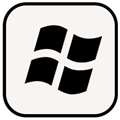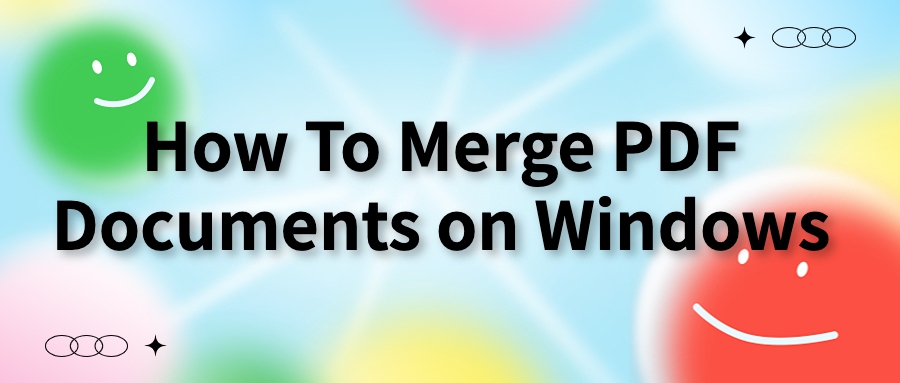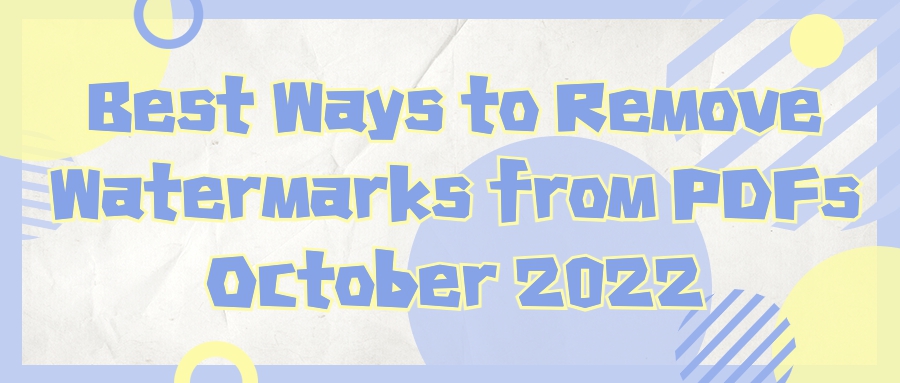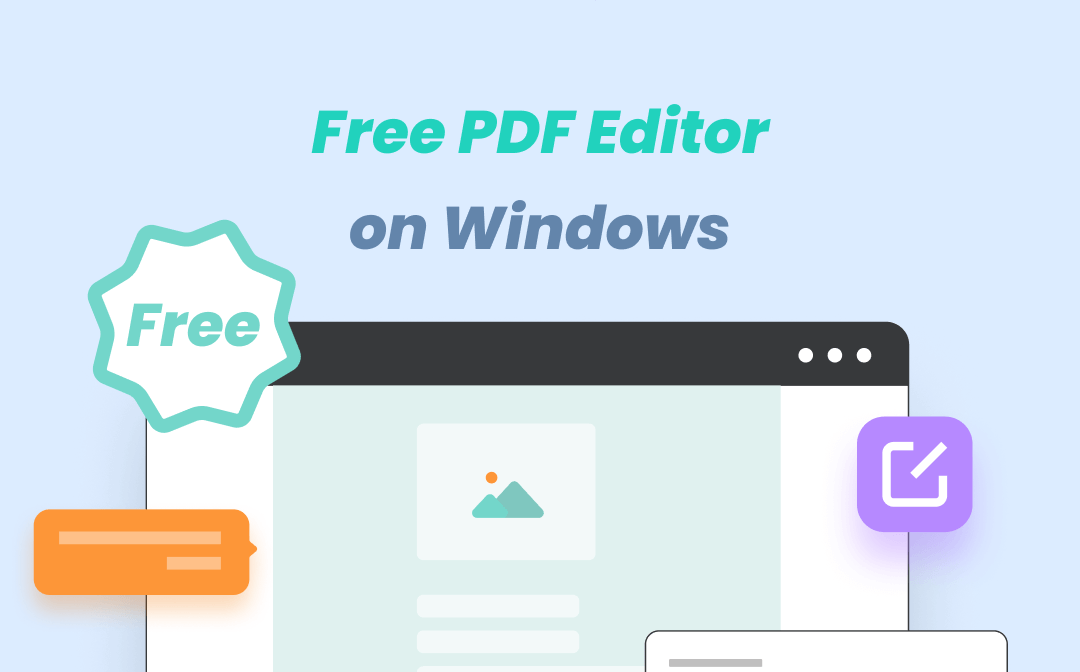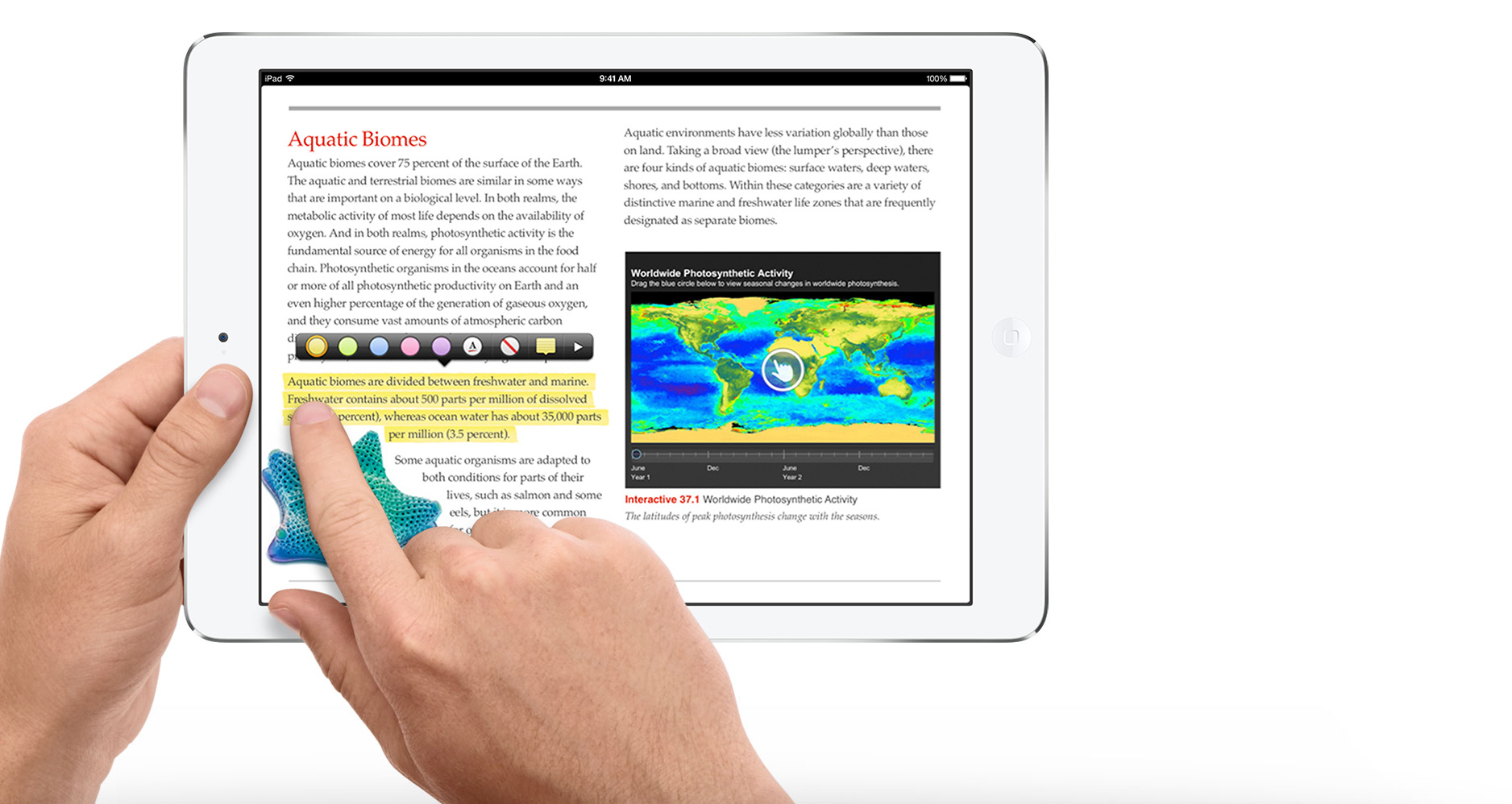
AmindPDF
2022-08-04 11:03
• Filed to:
Blog
• Proven solutions
1. The most direct way, using the iBooks of Apple, no need to download another app
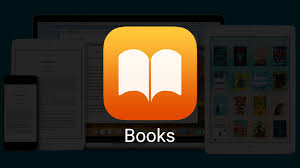
Step 1: Click "app store" on the main interface of the machine to enter, and click a free app to open it. In the pop-up window interface, click "Create Apple ID". Enter the correct personal information and follow the operation to arrive at the "Provide Payment Method" interface. Select "None" for the payment method, then enter your personal information and click Create "Apple ID" to complete the application for an Apple account.
Step 2: Click "Settings" on the main interface to open the "app store". Log in to the Apple account you have applied for.
Step 3: Enter "app store", search and find "iBooks", and click to download after finding it.
The operation of viewing PDF files on an iPad is:
Log in to Apple's official website to download iTunes, and open it after installation.
Click "Menu" at the top of the interface and select Add File to Library.
Click "Books", then you can see the added pdf file in the project.
Use a data cable to connect the device to the computer; then click on the Books tab to select Sync Books:
Wait for synchronization to end.
Run the reader "iBooks", and then select the e-book file, then you can find the synchronized PDF file in the list, and you can see it when you open it.
Besides using the iBooks, I also recommend a free PDF reader, that you can also write on PDF or give some annotations when you have the need.
AmindPDF: a free PDF reader that allows you to read PDF more interesting.
-Quickly find files and open them to read PDF
-Scroll, zoom in/out pages to read PDF
-Horizontal/vertical mode provides the most continuous experience.
-Automatically display PDF files in the main view of the PDF reader
-Jump to the specified directory
-No need for the internet, use this PDF reader offline
When you read PDF books, you can also add annotations o write some comments. So how to annotate by using the AmindPDF reader? Here is the solution:
Add notes are texts that introduce and comment on the vocabulary, content, background, and quotations of a book or article. You can also easily edit, delete and move annotations.
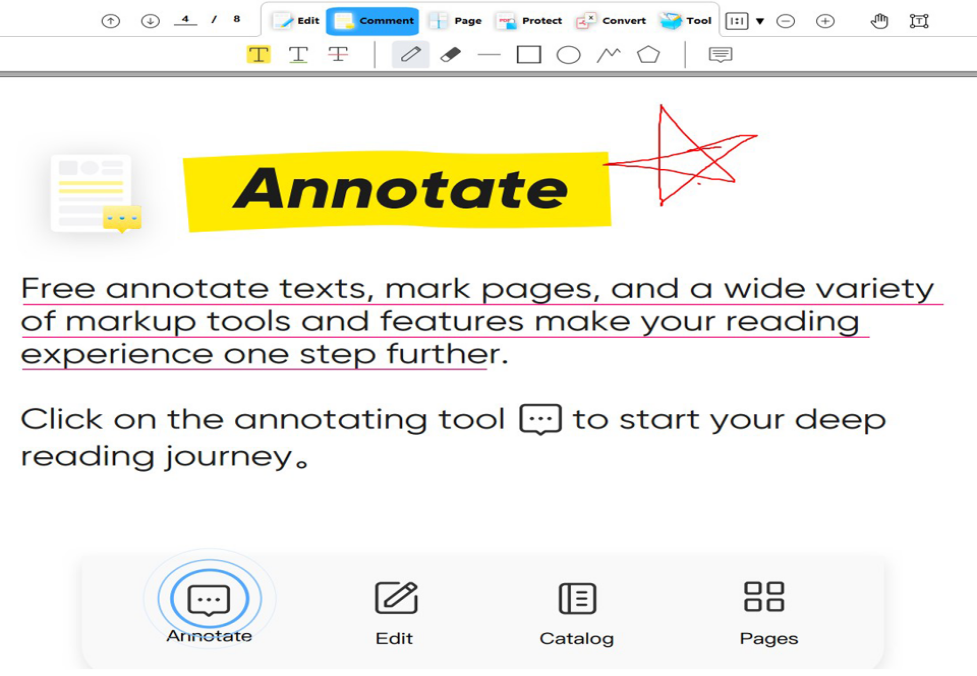
To screen adaptation for a better reading experience: AmindPDF's screen adaptation function provides a more comfortable and personalized reading experience
-Click the icon on the right side of the toolbar, including four options: "Current Size", "Fit Page", "Fit Width" and "Fit Visualization".
zoom in, zoom out
-Select "Zoom" in the menu. It provides a variety of page zoom options, including "zoom to page-level" and more.
-Click to slide the page, click to select the text
-Click to slide the page: Click the icon below to enter the page browsing mode, and move the mouse to switch the reading position at will.
-Click to select text: Click the Selected Text button to switch from browse page mode to selectable text mode.
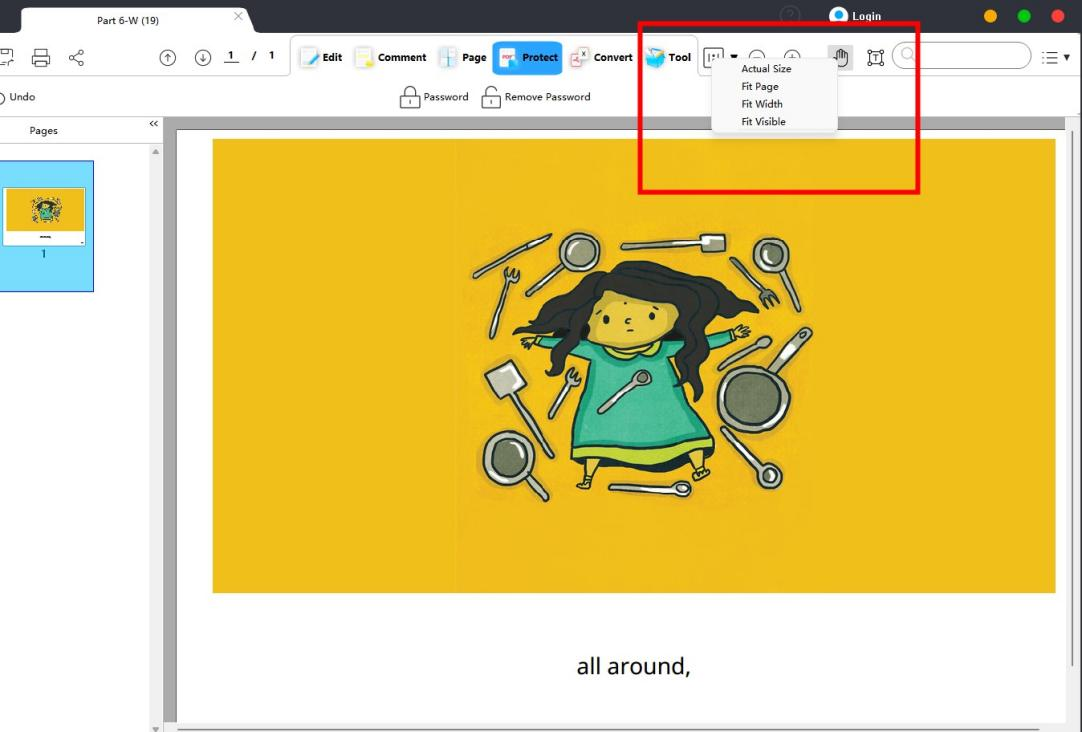
-
Edit PDF
-
Merge PDF
-
Split PDF
-
Convert PDF
-
Create PDF
-
Read PDF
-
PDF OCR
-
Annotate PDF
-
Organize PDF Page
-
Protect PDF
-
Scan to PDF
-
Top PDF Software
-
PDF News