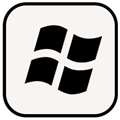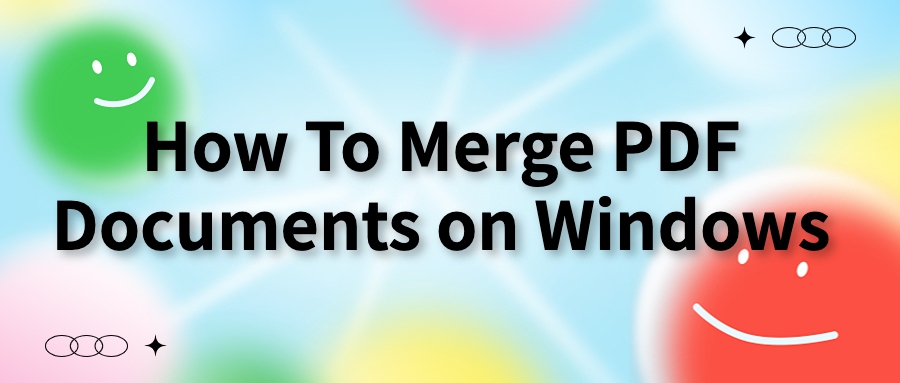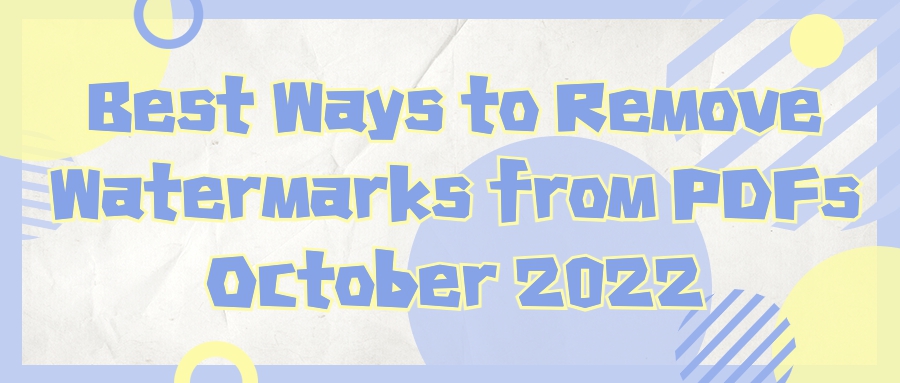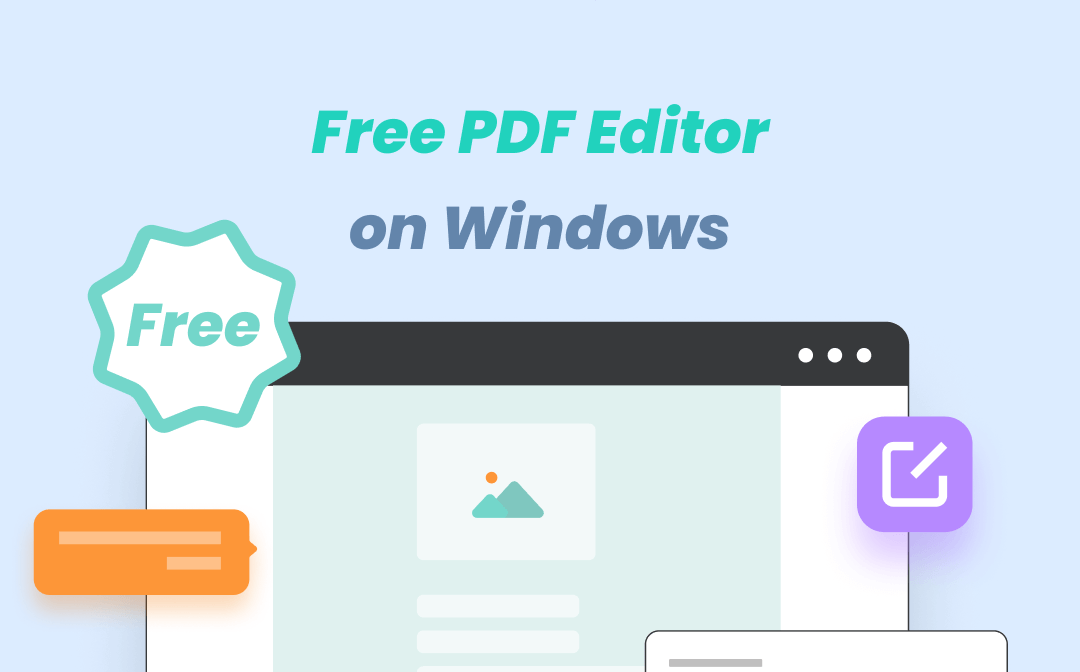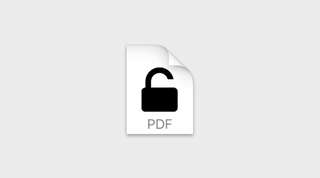
AmindPDF
2022-08-04 11:10
• Filed to:
Blog
• Proven solutions

With the development of the times, people pay more and more attention to their privacy and security. Not only will mobile phones be set with passwords, but even files can be encrypted. Of course, this can indeed protect our privacy more effectively. However, when we need to obtain some pdf file reference materials from the Internet, we will find that the obtained files are encrypted and cannot be used at all.
We all know that the PDF format itself has the characteristics of high stability, strong confidentiality and is not easy to modify or edit. On this basis, we can also deepen the protection of pdf files by adding passwords. In work and study, if we used encryption to protect pdf files, but we don’t need to do deep protection in the later stage, and every time we open the file, we need to enter a password. It is easy to remember passwords for files, and it always feels very troublesome. How can we do this? How to remove pdf protection? How to remove PDF password security protection?
How to remove password protect of PDF with Foxit?
PDF remove protection
-First download and install Foxit Advanced PDF Editor, select "PDF Editor" to open the file.
-When the file is opened in the PDF editor, the software will ask for a password, then enter the previously set password, click "OK"
-After opening the file, select "File Properties" in the "File" drop-down list in the menu bar.
-In the Document Properties dialog that opens, select Security.
-In "Document Security Settings", select "No Security" in the "Security Method" drop-down list.
-A dialog box pops up, select the "Yes" option, and click "OK".
-Finally, save the PDF file, so that the password will be released when the PDF file is encrypted, and the password will not be reminded when you open it next time!
Remove document protection from PDF documents
-Download and install the PDF editor, and open the software after the download is complete
-Open the protected document and click "Open" under the "File" menu
-Click the "Export Pages" option under the "Document" menu.
-In the "Export Page" window, click the icon as shown in the figure, and select the location where the exported document is to be saved.
-Click "Pages" to export all pages. If this document has a total of 84 pages, export 1-84. That's it. At this time, if you open the exported document again, you will find that the protection of the document has been cancelled.
After knowing how to remove password of PDF, is good to know how to Password Protect a PDF?
Let me introduce you how to Password Protect a PDF with AmindPDF.
-Download AmindPDF, and “Select files” you want to protect with password
-Click the button of “Protect” and you will see the “Password”



In summary, this is the introduction to the relevant methods of PDF removal protection. The pdf password protection is to better protect the security of the document data, and the removal of the password protection is to make the work more comfortable. When the pdf file does not need to be protected, we can remove the protection to prevent the password from being forgotten after a long time, which will add more trouble to the work. Therefore, friends must not only set a protection password, but also learn how to remove the protection from PDF!
For knowing more fabulous functions of AmindPDF, let me tell you more about us.
- PDF Conversion: Convert PDF files into Word, PPT and Excel files, image formats, HTML and plain text files.
- OCR recognition: Support to recognize the content of the image into searchable and editable text, and recognize the characters and text in the image.
- Document signature: Prove the true identity of the signer of the document, so that the electronic document has the same legal effect.
- Make anotations on your PDF: Notes are texts that introduce and comment on the vocabulary, content, background, and quotations of a book or article. You can also easily edit, delete and move annotations.
- Add sticky note: when you are reading a book or some article that you want to send to other people and want them to know more focus, you can use this, l Double-click any newly added note content, a note note will pop up, and you can add content in the note.
- Page management: Support merge, split, crop, delete, add, swap, flatten and rotate page PDF documents.
- PDF editing: paragraph editing, text can be automatically rearranged in multiple paragraphs, multi-column pages, and support for adding watermark headers and footers.
-
Edit PDF
-
Merge PDF
-
Split PDF
-
Convert PDF
-
Create PDF
-
Read PDF
-
PDF OCR
-
Annotate PDF
-
Organize PDF Page
-
Protect PDF
-
Scan to PDF
-
Top PDF Software
-
PDF News