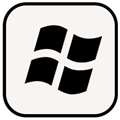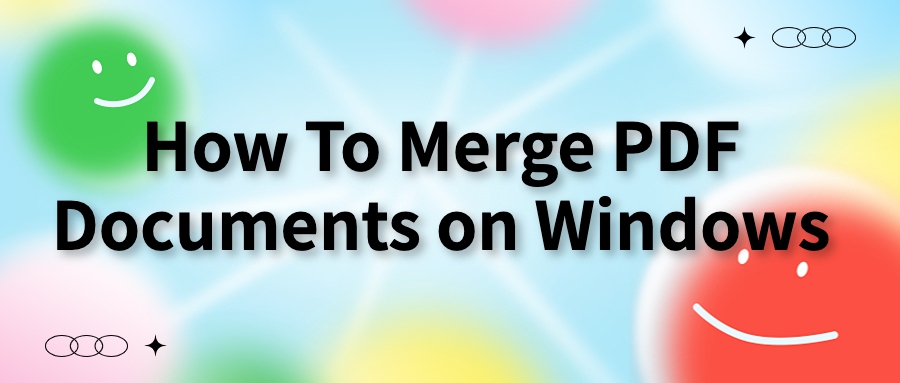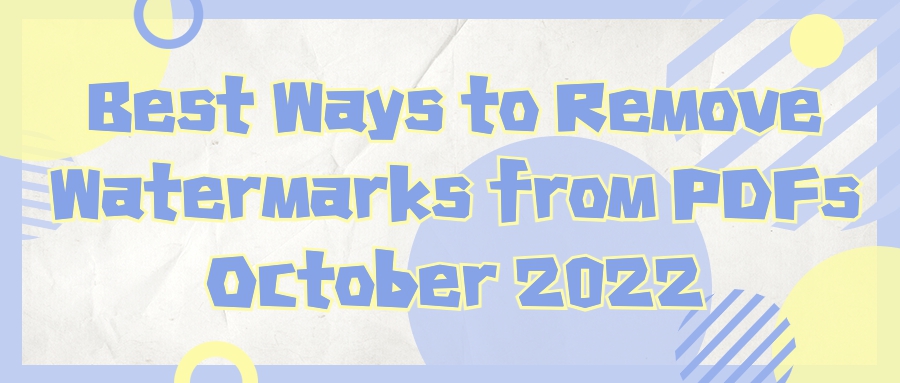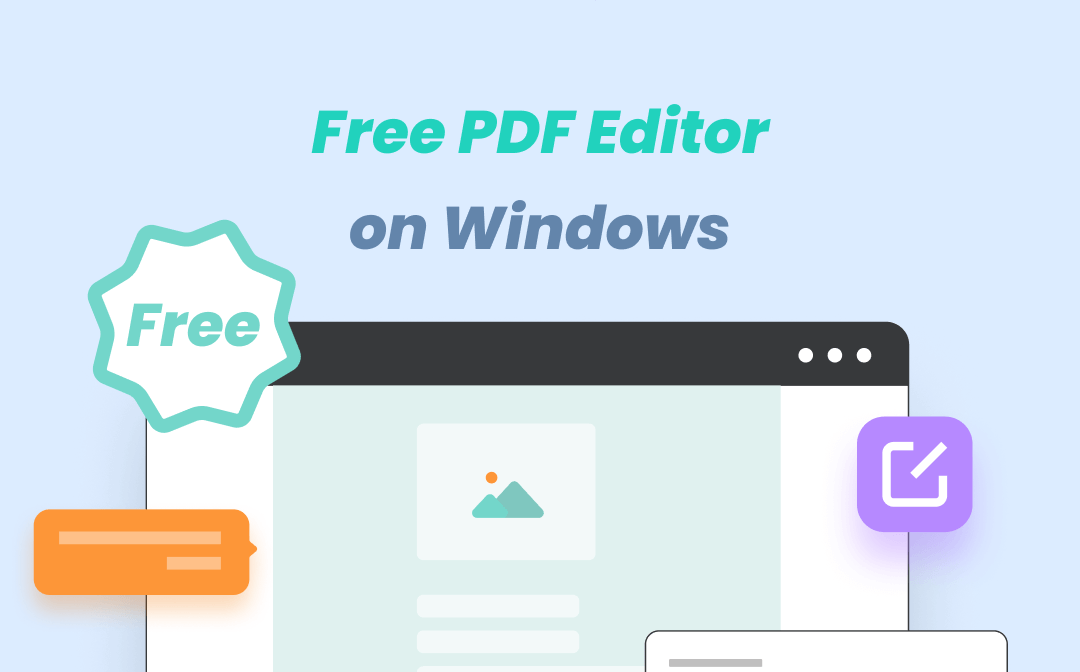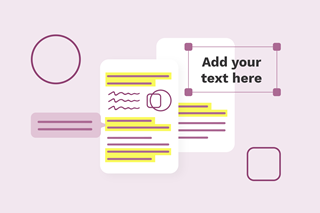
Ricardo Lee
2022-08-04 11:06
• Filed to:
Blog
• Proven solutions
Just take our most commonly used AmindPDF for viewing PDF documents as an example. Its annotation function is very complete. You can directly add annotations while reading the document. You don't need to download other editing software to operate it, which is relatively convenient.
You can also easily edit, delete and move annotations. Click the "Annotate" button to enter the PDF annotation interface. The main annotation functions that can be added are: highlight, underline, strikethrough, pencil, eraser, line, rectangle, ellipse, polyline, polygon, and annotation notes
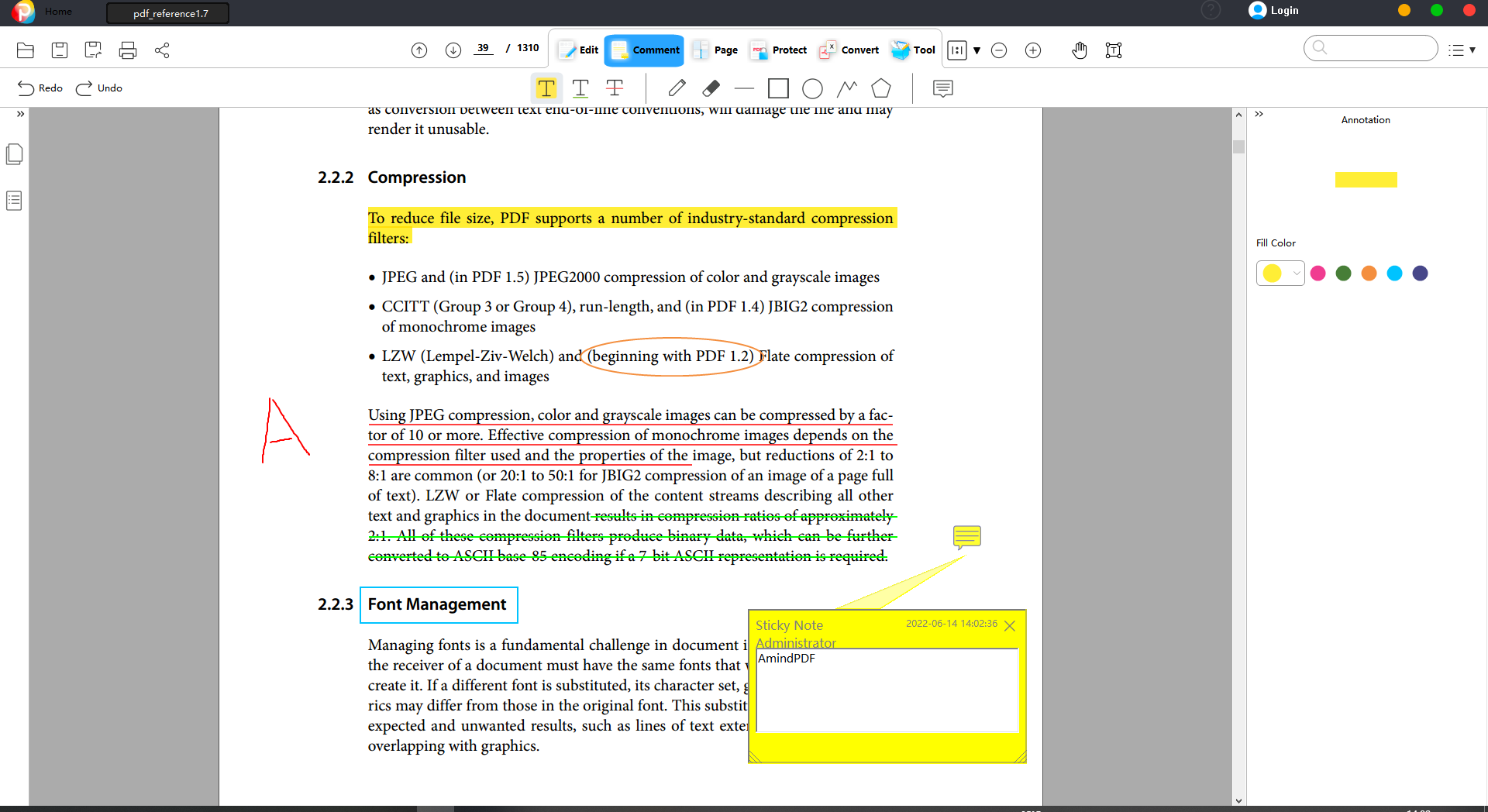
Add highlight, underline, strikeout
Highlight
 : Click the " Comment " button, then click the "Highlight" icon in the submenu bar, select the area in the text that needs to be highlighted and add it directly, right-click and select "Properties" to modify the highlight color
: Click the " Comment " button, then click the "Highlight" icon in the submenu bar, select the area in the text that needs to be highlighted and add it directly, right-click and select "Properties" to modify the highlight colorUnderline
 : Click the "Comment" button, then click the "Underline" icon in the submenu bar, select the area in the text that needs to be underlined, and add it directly, right-click and select "Properties" to modify the color of the underline
: Click the "Comment" button, then click the "Underline" icon in the submenu bar, select the area in the text that needs to be underlined, and add it directly, right-click and select "Properties" to modify the color of the underlineStrikethrough
 : Click the "Comment" button, then click the "Strikeout" button in the submenu bar, select the area in the text where you want to add a strikethrough and add it directly, right-click and select "Properties" to modify the color of the strikethrough;
: Click the "Comment" button, then click the "Strikeout" button in the submenu bar, select the area in the text where you want to add a strikethrough and add it directly, right-click and select "Properties" to modify the color of the strikethrough;Drawing tools
Drawing tools can help you add different graphic elements in PDF, such as lines, rectangles, polygons, ellipses, and other images.
Pencil
 : draw with a pencil;
: draw with a pencil;Eraser
 : can erase the content added by the pencil;
: can erase the content added by the pencil;Line
 : draw a line;
: draw a line;Rectangle
 : draw a rectangle;
: draw a rectangle;Ellipse
 : draw an ellipse or use the Shift key to draw a circle;
: draw an ellipse or use the Shift key to draw a circle;Line
 : draw a line chart;
: draw a line chart;Polygon
 : draw polygon;
: draw polygon;
Add sticky note
Note
 : After clicking the "icon, click any blank space to add a note
: After clicking the "icon, click any blank space to add a note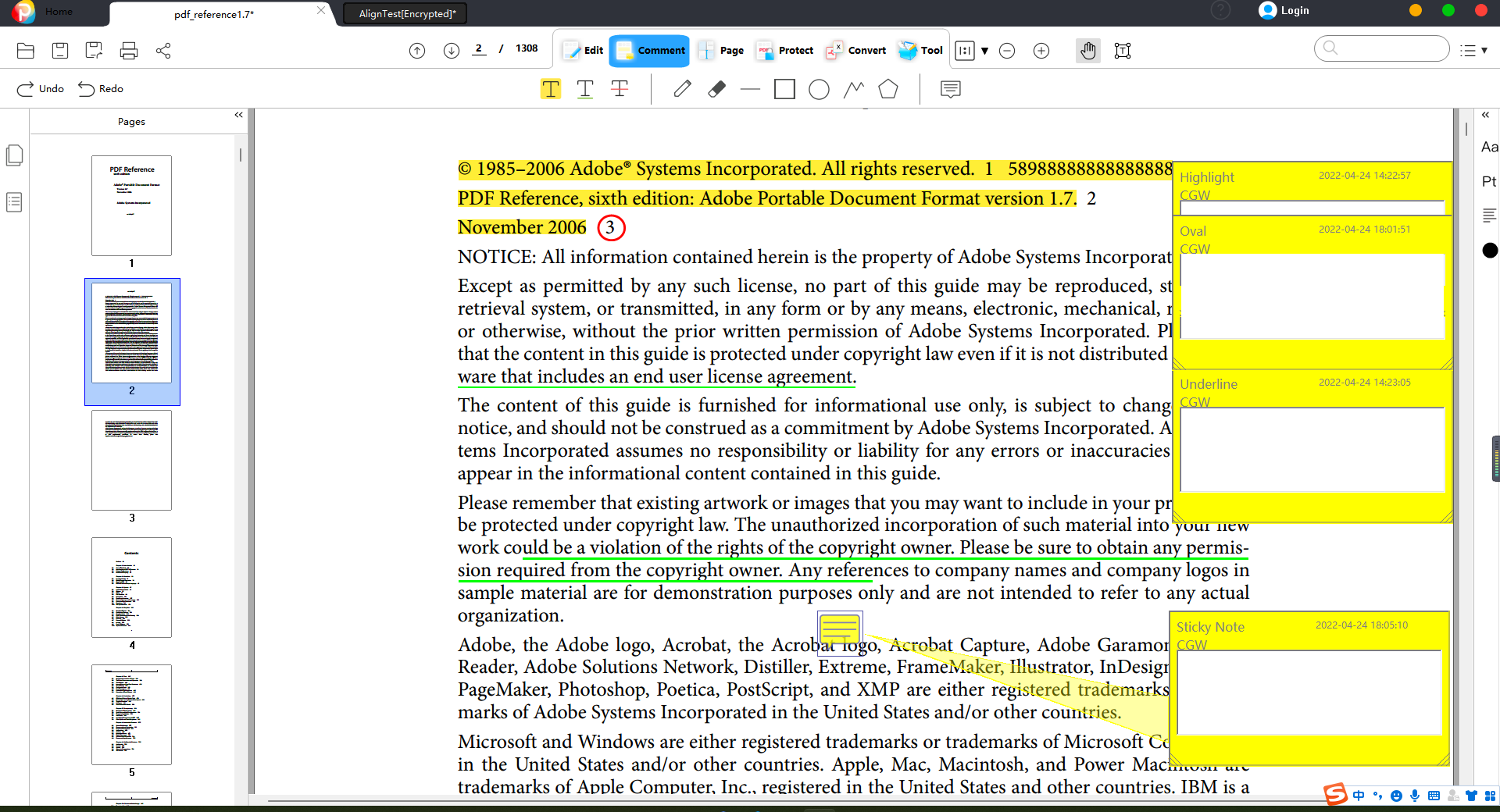
Of course, not only PDF text, but all characters in PDF pages, PDF backgrounds, PDF watermarks, PDF page numbers, PDF forms, etc. can be edited, moved or deleted.
The above is the basic content of PDF document editing and annotation~
-
Edit PDF
-
Merge PDF
-
Split PDF
-
Convert PDF
-
Create PDF
-
Read PDF
-
PDF OCR
-
Annotate PDF
-
Organize PDF Page
-
Protect PDF
-
Scan to PDF
-
Top PDF Software
-
PDF News