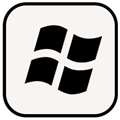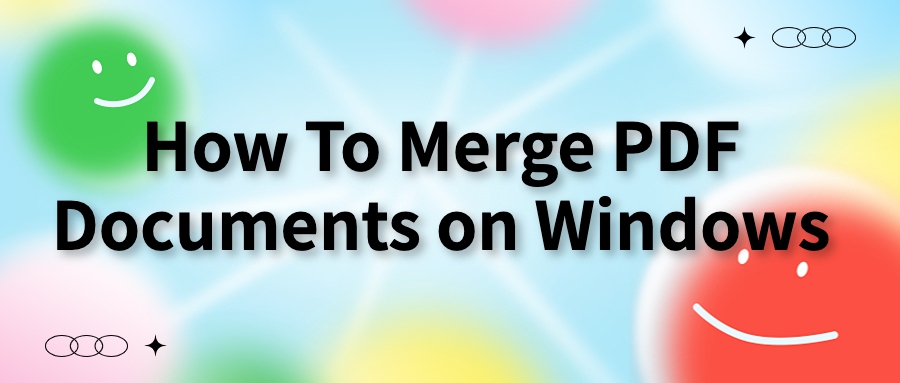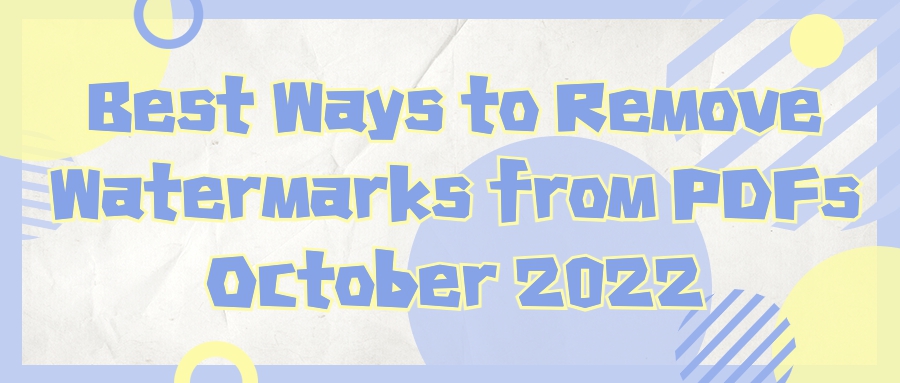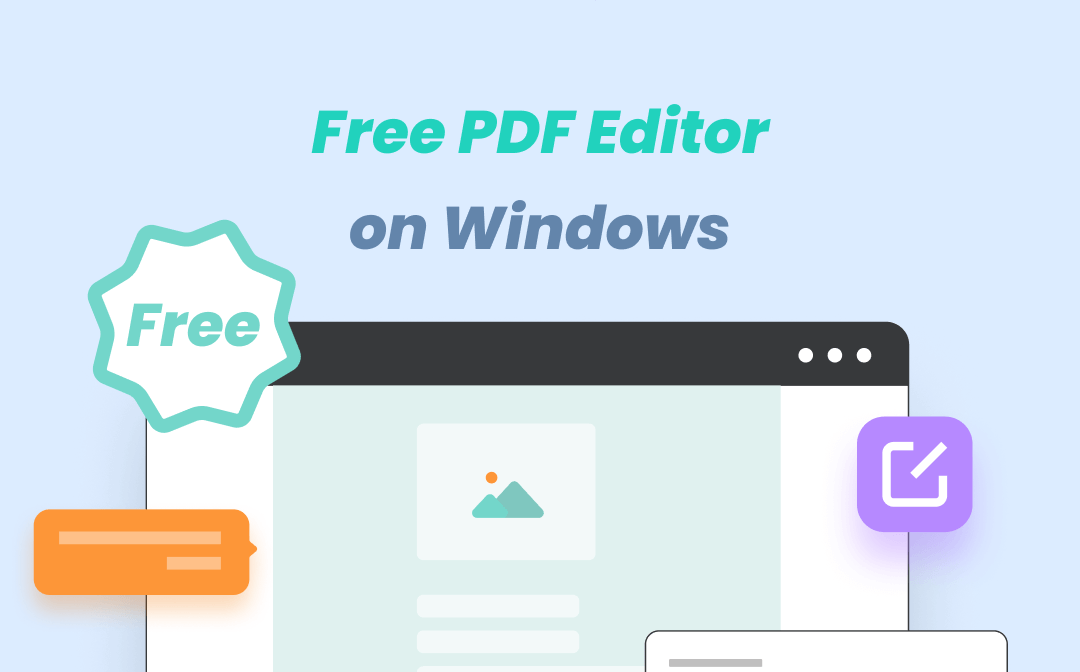AmindPDF
2022-08-04 10:58
• Filed to:
Blog
• Proven solutions
However, as long as there is a demand, someone will solve it. In fact, there are already many tools on the market that can split PDF. In fact, PDF splitting also has a simple operation method. The following I will introduce the method to you, which can quickly batch. Split PDF files into separate pages, whether you use mobile phone or computer, it can be split in one minute, then let's learn about this software .
PDF file splitting tool: AmindPDF Editor
Steps to split PDF with AmindPDF for mobile:
Step 1: Download "AmindPDF" on your mobile phone or tablet and open it, find the "PDF Split" button on the home page, and click to enter the PDF split interface
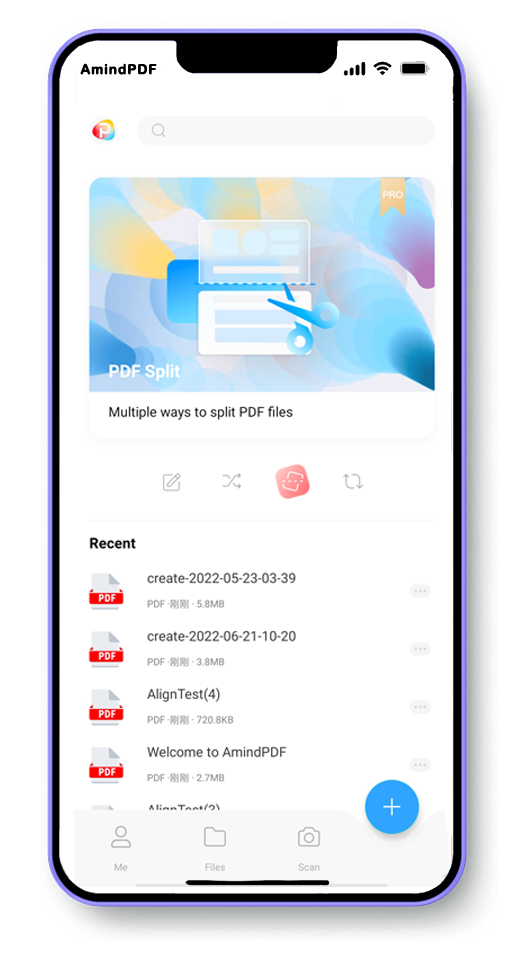
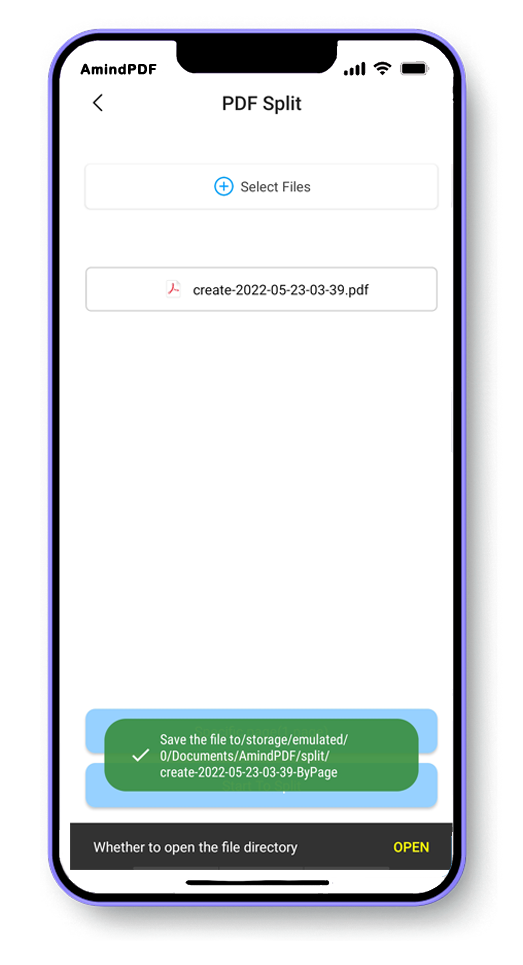
Steps to split PDF withAmindPDF Editor on PC
Step 1: First, find the official website ofAmindPDF on your computer and download the Windows version ofAmindPDF;
Step 2: Click the "Select File" button on the home page to open the local PDF file that needs to extract PDF pages or drag the file to the "Open File" area to open it;
Step 3: Click the "Split" button in the submenu bar on the PDF page editing interface, and a PDF split dialog box will pop up. There are three main split methods: split by page number, by file, and by top-level directory.
If you want to split the PDF file into separate pages, select "By the number of pages" in the split PDF, then enter the number of pages in the PDF file after the maximum number of pages, then click the "Output Settings" button, and set the "target file" Folder" and "Tag", and finally click the "OK" button to split the PDF file into separate pages.

According to the way of splitting by pages above, you can also split PDF files by file size and by top-level directory.
-
Edit PDF
-
Merge PDF
-
Split PDF
-
Convert PDF
-
Create PDF
-
Read PDF
-
PDF OCR
-
Annotate PDF
-
Organize PDF Page
-
Protect PDF
-
Scan to PDF
-
Top PDF Software
-
PDF News