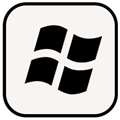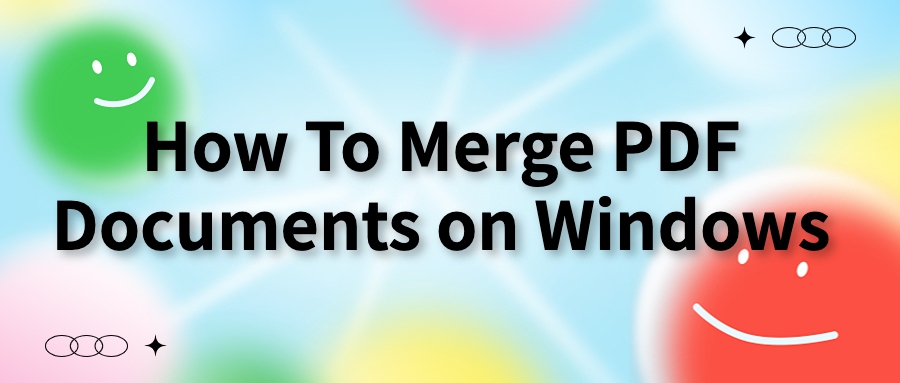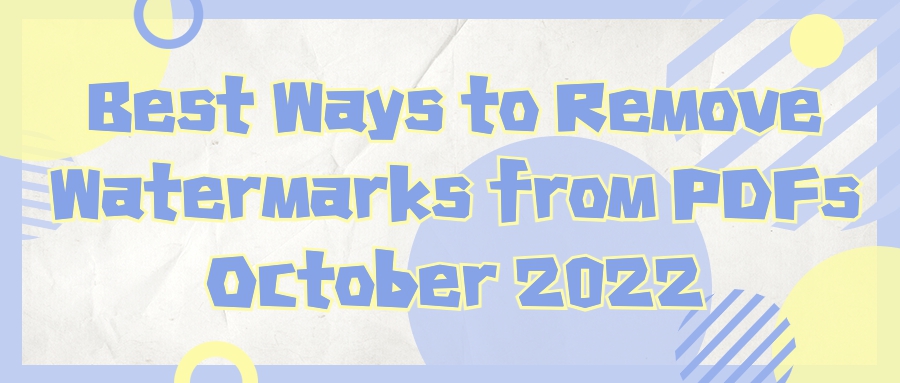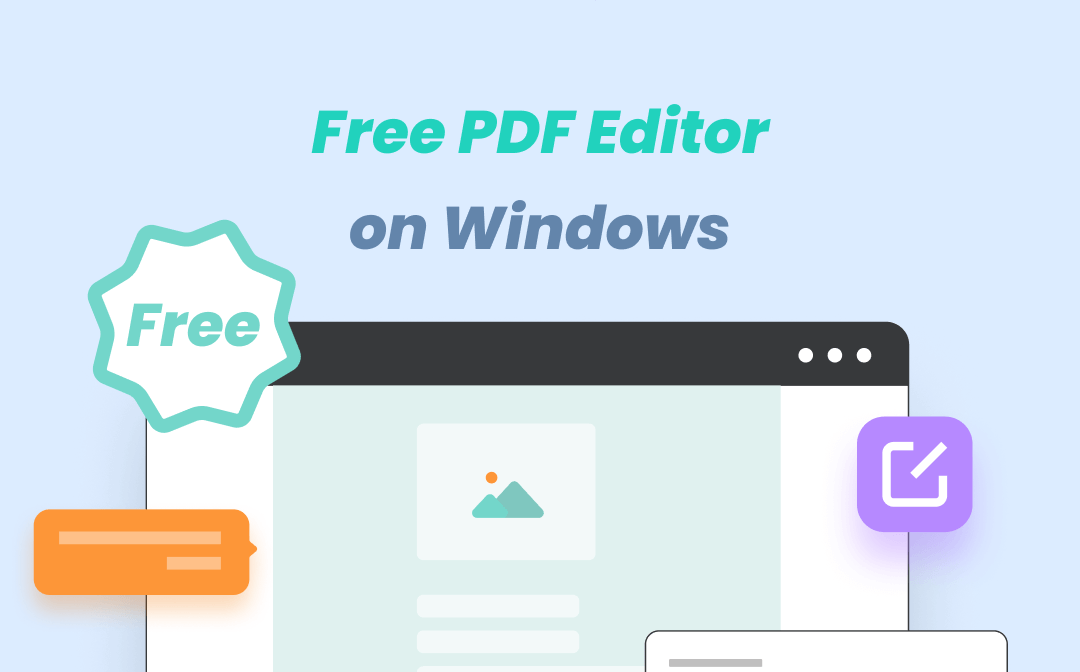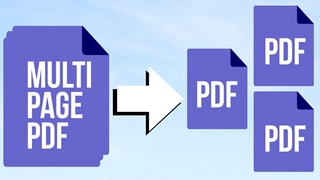
AmindPDF
2022-08-04 10:58
• Filed to:
Blog
• Proven solutions
Without further ado, let’s go directly to the tutorial:
AmindPDF for Windows
Step 1: First, find the official website of AmindPDF on your computer and download the Windows version of AmindPDF;
Step 3: Click the "Split" button in the submenu bar on the PDF page editing interface, and a PDF split dialog box will pop up. There are three main split methods: split by page number, by file, and by top-level directory.
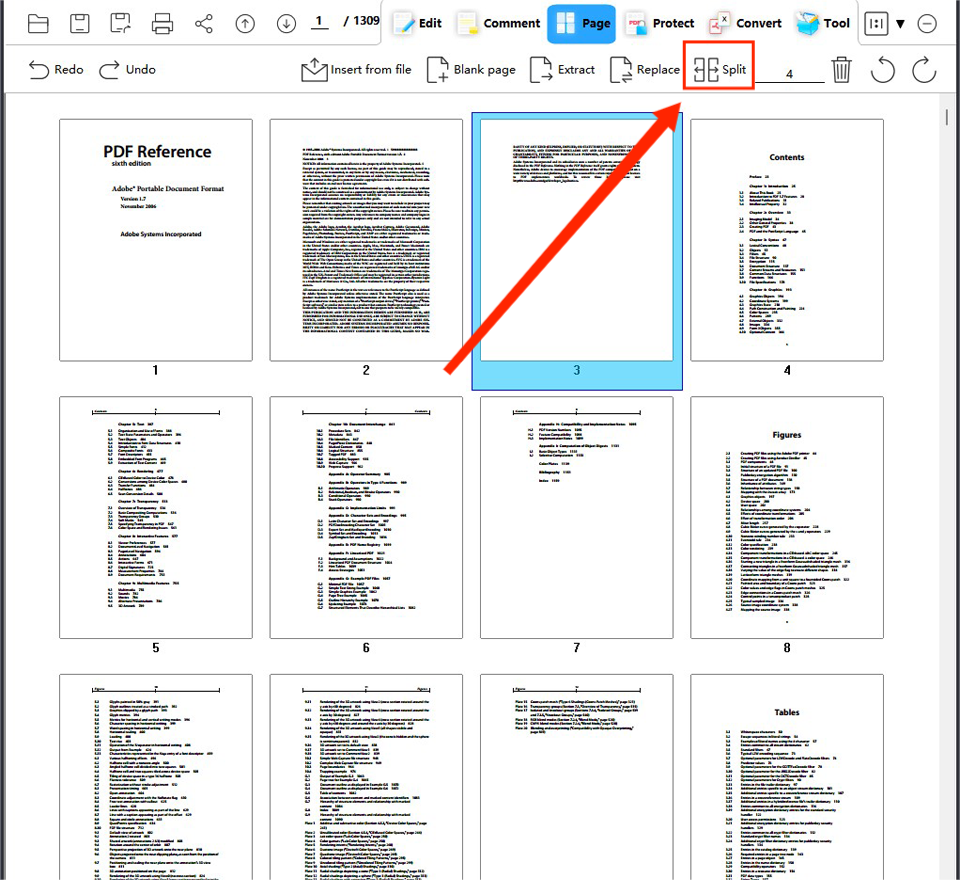
According to the way of splitting by pages above, you can also split PDF files by file size and by top-level directory.
AmindPDF for Mobile
Step 1: Download "AmindPDF" on your mobile phone or tablet and open it, find the "PDF Split" button on the home page, and click to enter the PDF split interface;
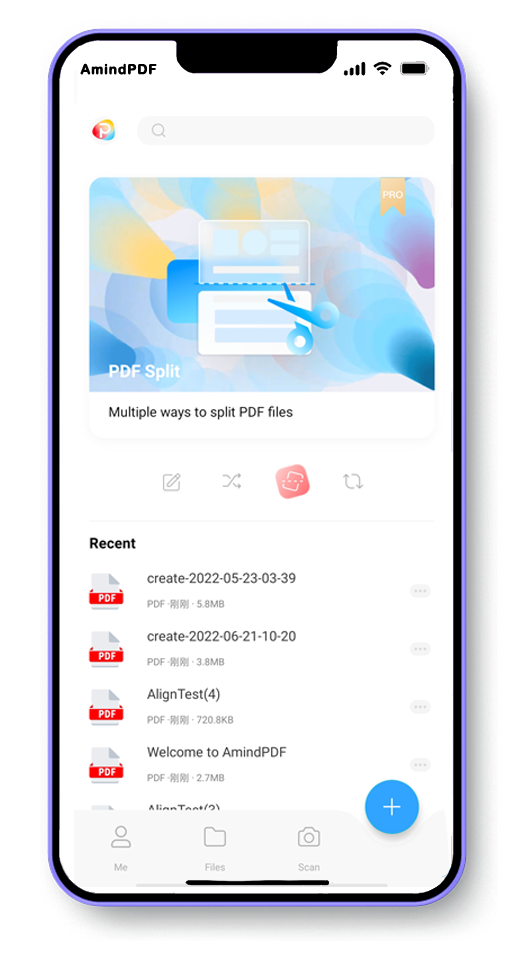
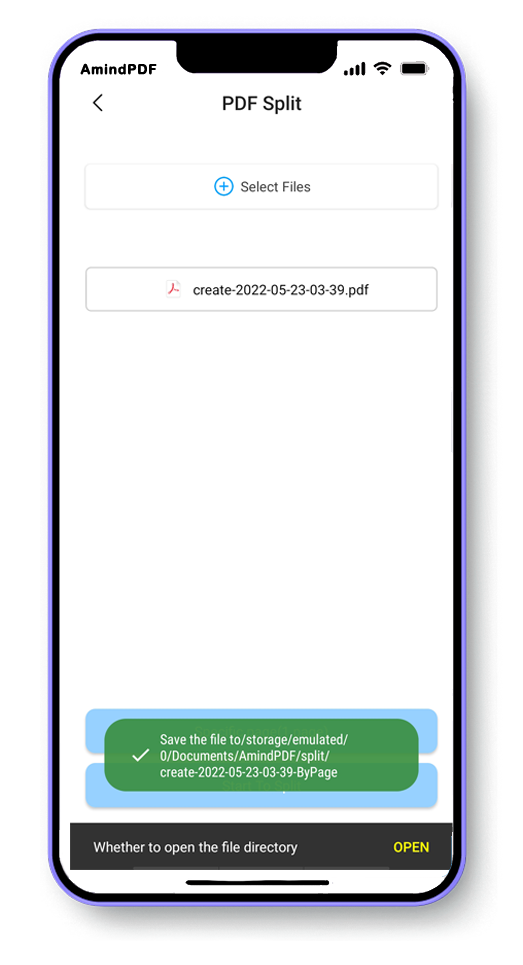
Why choose AmindPDF?
1. Fully functional can basically meet all your needs for PDF functions;
2. Powerful functions, mature editing functions, can edit PDF text and pictures like Word, can quickly merge and split PDF documents, and convert PDF files efficiently;
3. Starting from the needs of users, it provides all-around services for users. At present, the mobile (Android and IOS) version, the Windows version on the PC side, and the Mac version in the development stage have been launched;
4. The operation is simple and easy to understand. Even a computer novice can quickly get started and improve your work efficiency.
-
Edit PDF
-
Merge PDF
-
Split PDF
-
Convert PDF
-
Create PDF
-
Read PDF
-
PDF OCR
-
Annotate PDF
-
Organize PDF Page
-
Protect PDF
-
Scan to PDF
-
Top PDF Software
-
PDF News