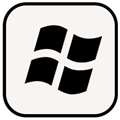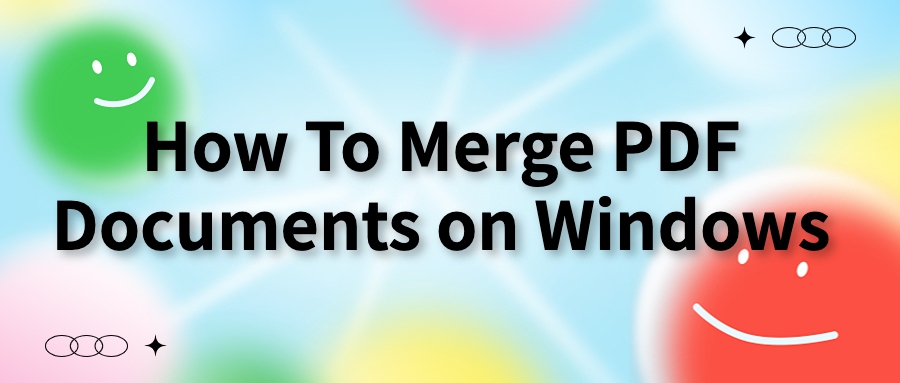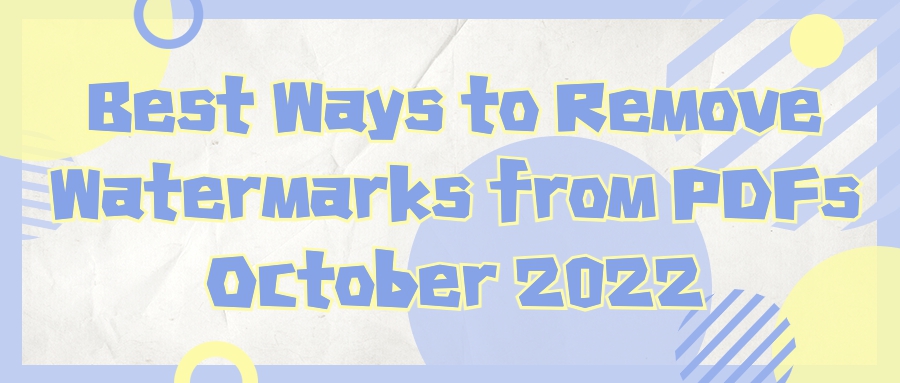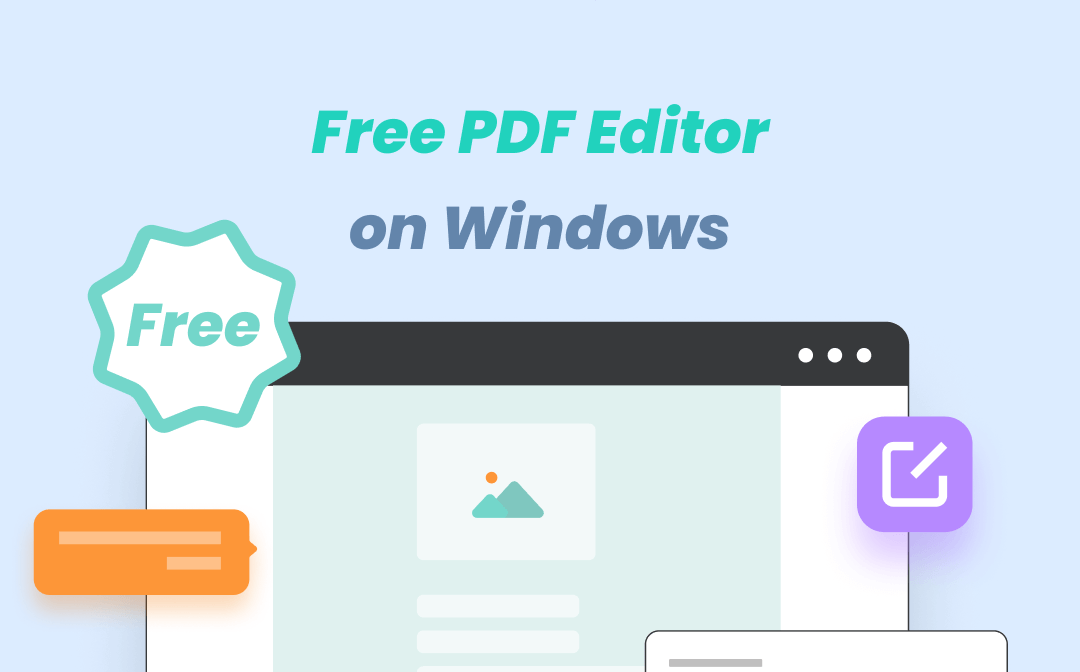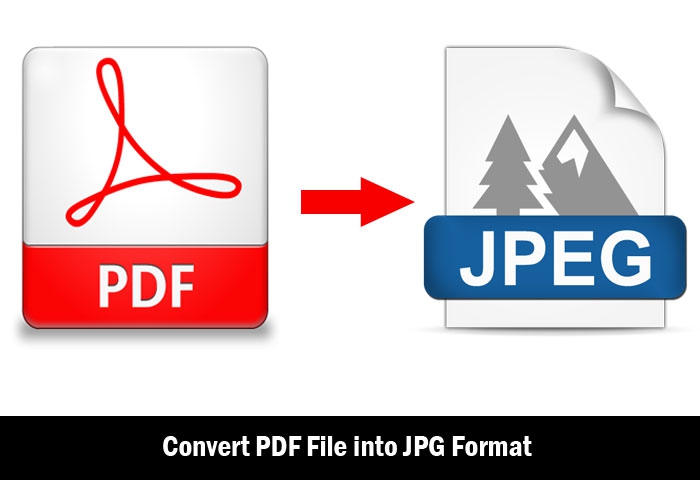
AmindPDF
2022-08-04 11:00
• Filed to:
Blog
• Proven solutions
Convert PDF to JPG Method 1: Save Screenshots
You must be familiar with screenshot saving, and I don’t need to go into too much detail. There are shortcut keys on your mobile phone or computer. You can directly save the shortcut keys for opening the part you want to take screenshots to your mobile phone or computer
Convert PDF to JPG Method 2: Convert with AmindPDF Editor
PDF to JPG on mobile
1. Download "AmindPDF for mobile" on your mobile phone, open the software and find the "PDF Convert" button on the home page of the software, and go to the PDF conversion interface;
2. In the PDF conversion interface, click the "Select File" button, select the PDF file to be converted in the local folder, select the type "JPG" or "PNG" to be converted, and finally click the "Start Conversion" button at the bottom to convert;
3. After the conversion is complete, a button to open the converted image will pop up at the bottom. Click the "Open" button to directly open the folder where the converted image is saved.
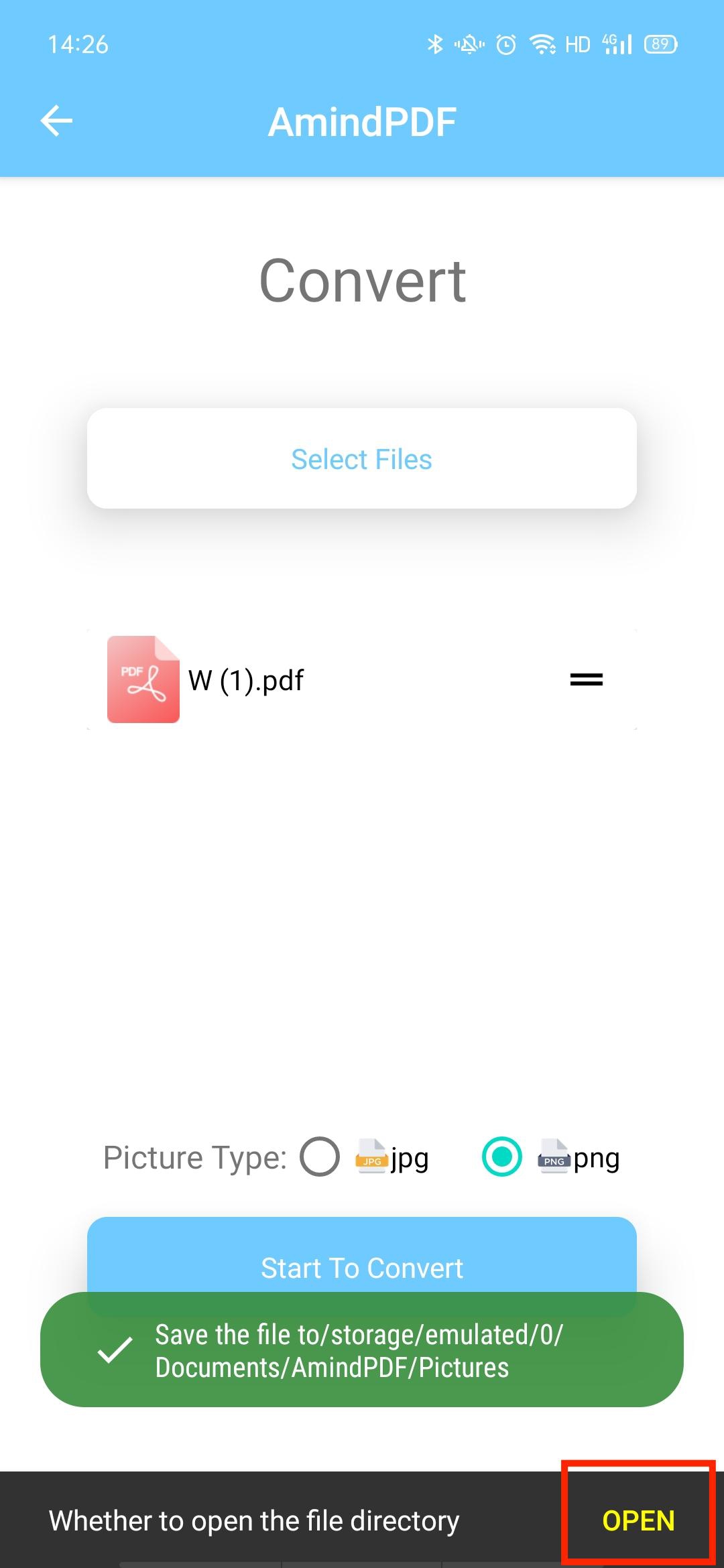
PDF to JPG on Windows
1. Download and install AmindPDF for Windows on the official website, and click the "Select File" button on the AmindPDF homepage after opening the AmindPDF, or drag the PDF file to be opened to the "Open File" text box.
2. After opening the PDF file, click the "Convert" button on the menu bar at the top to go to the PDF conversion interface. There are "Word", "PPT", "Excel" and "mage" buttons in the submenu bar. Click the "mage" button and the drop-down box also has "JPEG" "PNG" "Bitmap" "TIFF" and "GIF", each button can convert PDF to the format indicated by the button.
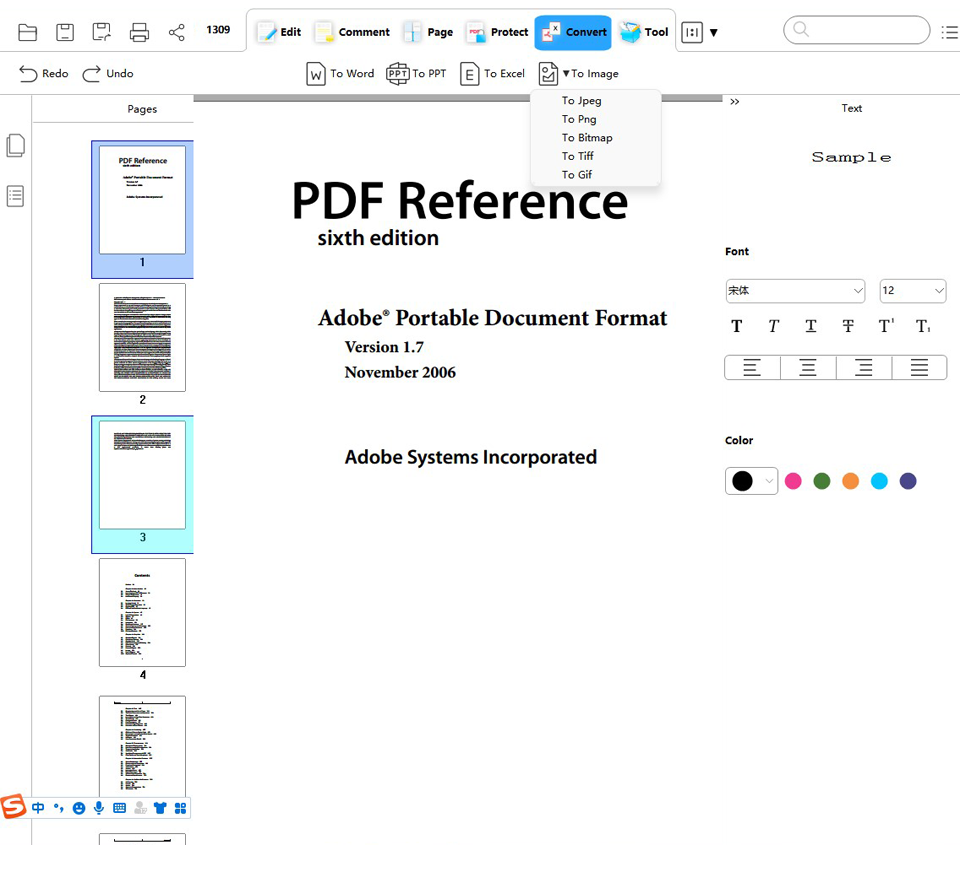
-
Edit PDF
-
Merge PDF
-
Split PDF
-
Convert PDF
-
Create PDF
-
Read PDF
-
PDF OCR
-
Annotate PDF
-
Organize PDF Page
-
Protect PDF
-
Scan to PDF
-
Top PDF Software
-
PDF News