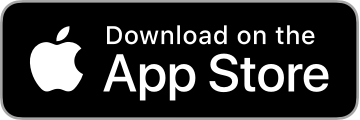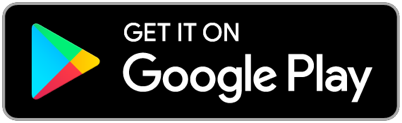Click the drop-down menu: vertical display, horizontal display, print and share At the bottom of the page are:
![]() Annotation
Annotation
![]() Page management
Page management
![]() Content
Content
![]() Edit
Edit
![]() Search
Search
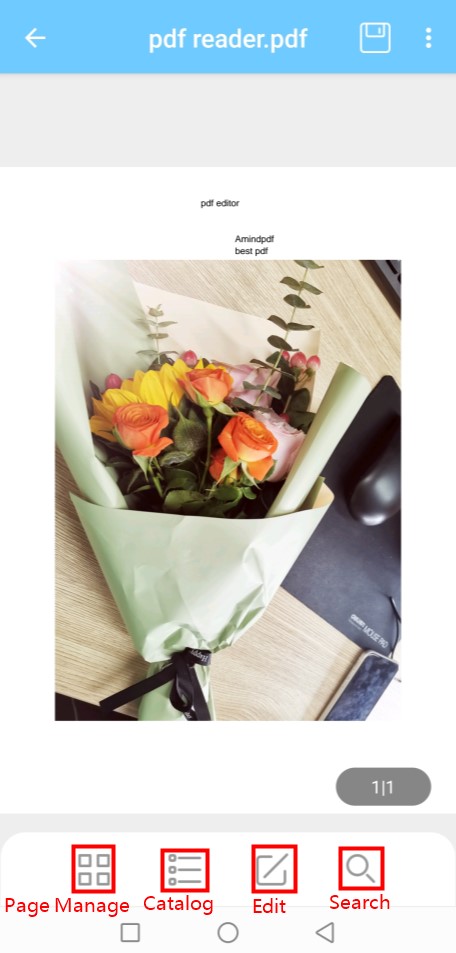
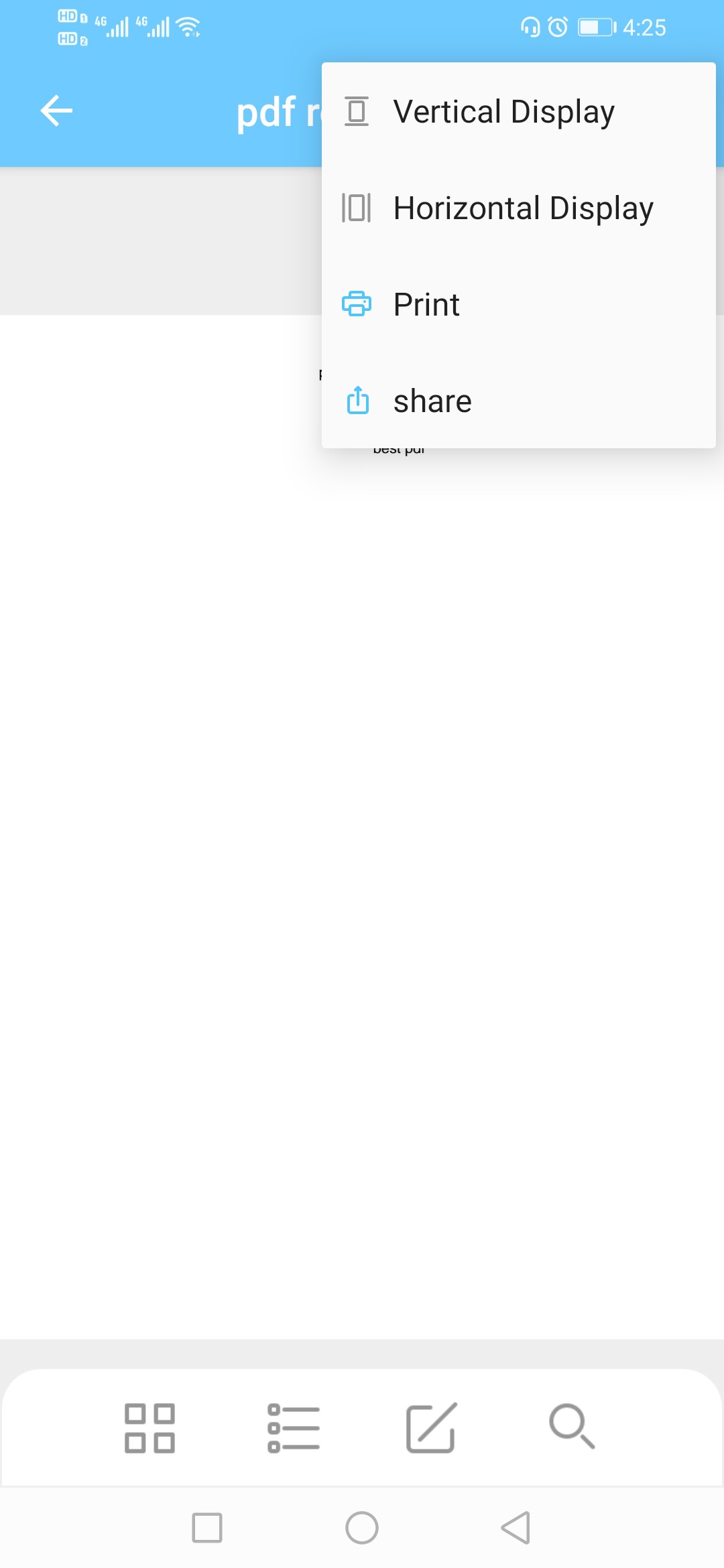
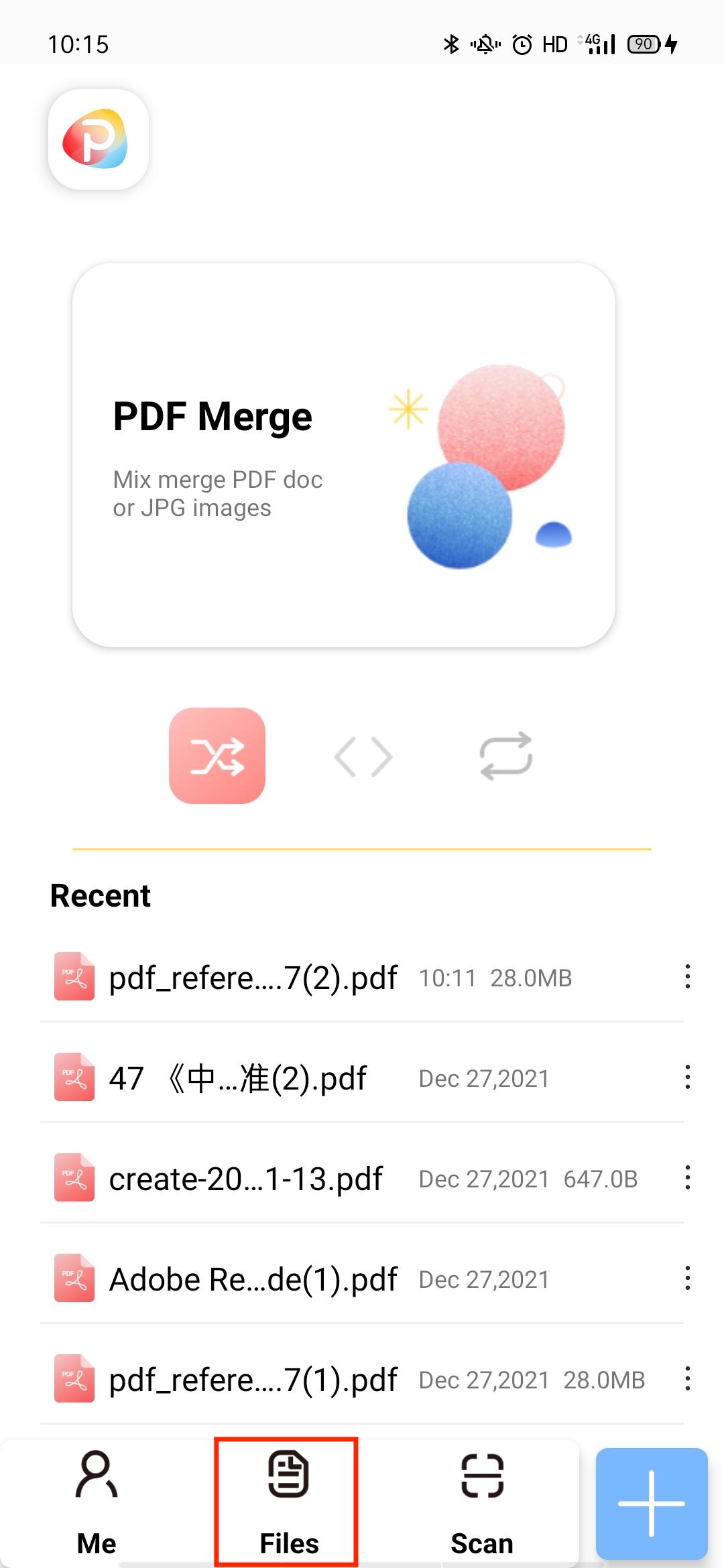
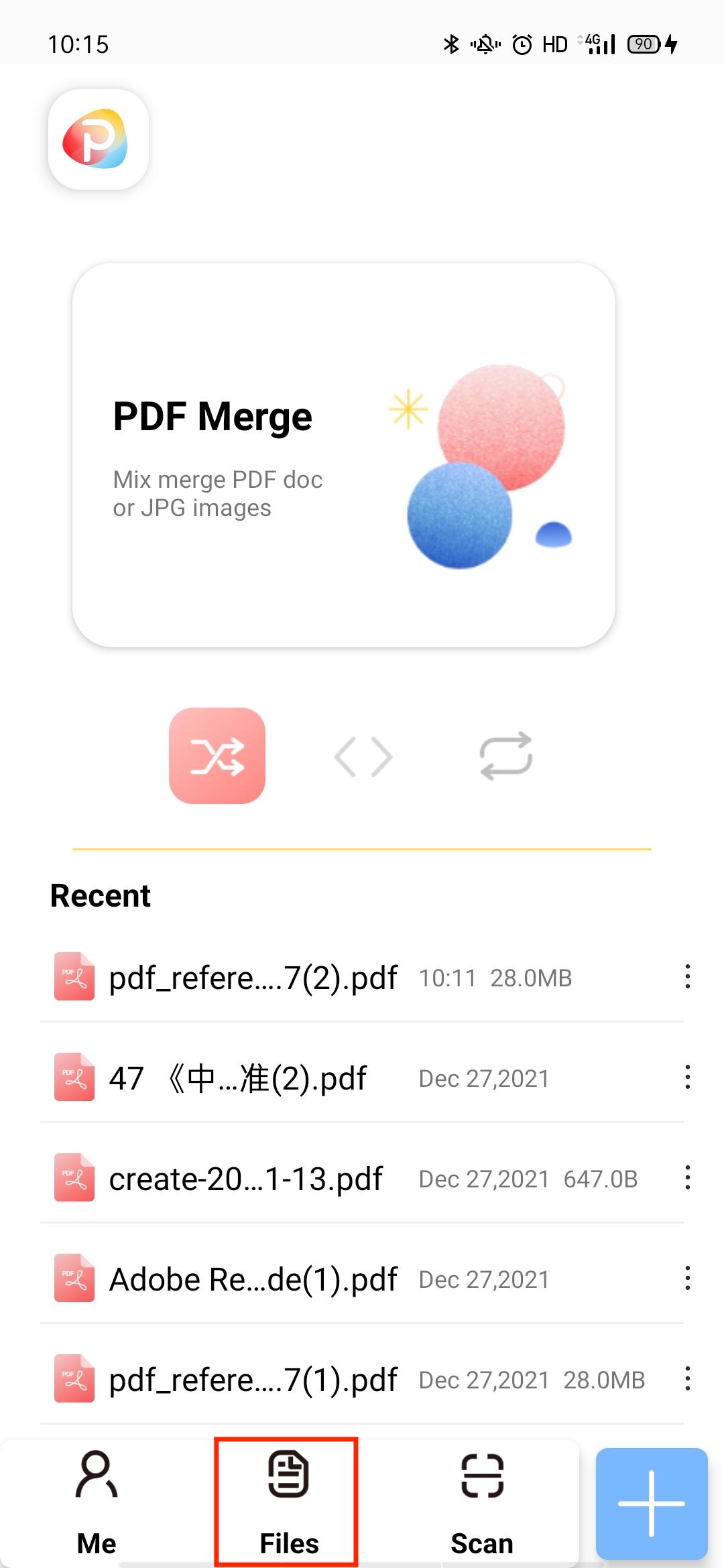
![]() Annotation
Annotation
![]() Page management
Page management
![]() Content
Content
![]() Edit
Edit
![]() Search
Search
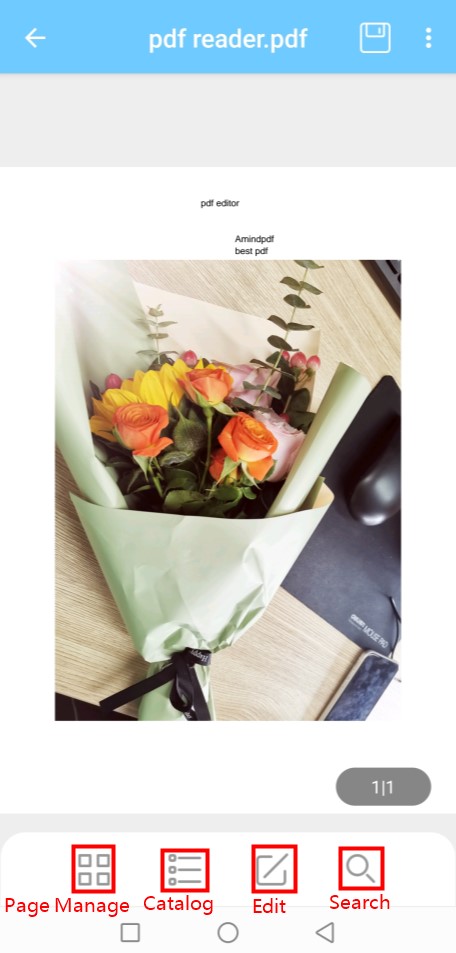
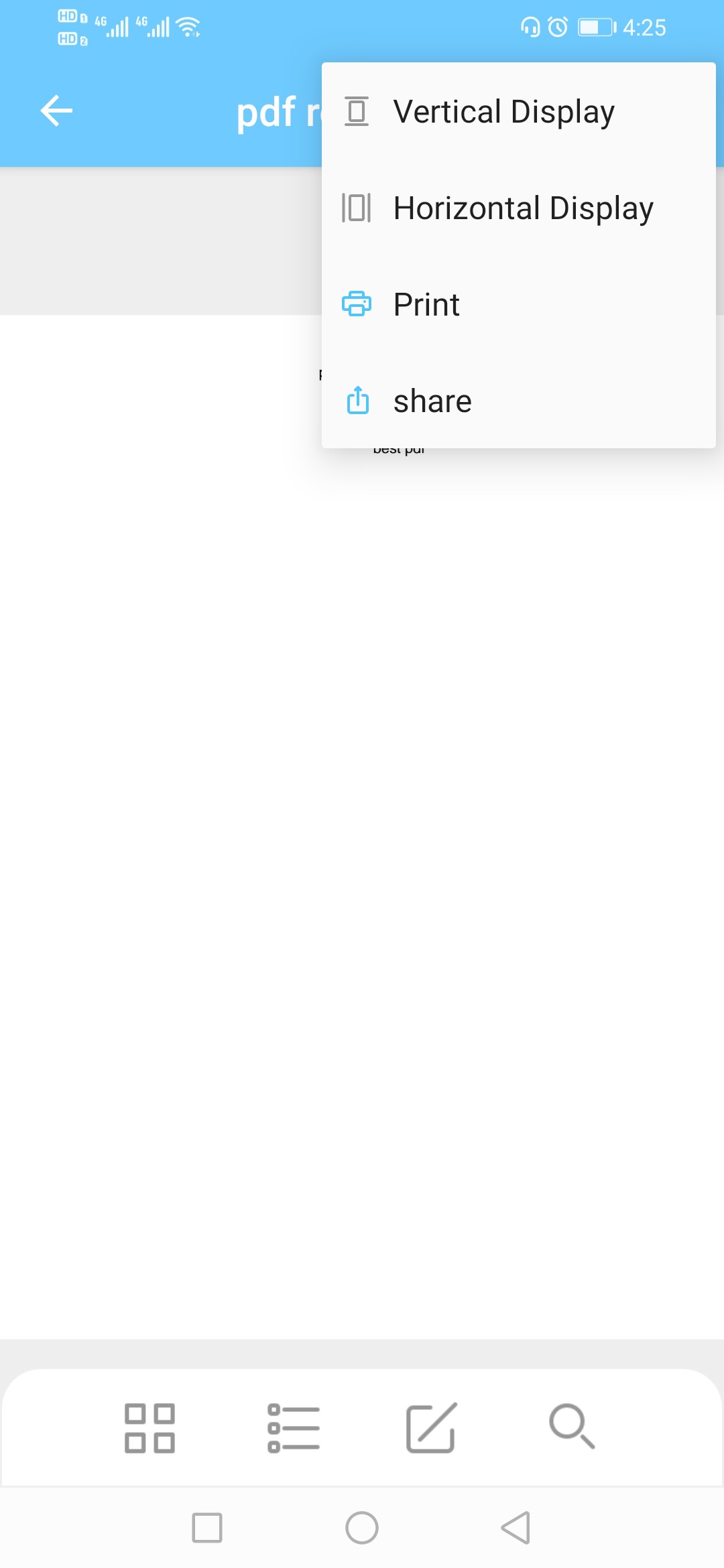
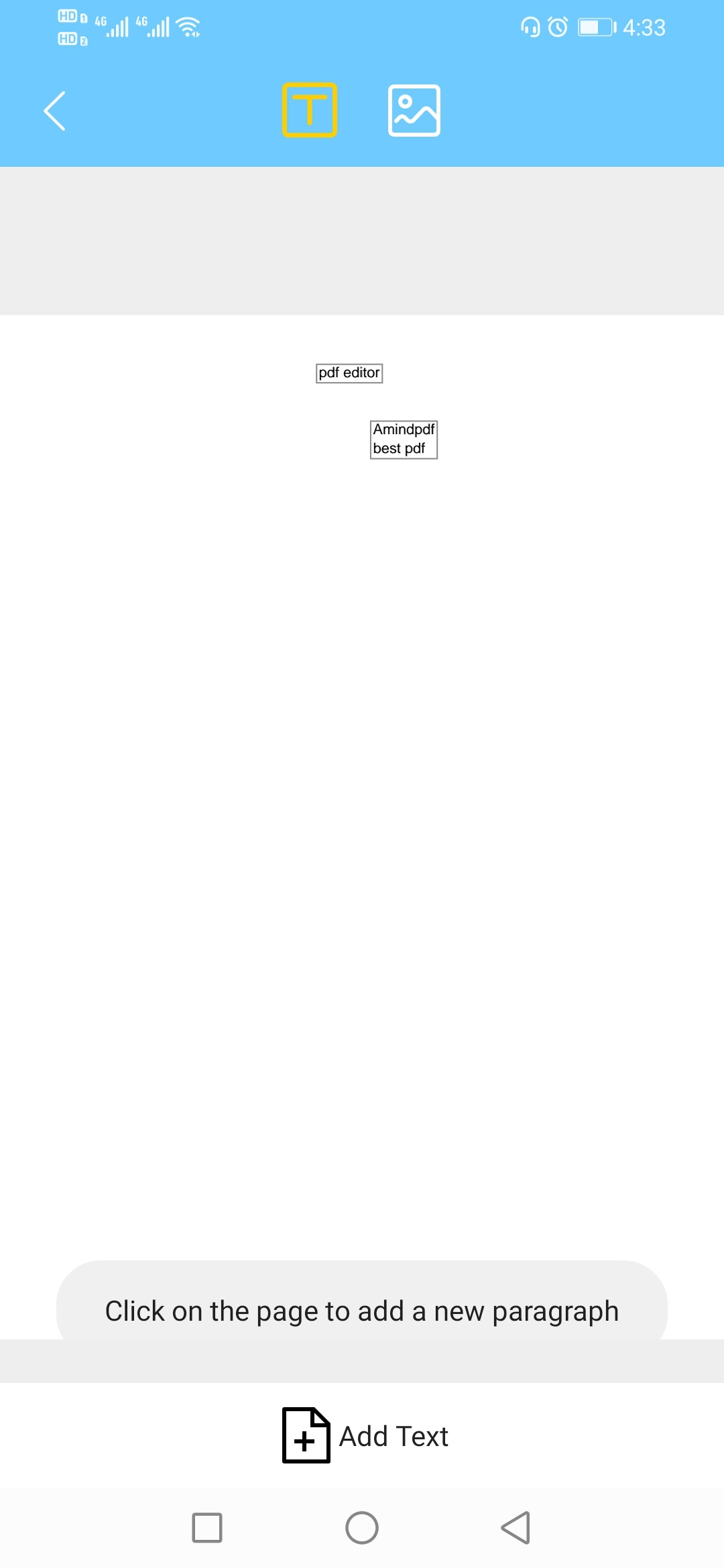
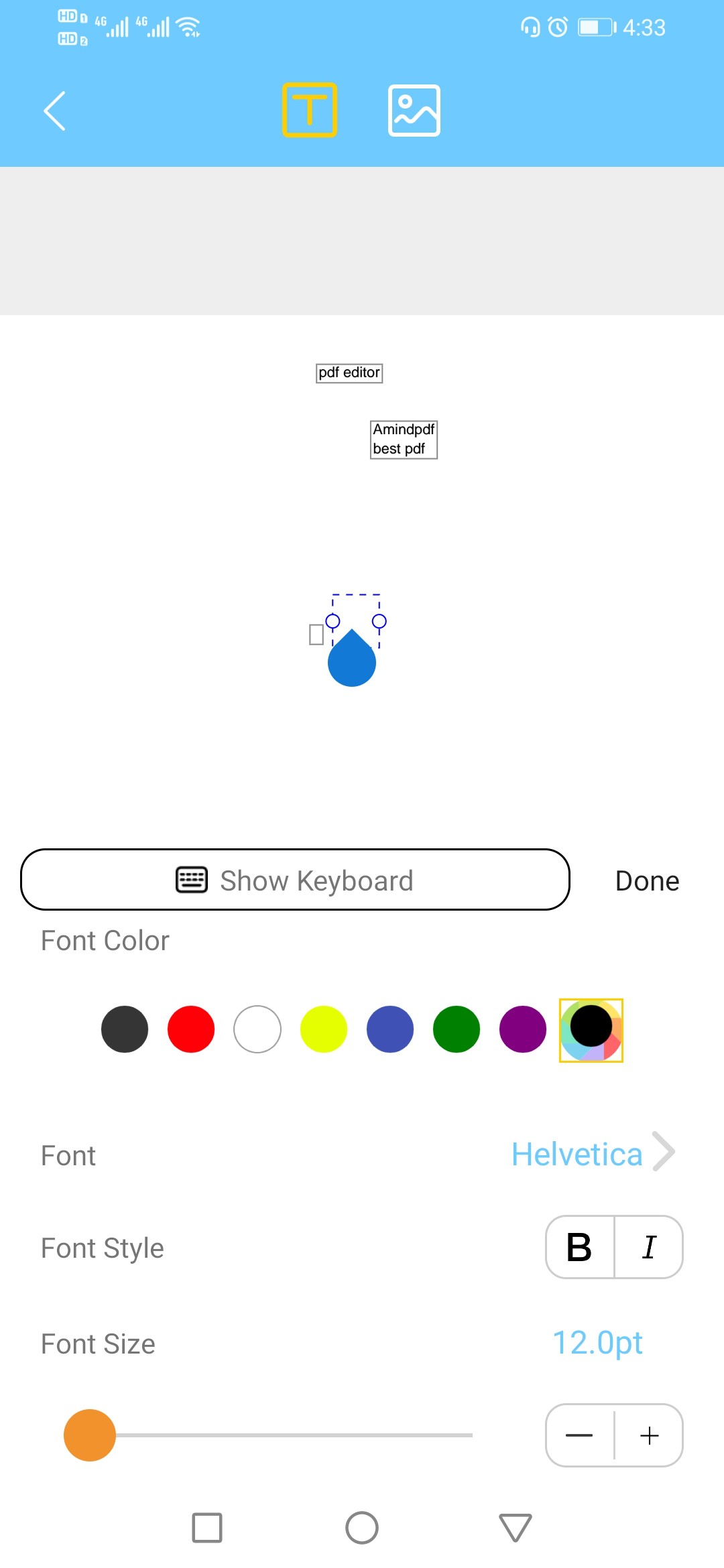
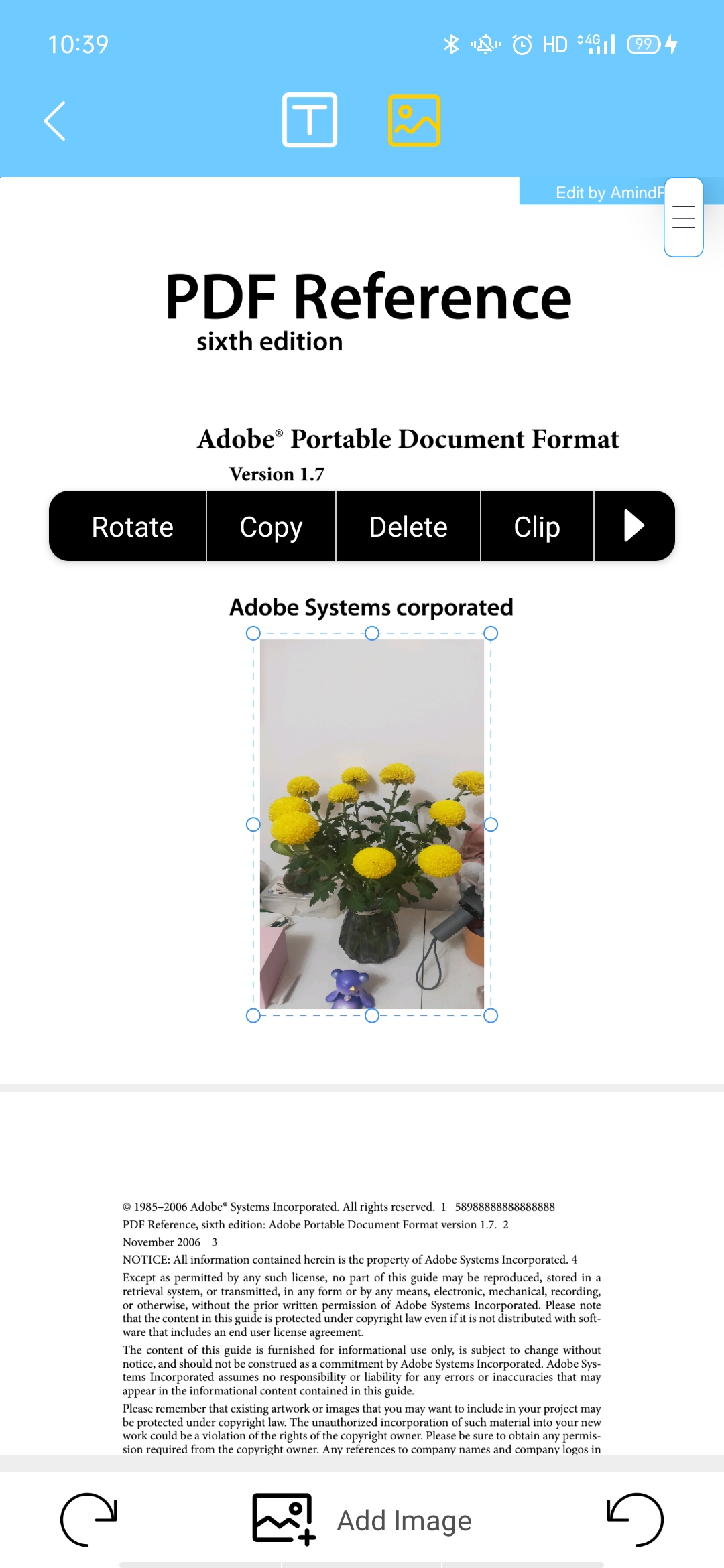
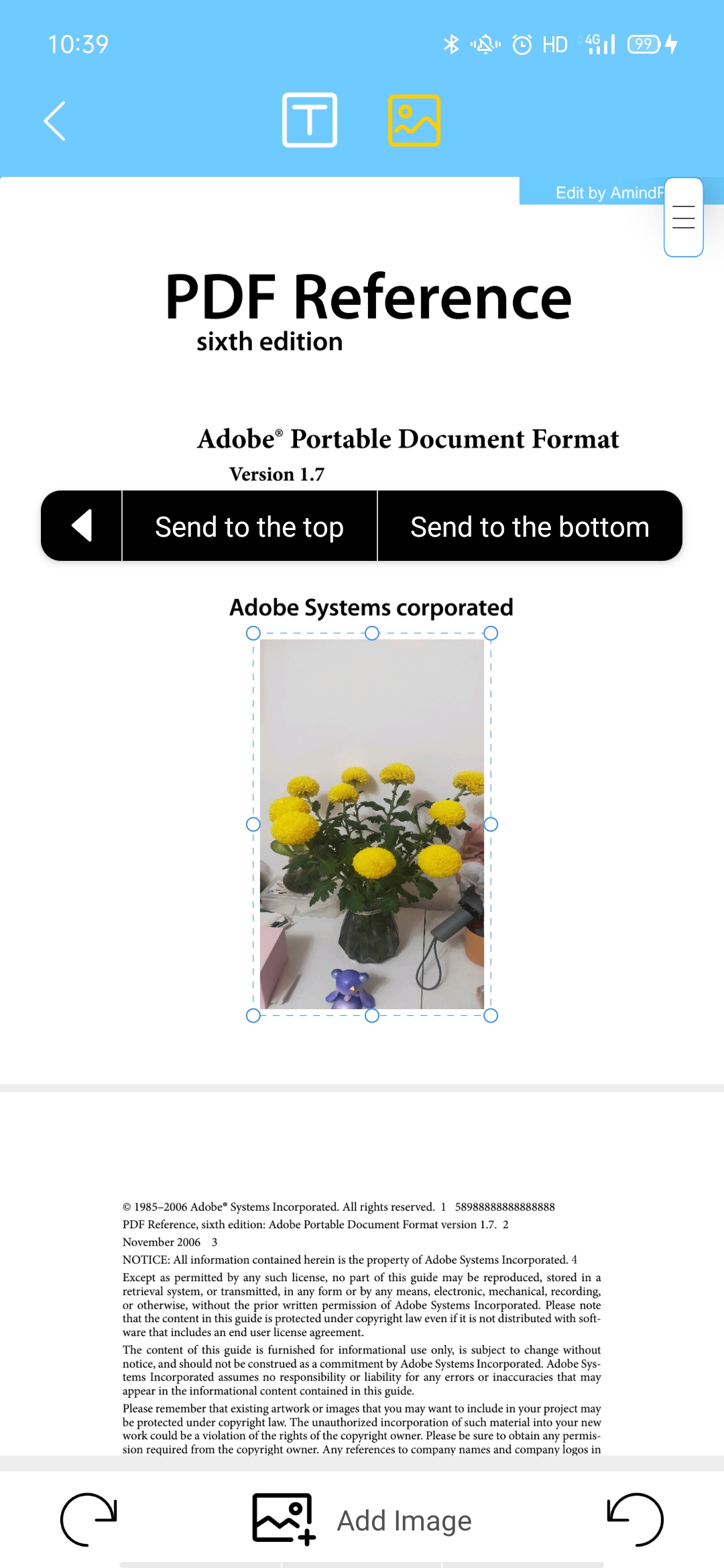
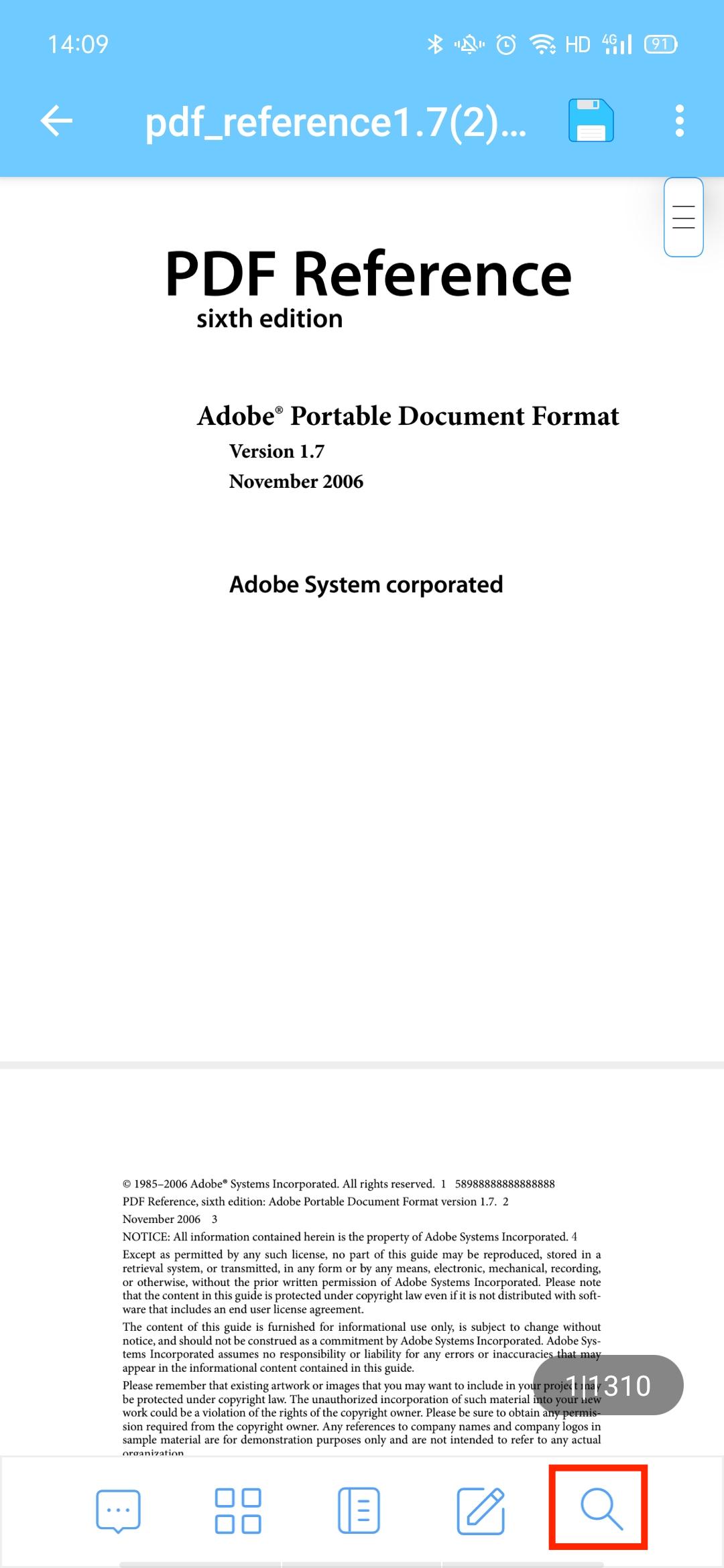
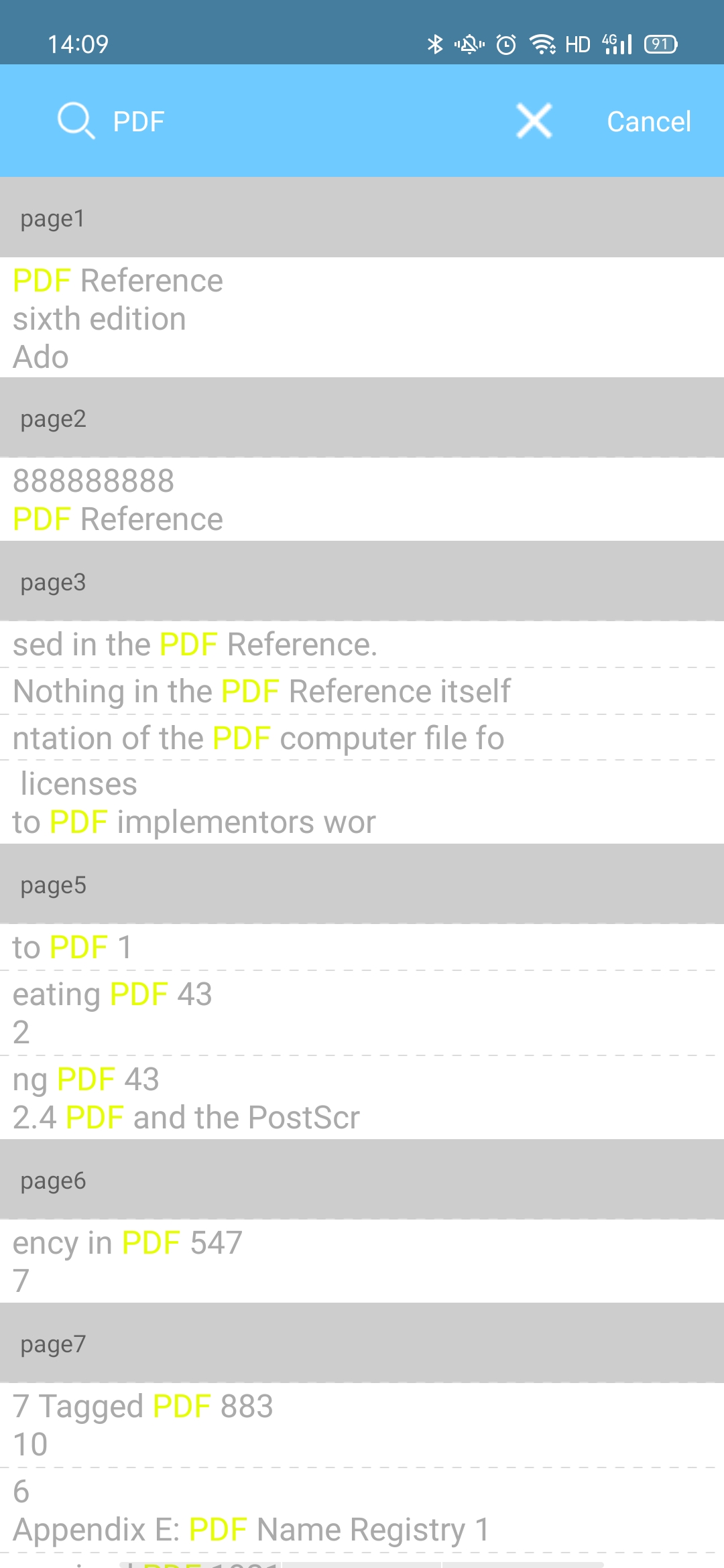
Click the ![]() on the bottom right corner of the homepage, and the function collection interface will pop up. The creating methods include:
on the bottom right corner of the homepage, and the function collection interface will pop up. The creating methods include:
- Creating from blank page
- Creating from album
- Creating from scanning
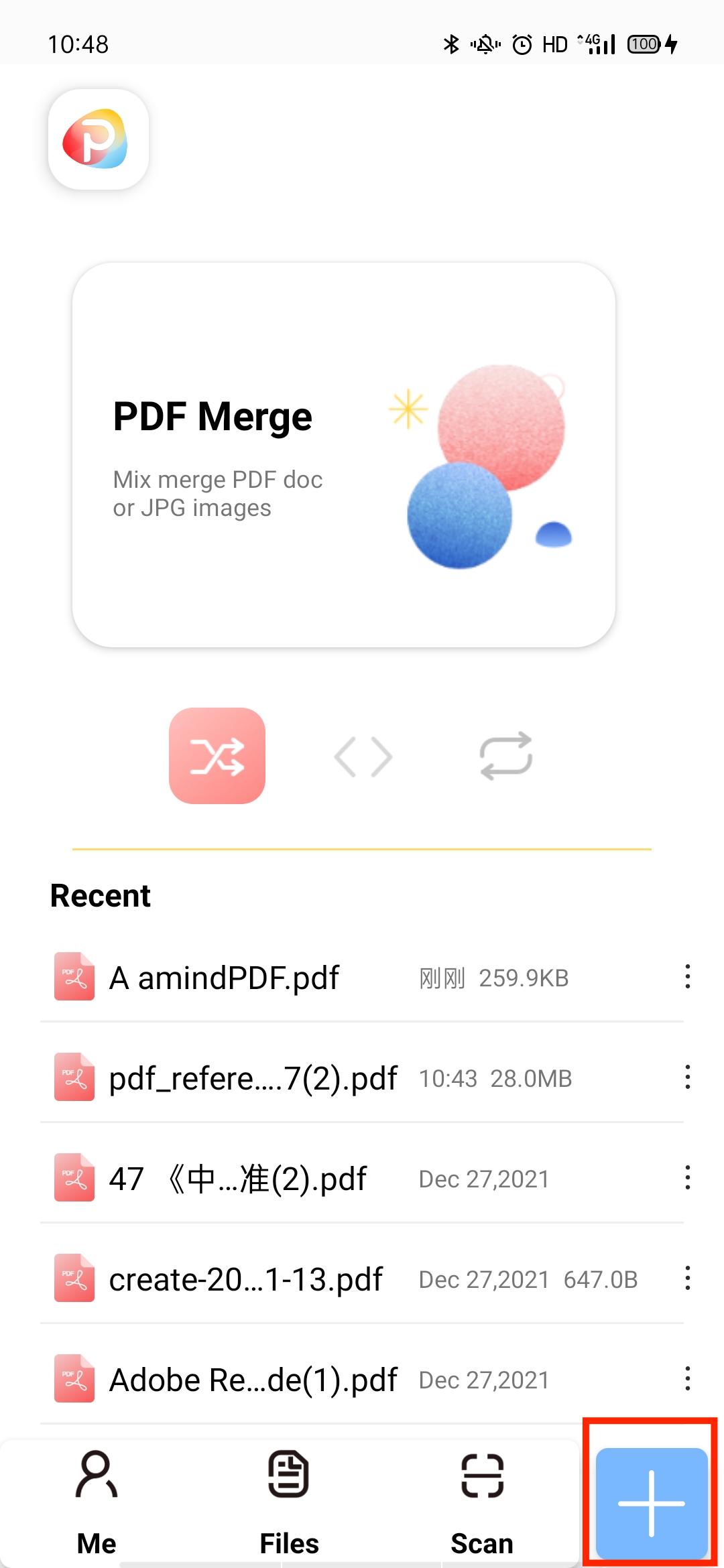
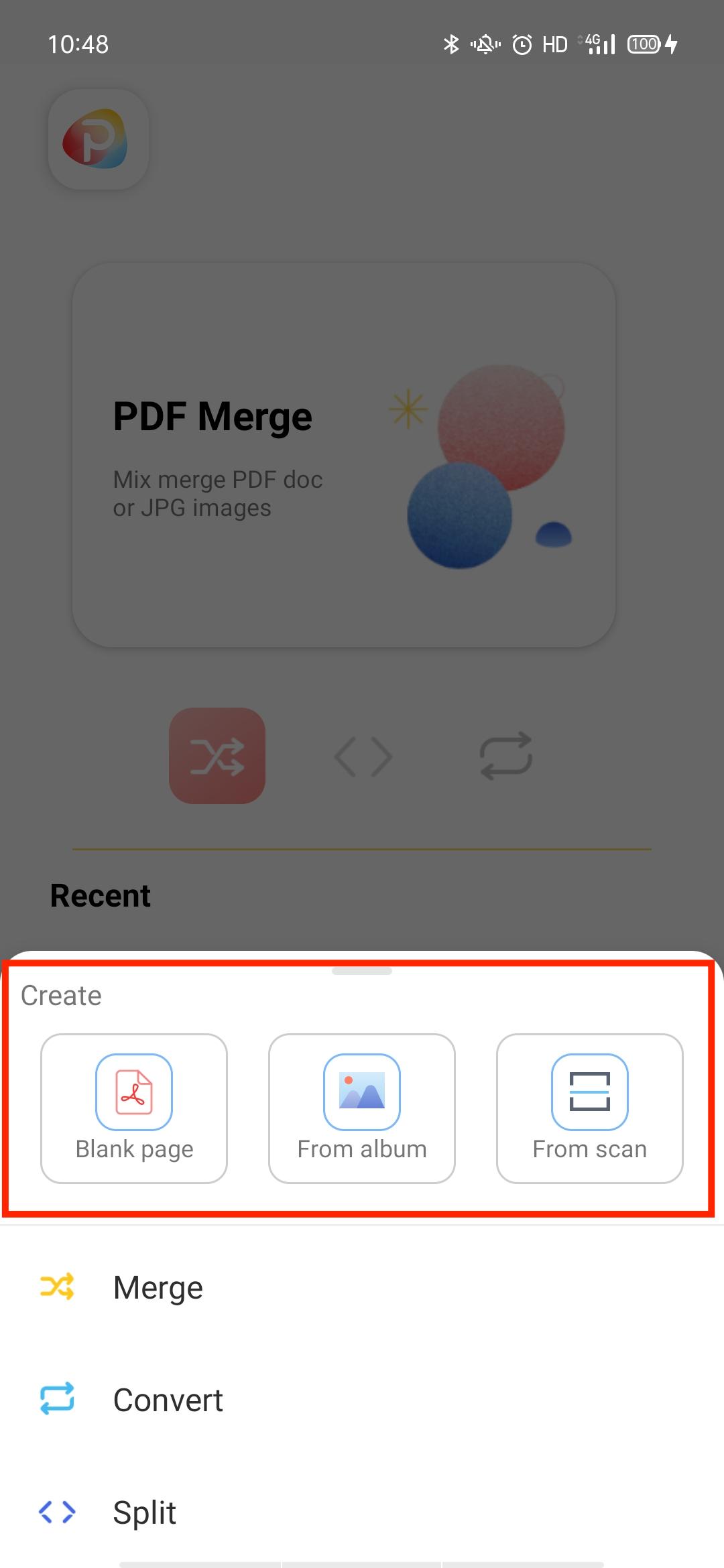
● Click the "PDF Merge" module on the homepage to enter the merge interface, and click the "Select File" button to select the PDF files or images needed to be merged; After the file was emerged, the Android will prompt the saving paths and whether to open; iOS will directly open the processed file, and the opened file will be in the "Recent Files" list, where you can rename, print, share, and delete files.
● Click the "Merge" button on the ![]() function collection page in the bottom right corner of the homepage to merge multiple PDF files into one. The following steps are the same as method 1.
function collection page in the bottom right corner of the homepage to merge multiple PDF files into one. The following steps are the same as method 1.
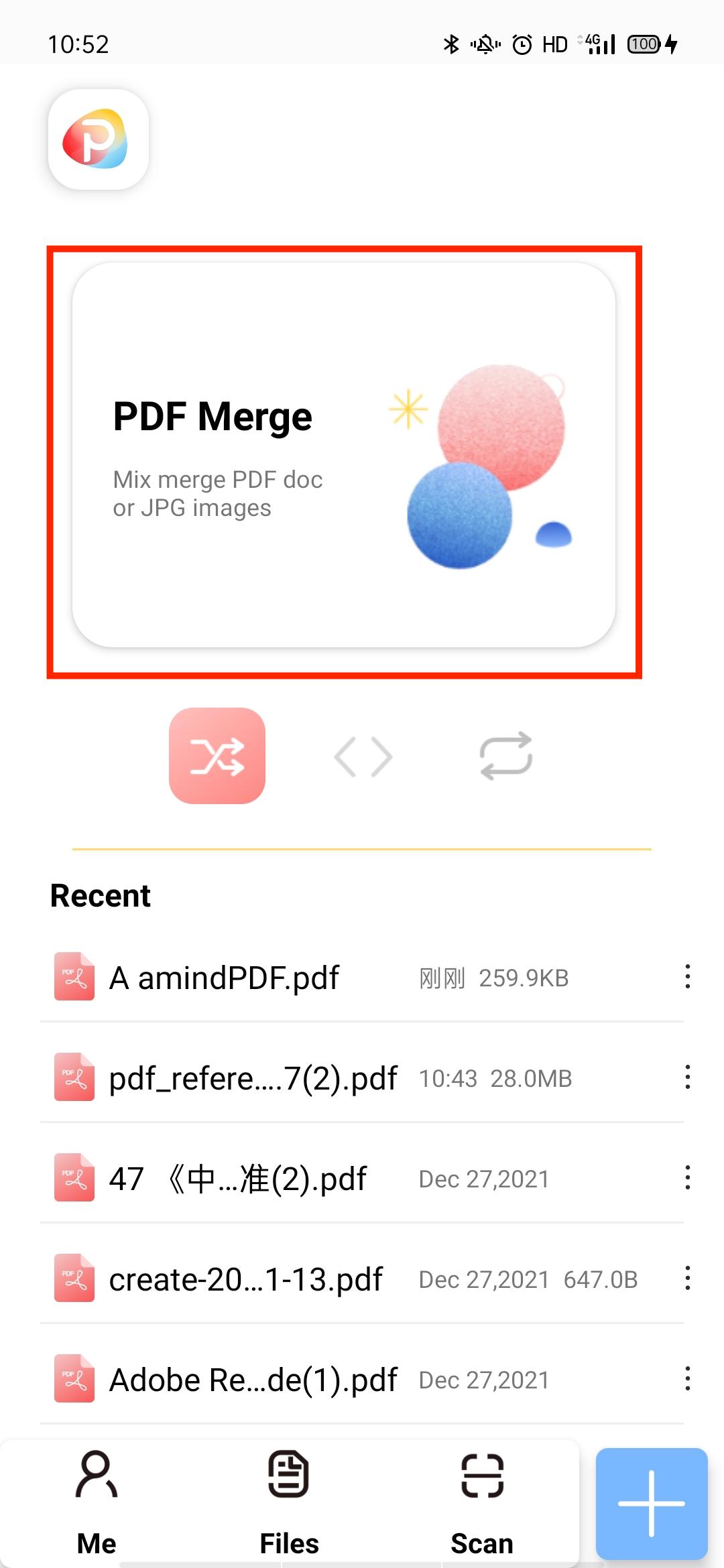
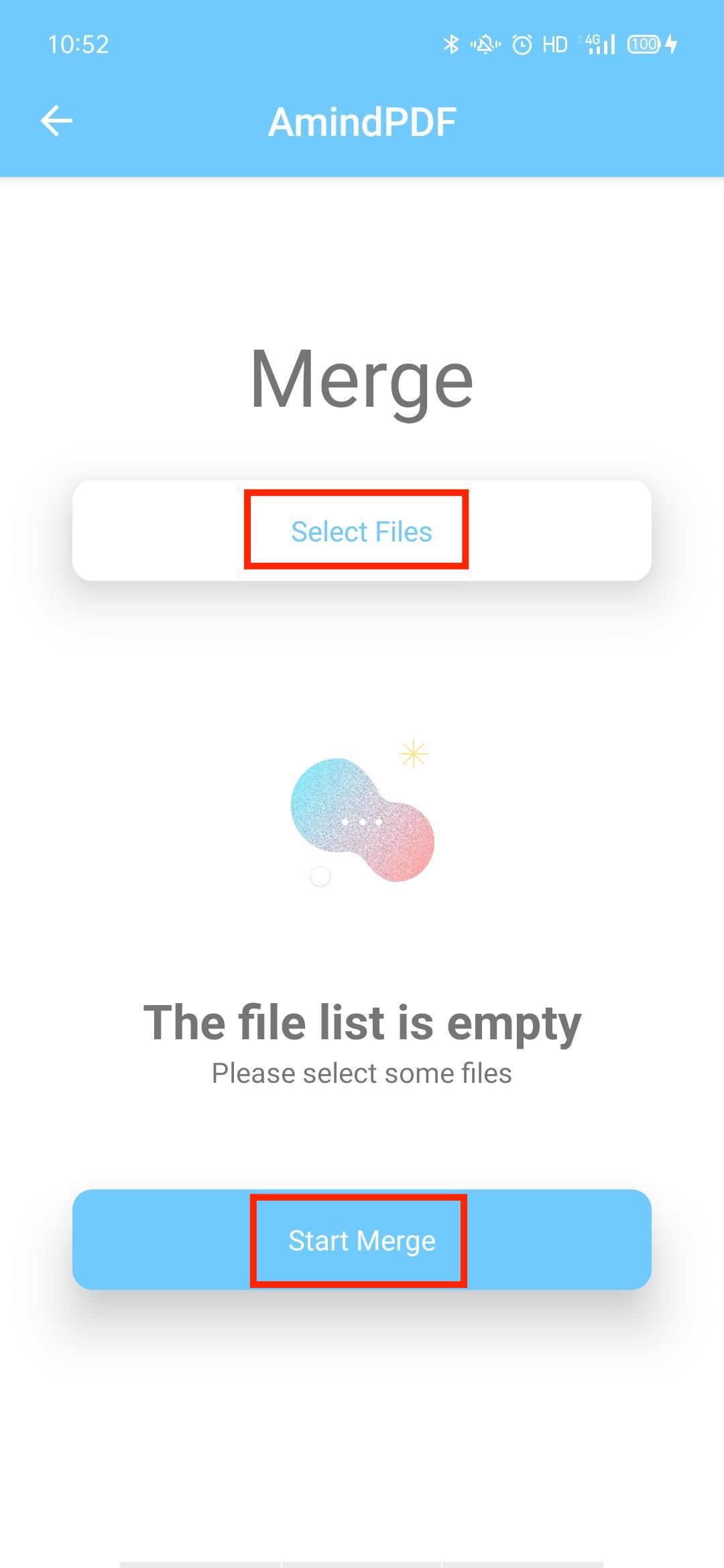
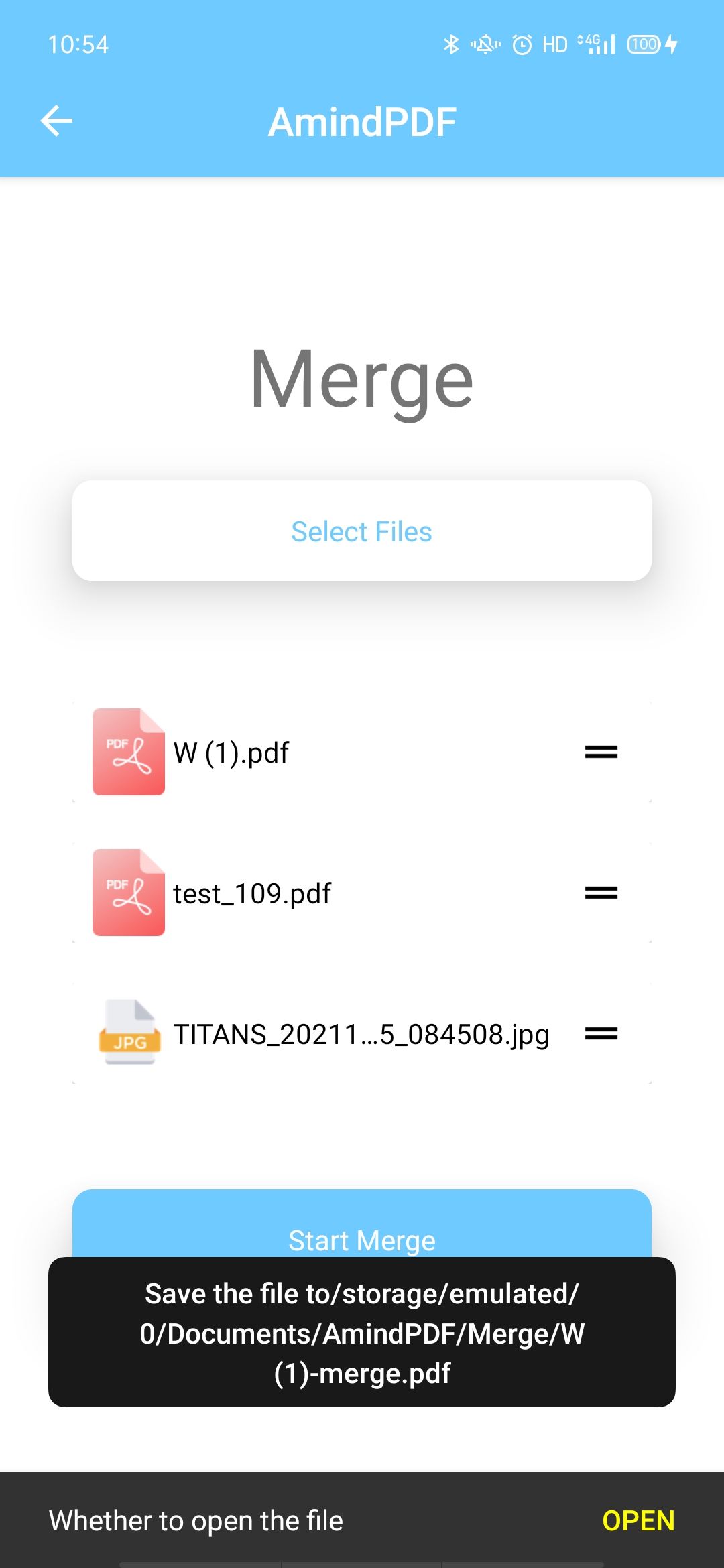
● On the homepage, slide to the "PDF Split" area, click the "PDF Split" area to enter the PDF splitting interface, select the PDF file you want to split, and click "Select Split Method" , the PDF files can be split according to the catalog or the number of pages; The Android will prompt the saving paths and whether to open; iOS will directly open the processed file, and the opened file will be in the "Recent Files" list, where you can rename, print, share, and delete files.
● Click the "Split" button on the function collection page on the right corner of the homepage to split. The following steps are the same as method 1. ![]() function collection page in the bottom right corner of the homepage to merge multiple PDF files into one. The following steps are the same as method 1.
function collection page in the bottom right corner of the homepage to merge multiple PDF files into one. The following steps are the same as method 1.
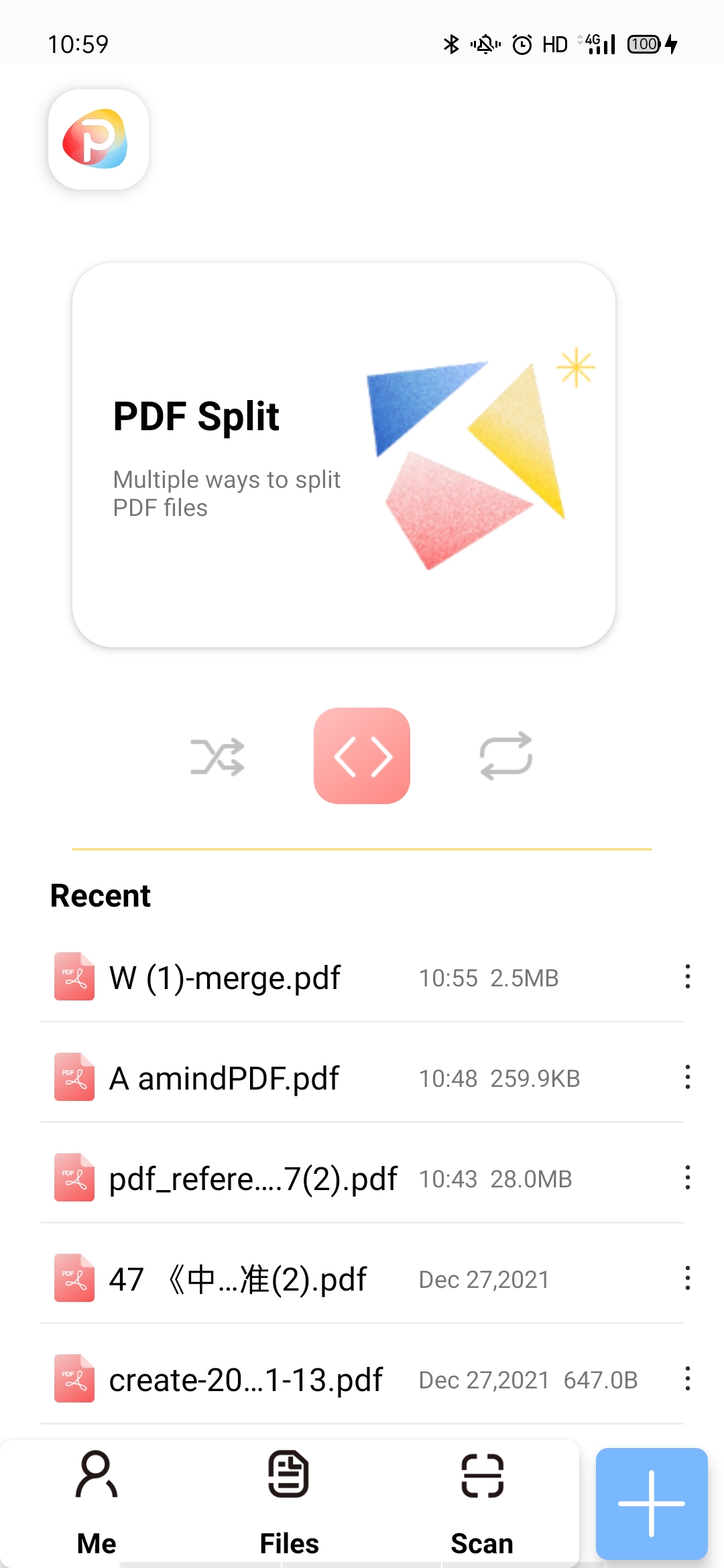
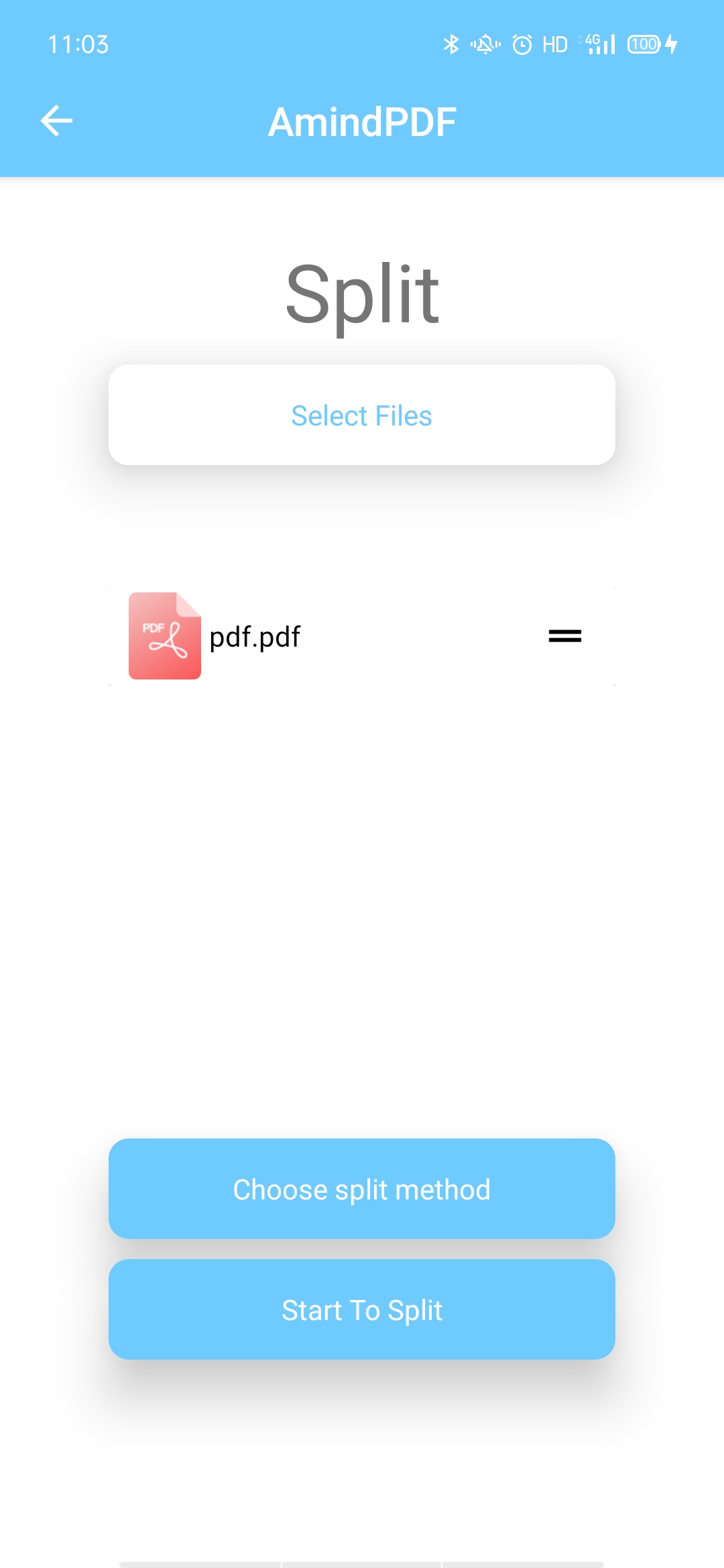
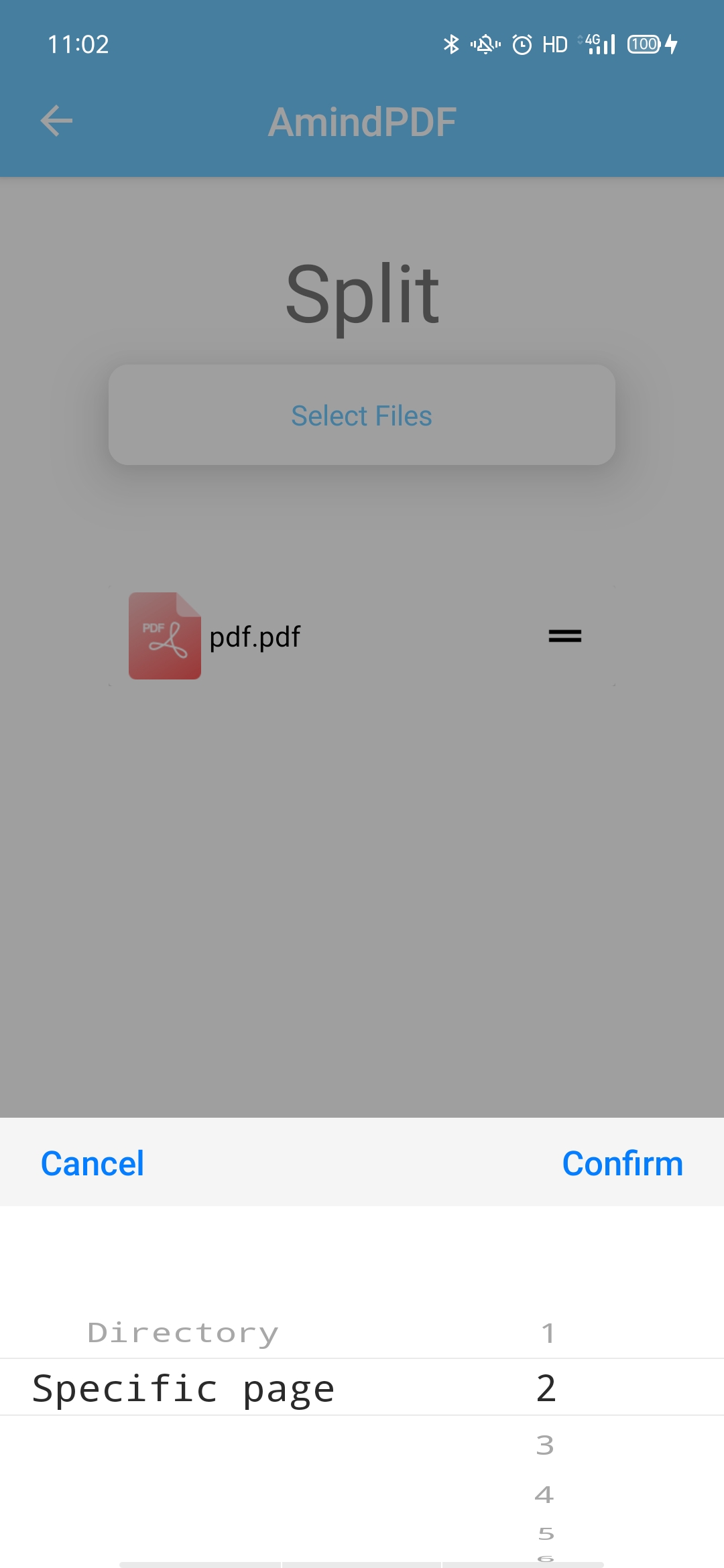
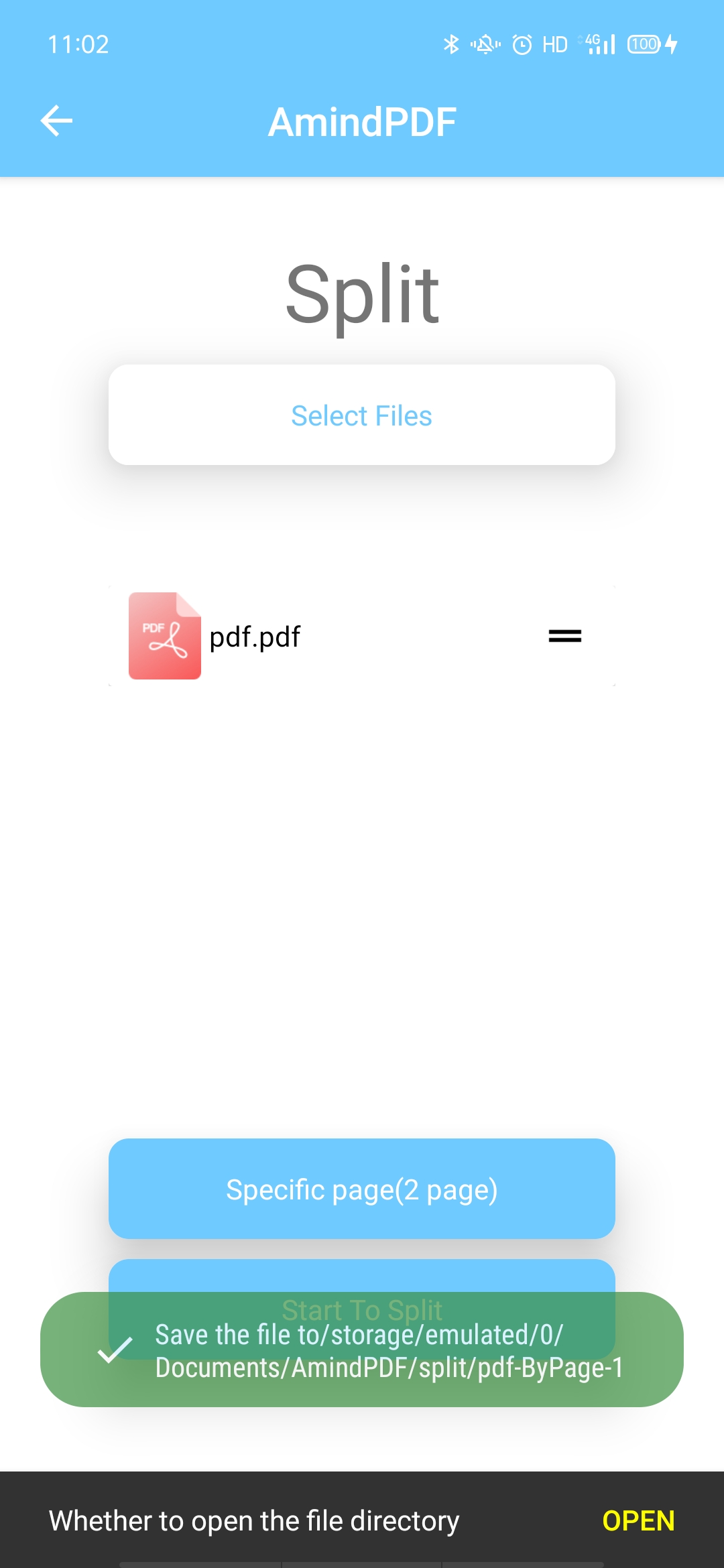
Click the ![]() annotation icon to enter the annotation page,The functions in the lower corner are:
annotation icon to enter the annotation page,The functions in the lower corner are:
![]() Highlight
Highlight
![]() Underline
Underline
![]() Strikeout
Strikeout
![]() Note
Note
![]() Pencil
Pencil
![]() Mark pen
Mark pen
![]() Eraser
Eraser
![]() Select box
Select box
![]() Undo
Undo
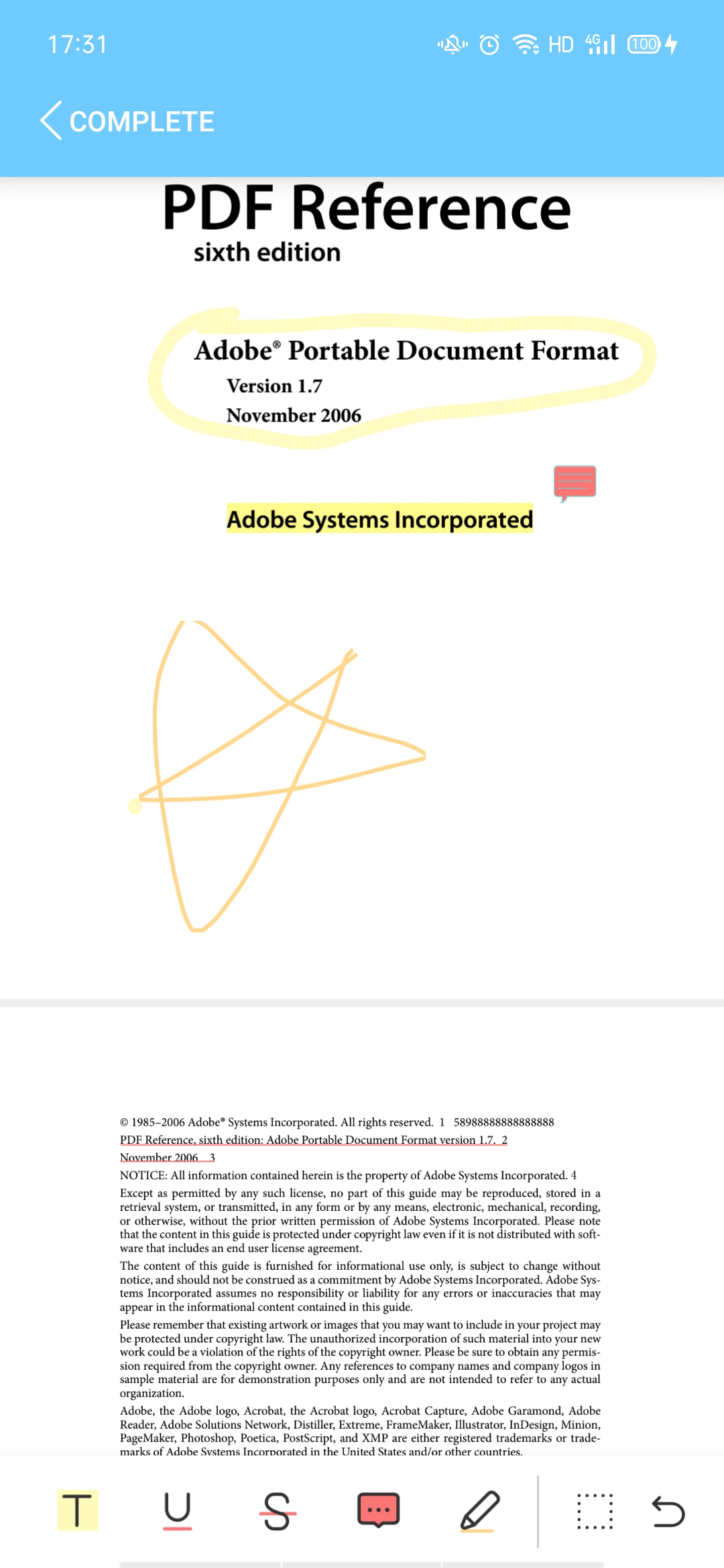
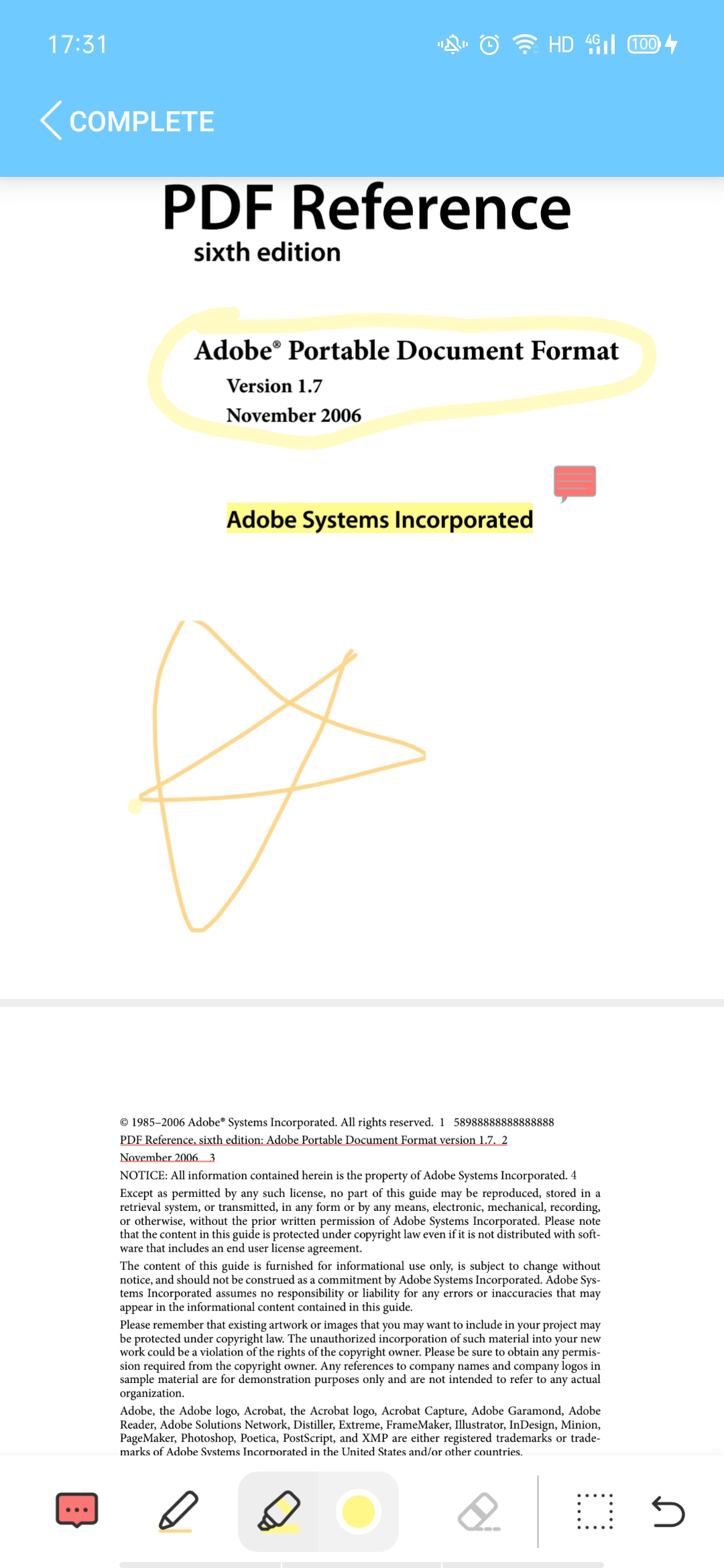
● Click the "Scan" button on the homepage and use the mobile phone camera to take pictures and scan the paper documents. The scanned pages can be quickly detected, cropped and rotated. After scanning, click the "Yes" button to name and save the scanned files or add more. Android phones can also directly add pictures from the album on the scanning page and save them as PDF.
● Click the "From Scanning" button on the ![]() function collection page at the bottom right corner of the homepage to scan paper documents into PDF files.ss
function collection page at the bottom right corner of the homepage to scan paper documents into PDF files.ss
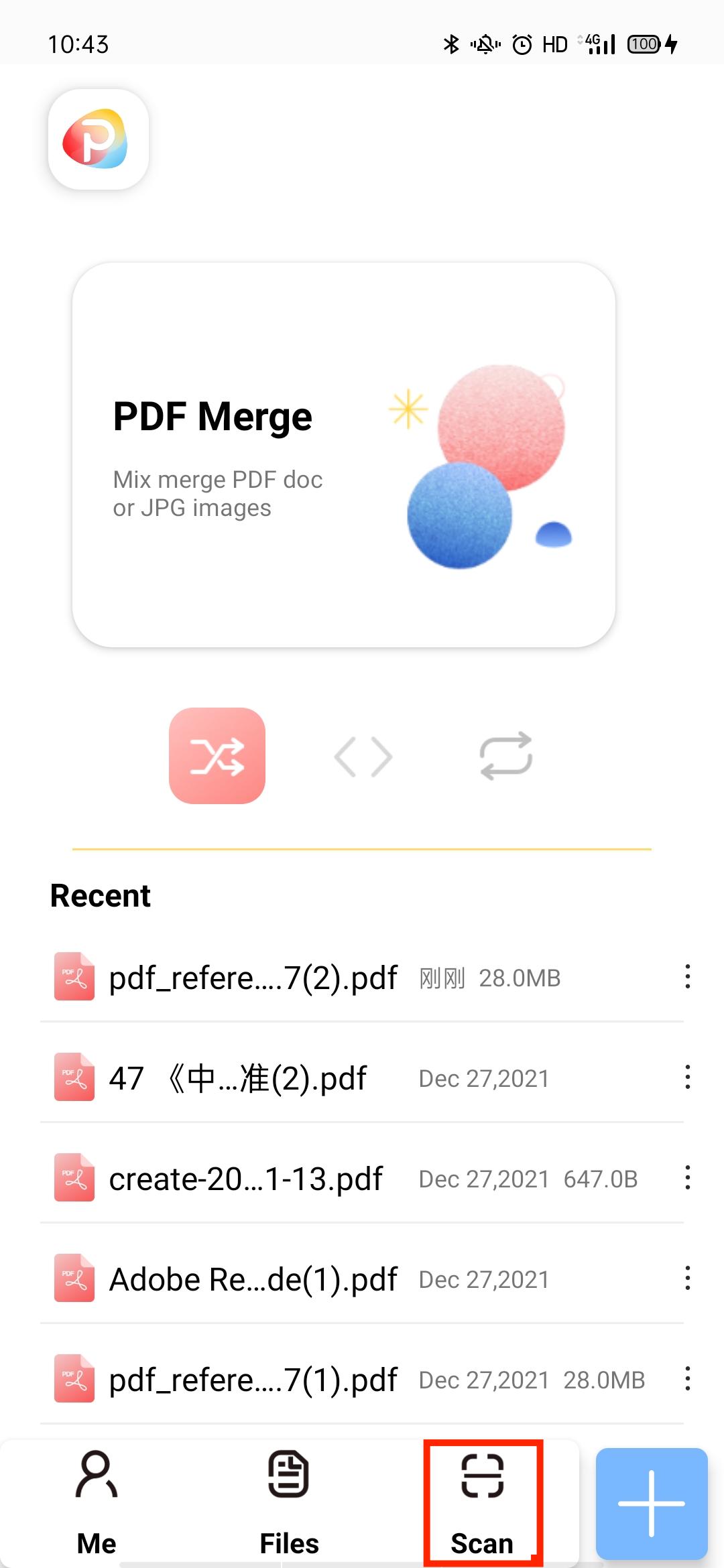

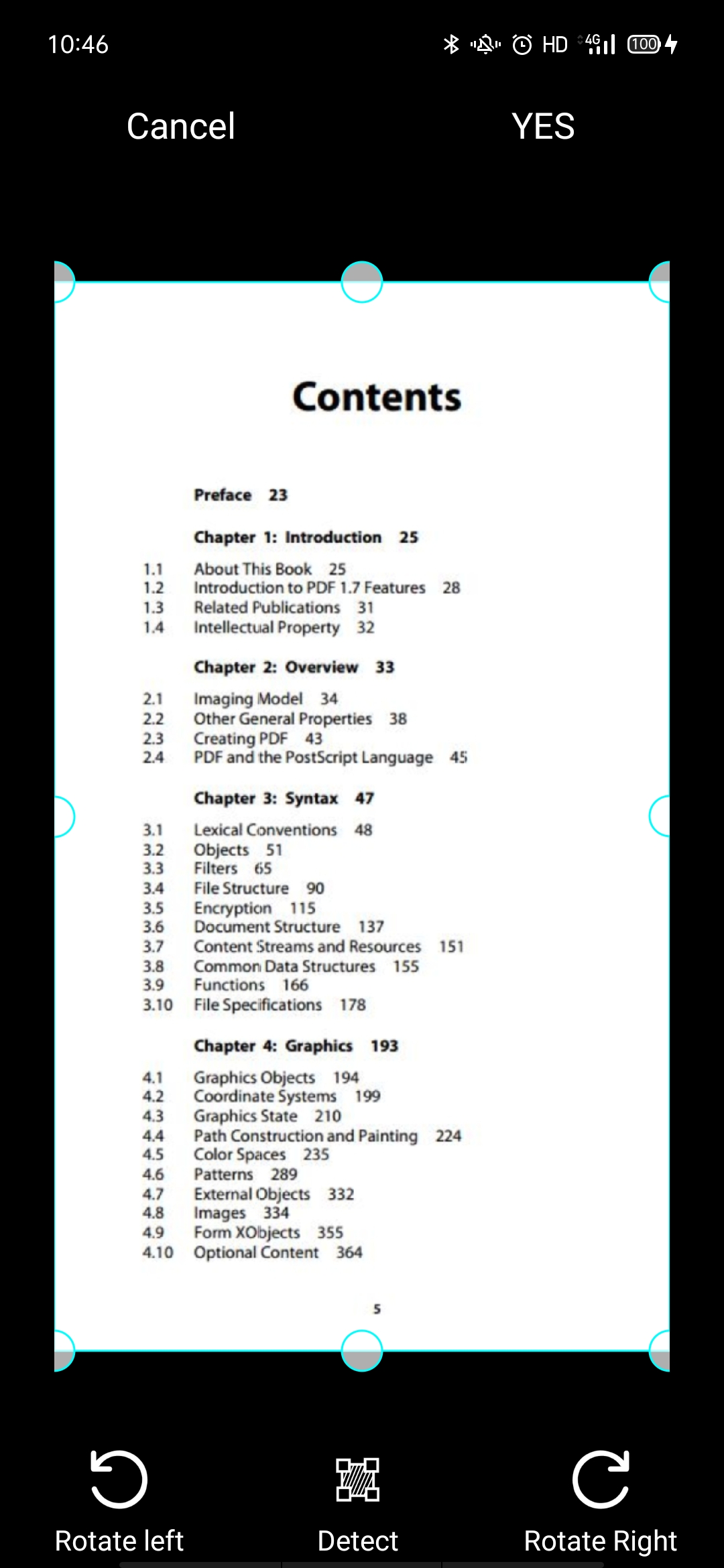
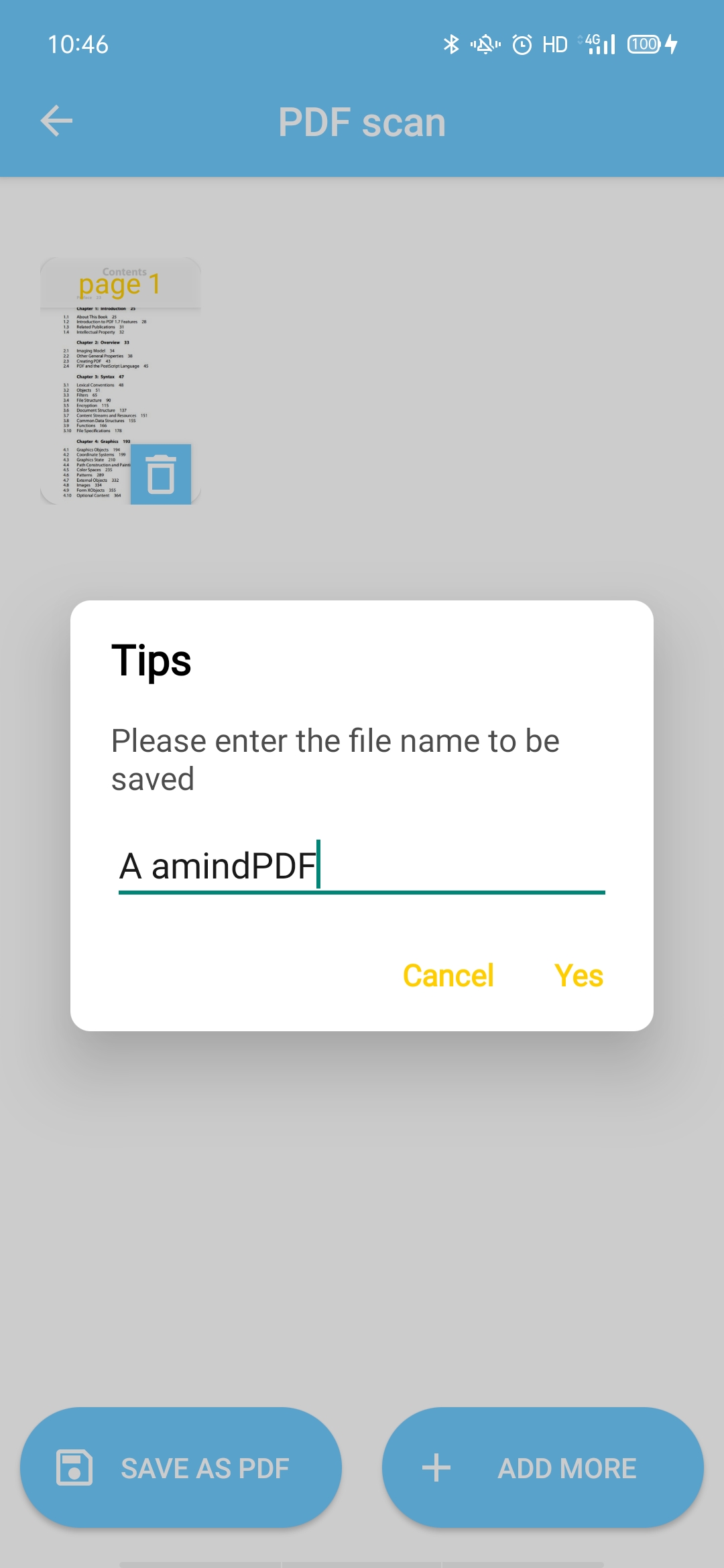
Enter the PDF converting function page by clicking ![]() icon on the main interface, the operation steps are as follows:
icon on the main interface, the operation steps are as follows:
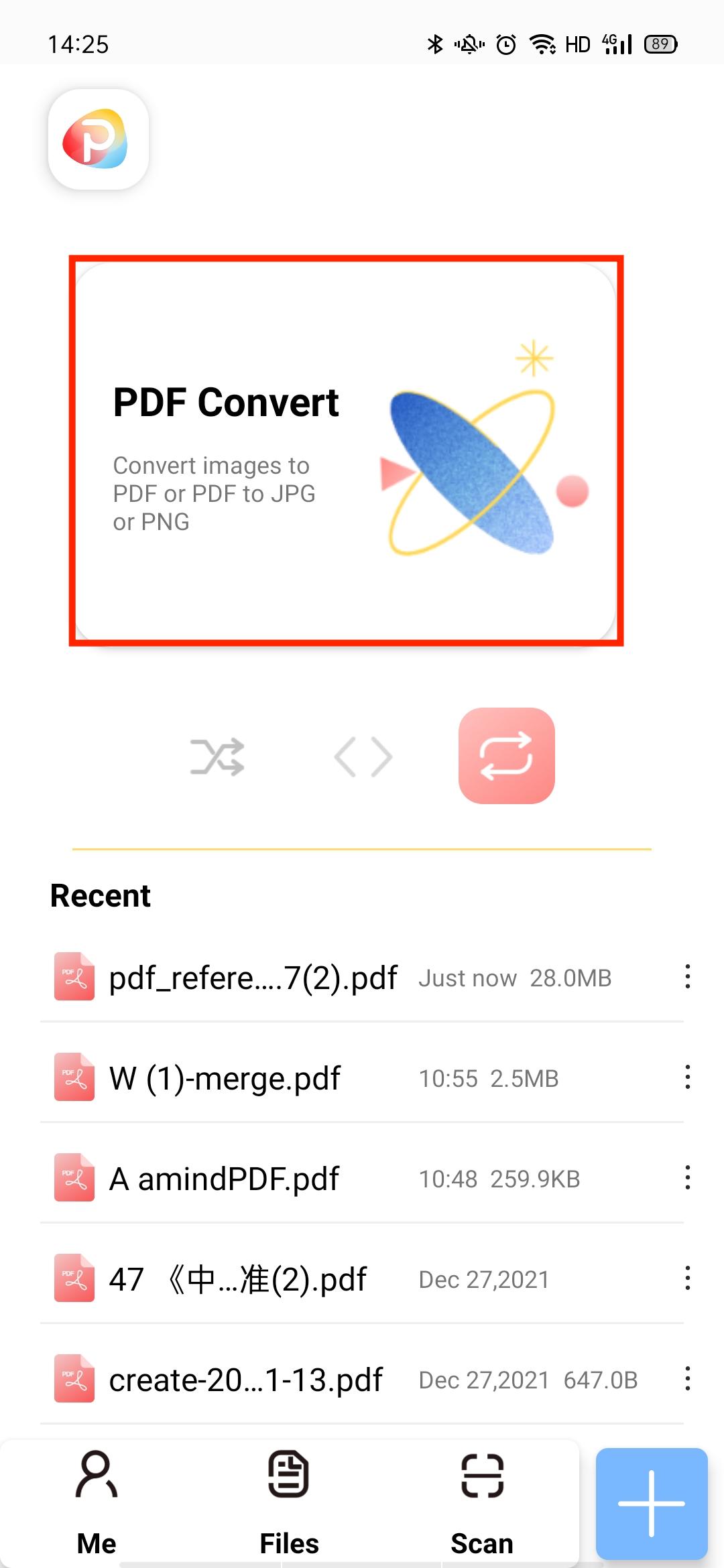
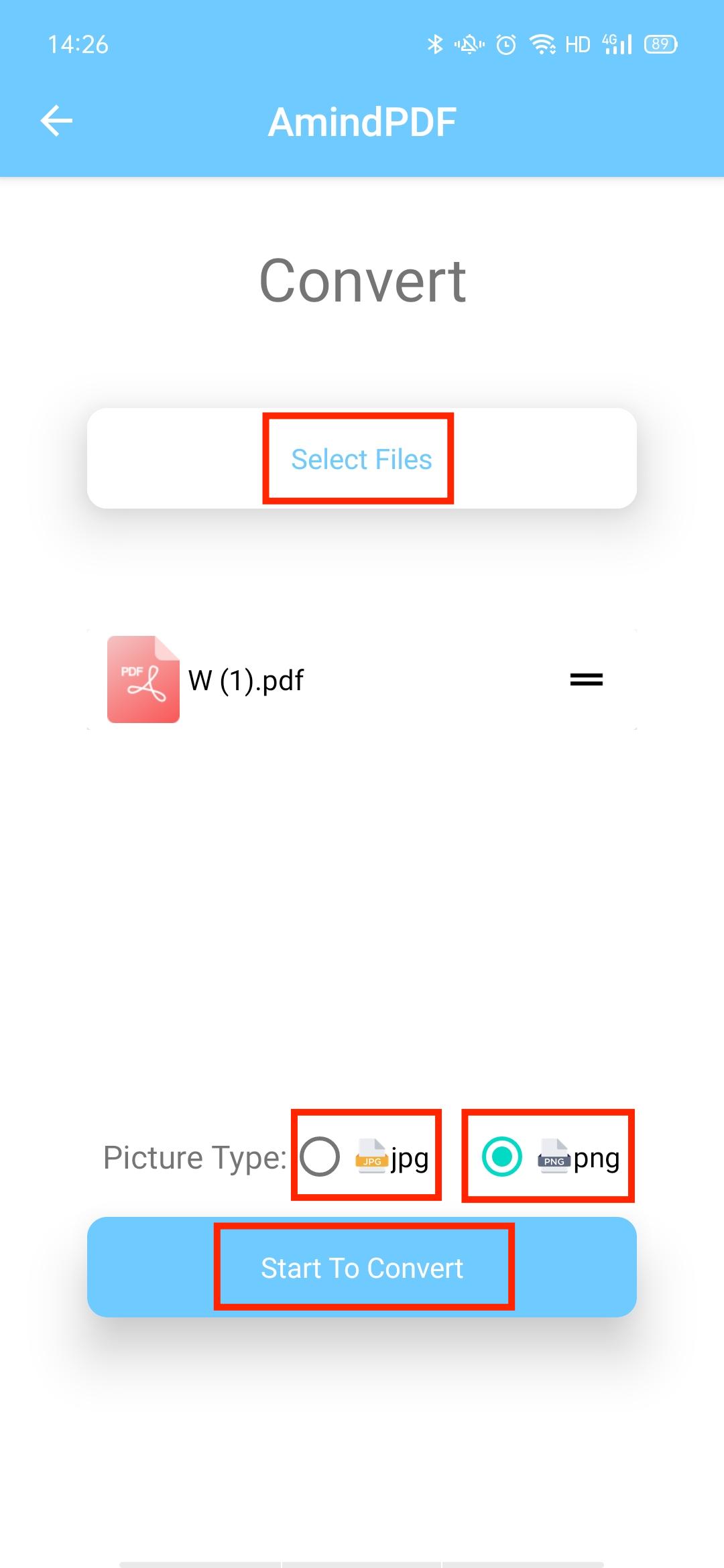
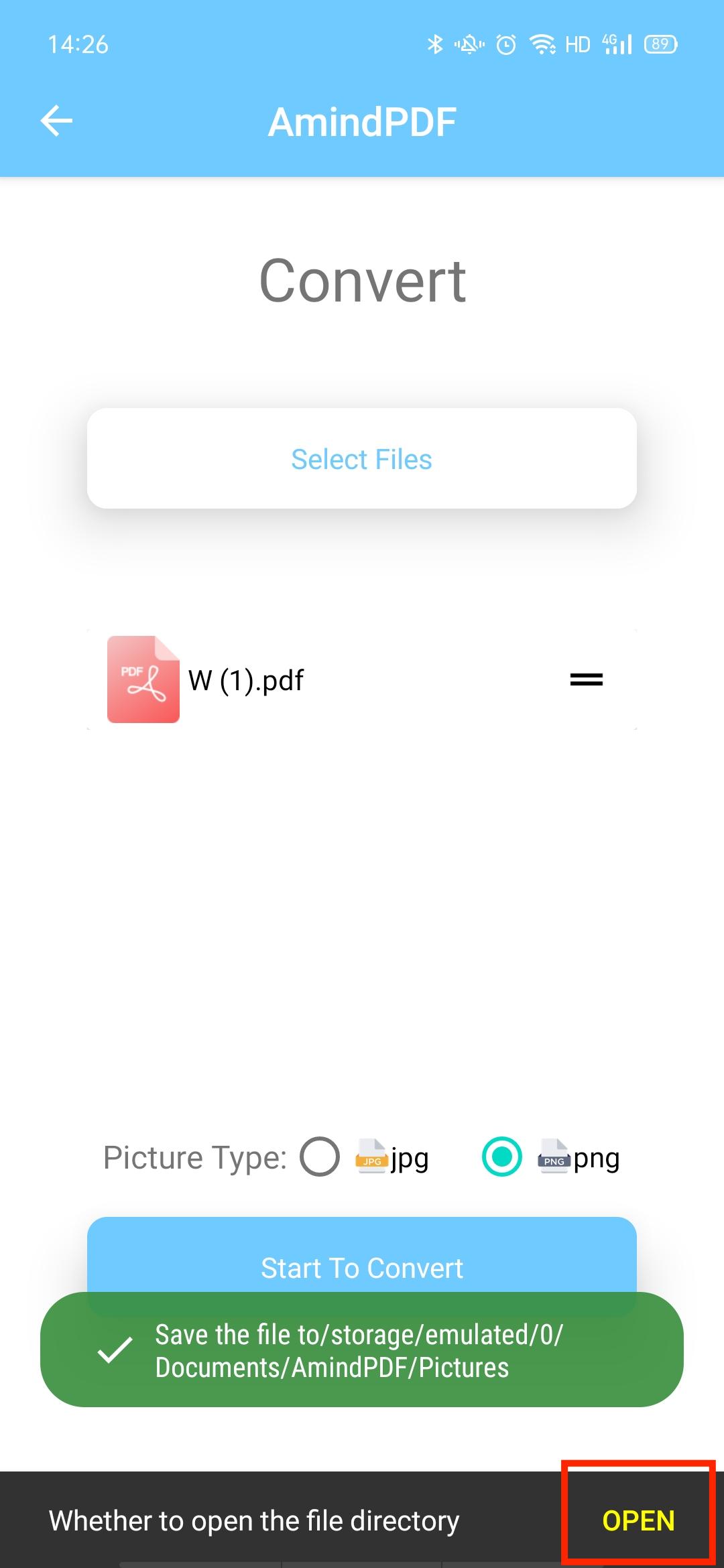
● Open the file that needs to be modified, click the second button ![]() at the bottom of the page to go to the page thumbnail interface, and then click the
at the bottom of the page to go to the page thumbnail interface, and then click the
![]() button in the upper right corner to modify the page.
button in the upper right corner to modify the page.
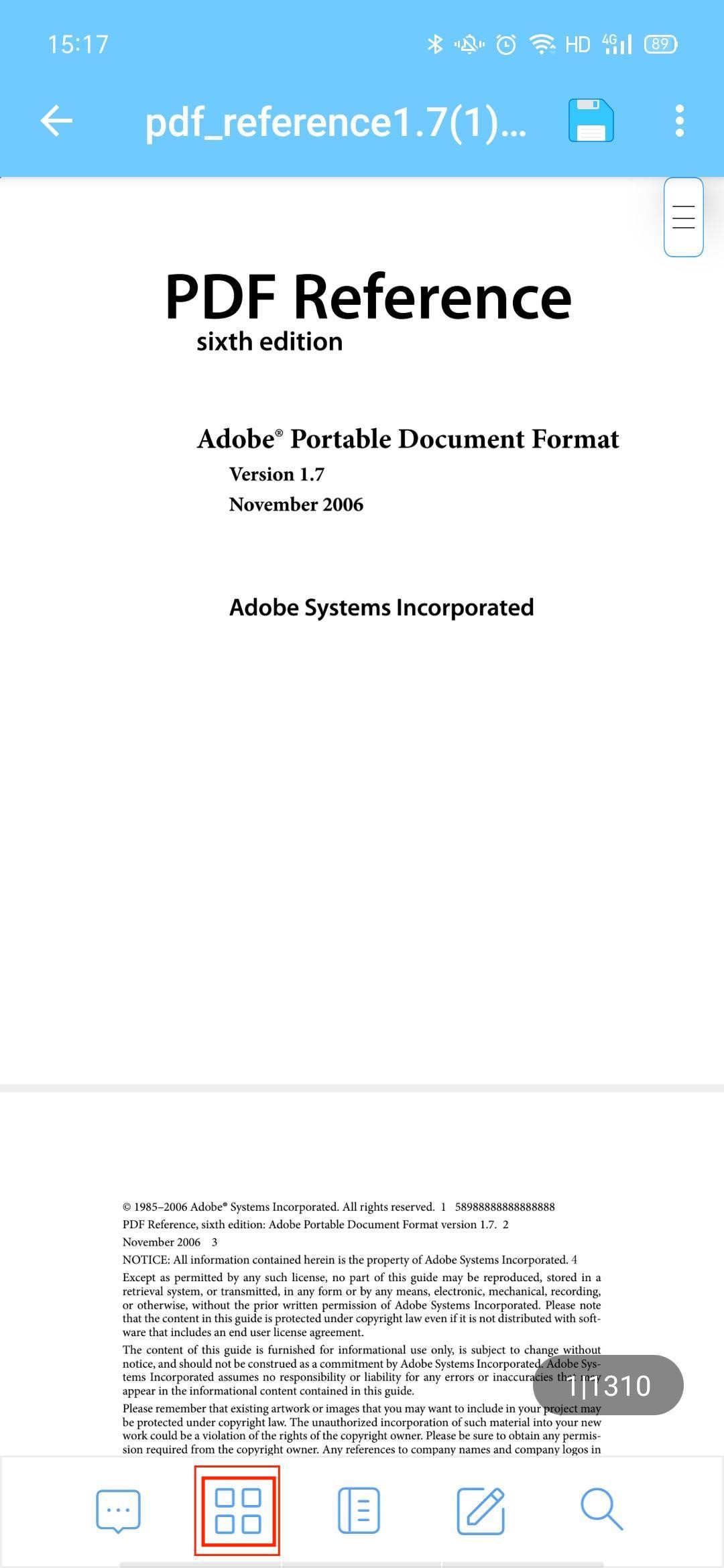
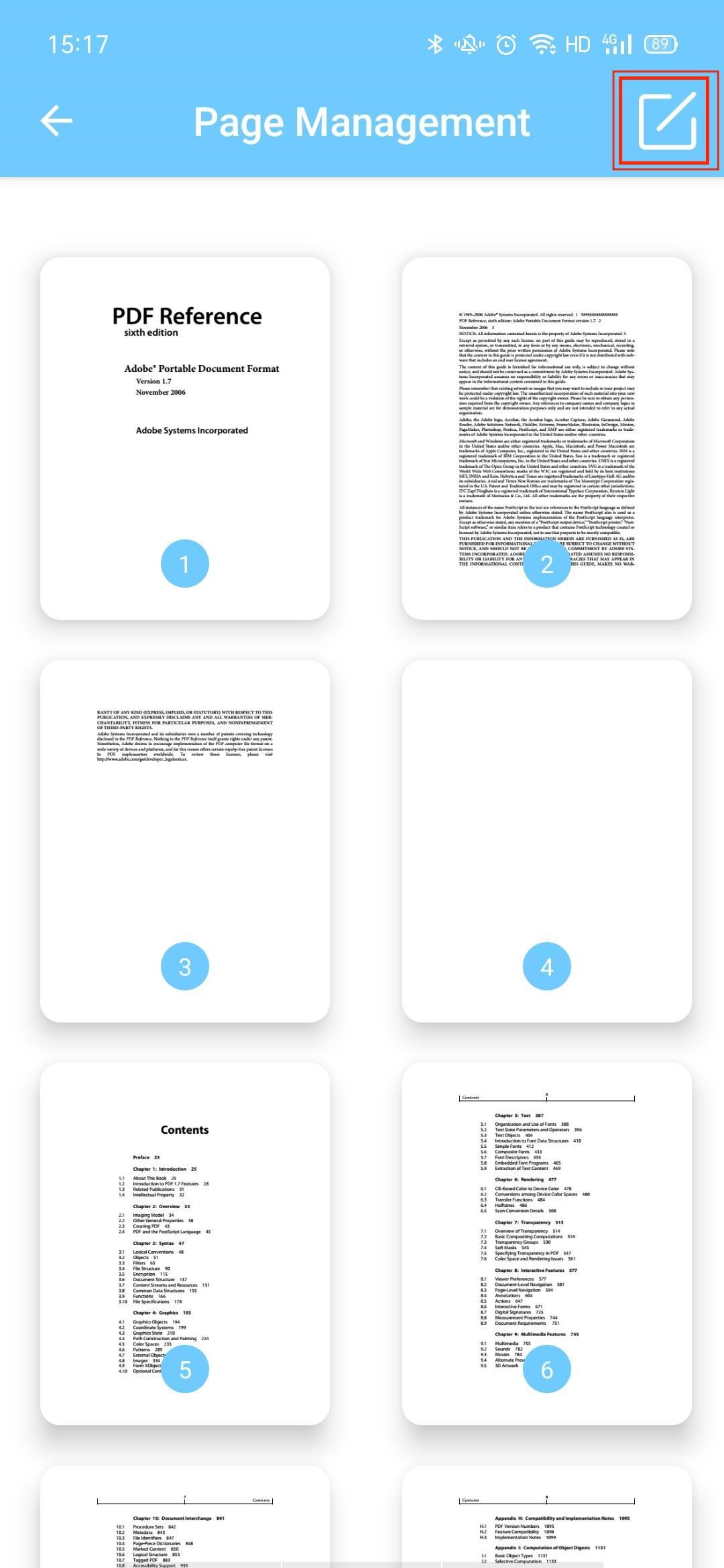
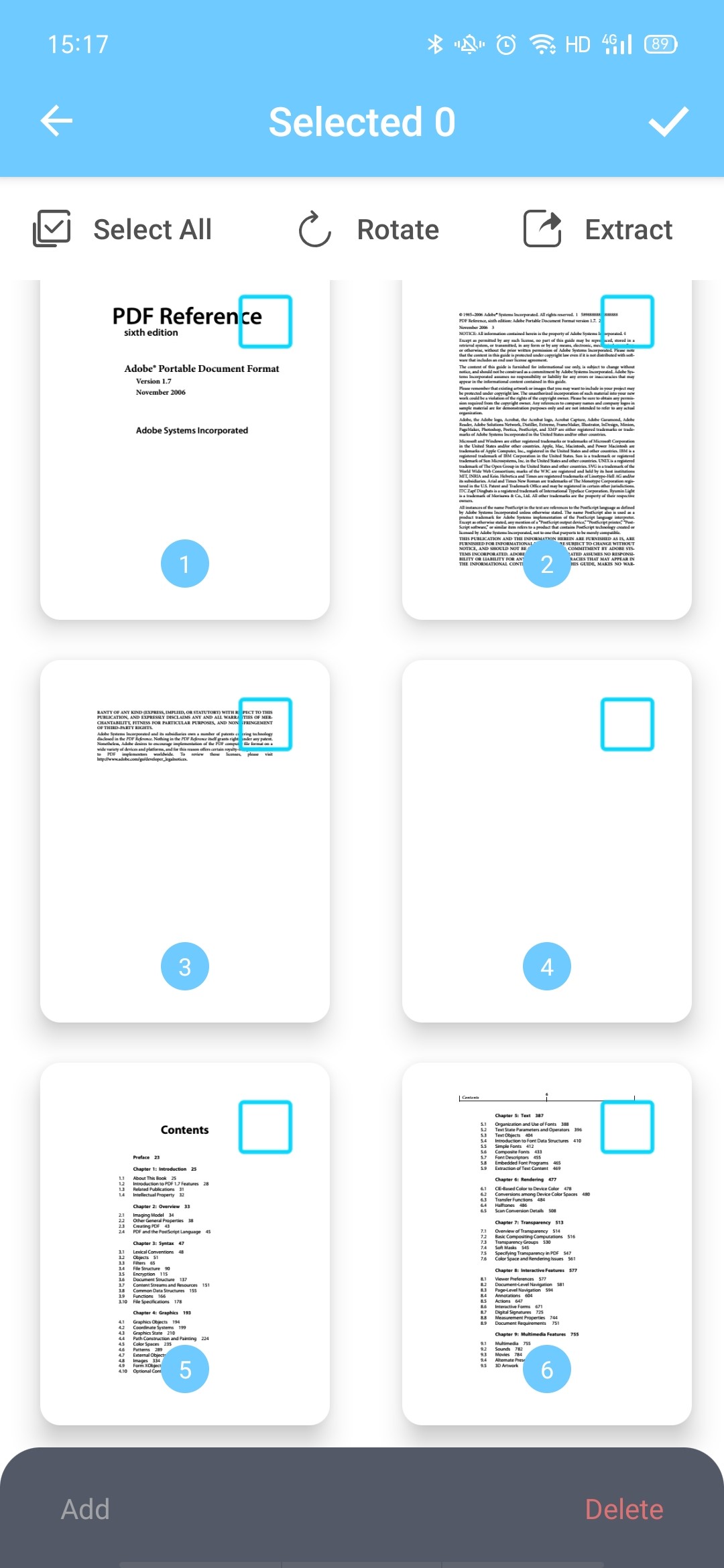
AmindPDF is a PDF processing application, which is convenient and functional. It supports reading, editing, creating, converting, splitting and merging PDF files. It can completely solve the problem of PDF editing and improve the poor reading experience.
We think highly of your privacy and will always take all necessary measures to ensure the safety of your personal information. AmindPDF will protect the personal information collected by AmindPDF during your use of any part or all of AmindPDF website, products, and services in accordance with the relevant laws and regulations of the People's Republic of China (for the purpose of this privacy policy, excluding Hong Kong, Macau Special Administrative Region and Taiwan region, hereinafter referred to as "China"). Before you use the website, products and services of AmindPDF, please read and fully understand privacy policy.
For more information, please read our privacy policy. If you think you may have found a security vulnerability within Amindpdf, please contact our security team with support@amindpdf.com
We offer flexible team plans for businesses and organizations. If you need to check out the benefits of our team plans, please get in touch with us with sales@amindpdf.com, and we’ll do our best to help you.
Absolutely not. Your files are only yours. While your files are on our servers, they are strictly secured and no one can access them. We just keep them for a while so you can download them. Right after, they are completely removed forever from our servers. You can also delete the document by yourself at the end of each conversion. We won’t check, copy or analyze your files in any way.
Yes. Our encryption steps increase security and meet the data privacy policies of most companies. In short, your data will be processed as securely as possible.